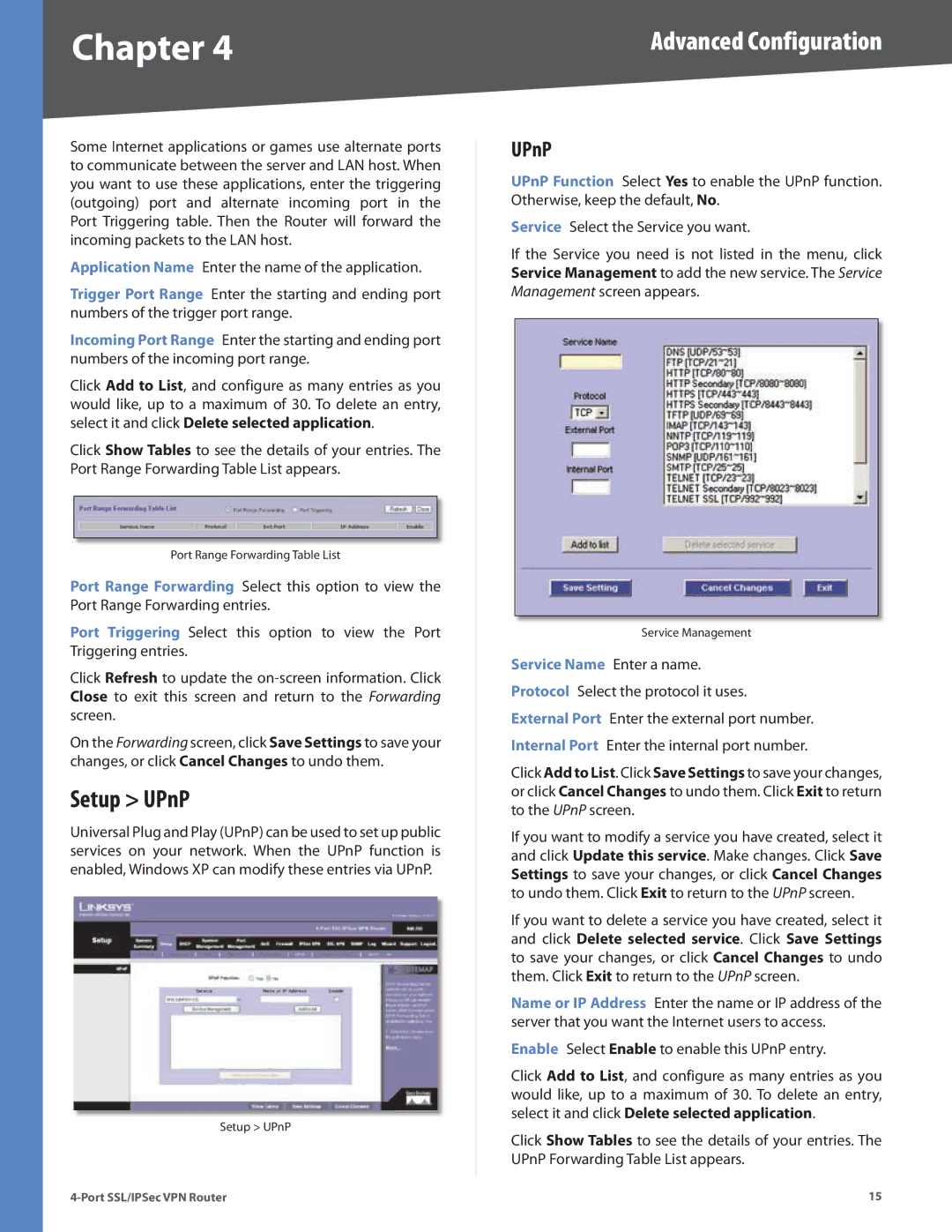Chapter 4 | Advanced Configuration |
Some Internet applications or games use alternate ports to communicate between the server and LAN host. When you want to use these applications, enter the triggering (outgoing) port and alternate incoming port in the Port Triggering table. Then the Router will forward the incoming packets to the LAN host.
Application Name Enter the name of the application.
Trigger Port Range Enter the starting and ending port numbers of the trigger port range.
Incoming Port Range Enter the starting and ending port numbers of the incoming port range.
Click Add to List, and configure as many entries as you would like, up to a maximum of 30. To delete an entry, select it and click Delete selected application.
Click Show Tables to see the details of your entries. The Port Range Forwarding Table List appears.
Port Range Forwarding Table List
Port Range Forwarding Select this option to view the Port Range Forwarding entries.
Port Triggering Select this option to view the Port Triggering entries.
Click Refresh to update the
On the Forwarding screen, click Save Settings to save your changes, or click Cancel Changes to undo them.
Setup > UPnP
Universal Plug and Play (UPnP) can be used to set up public services on your network. When the UPnP function is enabled, Windows XP can modify these entries via UPnP.
Setup > UPnP
UPnP
UPnP Function Select Yes to enable the UPnP function. Otherwise, keep the default, No.
Service Select the Service you want.
If the Service you need is not listed in the menu, click Service Management to add the new service. The Service Management screen appears.
Service Management
Service Name Enter a name.
Protocol Select the protocol it uses.
External Port Enter the external port number. Internal Port Enter the internal port number.
Click Add to List. Click Save Settings to save your changes, or click Cancel Changes to undo them. Click Exit to return to the UPnP screen.
If you want to modify a service you have created, select it and click Update this service. Make changes. Click Save Settings to save your changes, or click Cancel Changes to undo them. Click Exit to return to the UPnP screen.
If you want to delete a service you have created, select it and click Delete selected service. Click Save Settings to save your changes, or click Cancel Changes to undo them. Click Exit to return to the UPnP screen.
Name or IP Address Enter the name or IP address of the server that you want the Internet users to access.
Enable Select Enable to enable this UPnP entry.
Click Add to List, and configure as many entries as you would like, up to a maximum of 30. To delete an entry, select it and click Delete selected application.
Click Show Tables to see the details of your entries. The UPnP Forwarding Table List appears.
15 |