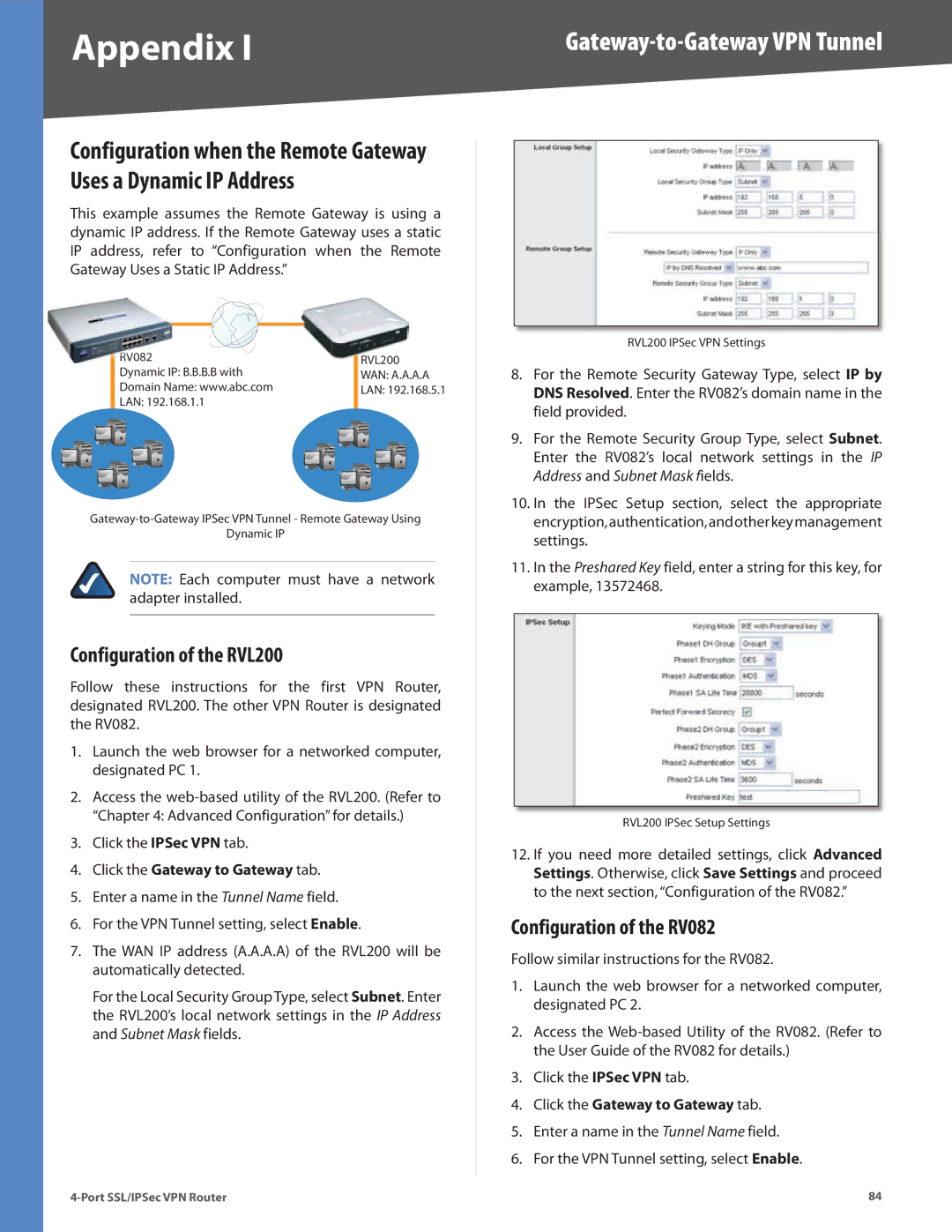Appendix I |
|
Configuration when the Remote Gateway Uses a Dynamic IP Address
This example assumes the Remote Gateway is using a dynamic IP address. If the Remote Gateway uses a static IP address, refer to “Configuration when the Remote Gateway Uses a Static IP Address.”
RV082 | RVL200 |
Dynamic IP: B.B.B.B with | WAN: A.A.A.A |
Domain Name: www.abc.com | LAN: 192.168.5.1 |
LAN: 192.168.1.1 |
|
Dynamic IP
NOTE: Each computer must have a network adapter installed.
Configuration of the RVL200
Follow these instructions for the first VPN Router, designated RVL200. The other VPN Router is designated the RV082.
1.Launch the web browser for a networked computer, designated PC 1.
2.Access the
3.Click the IPSec VPN tab.
4.Click the Gateway to Gateway tab.
5.Enter a name in the Tunnel Name field.
6.For the VPN Tunnel setting, select Enable.
7.The WAN IP address (A.A.A.A) of the RVL200 will be automatically detected.
For the Local Security Group Type, select Subnet. Enter the RVL200’s local network settings in the IP Address and Subnet Mask fields.
RVL200 IPSec VPN Settings
8.For the Remote Security Gateway Type, select IP by DNS Resolved. Enter the RV082’s domain name in the field provided.
9.For the Remote Security Group Type, select Subnet. Enter the RV082’s local network settings in the IP Address and Subnet Mask fields.
10.In the IPSec Setup section, select the appropriate encryption,authentication,andotherkeymanagement settings.
11.In the Preshared Key field, enter a string for this key, for example, 13572468.
RVL200 IPSec Setup Settings
12.If you need more detailed settings, click Advanced Settings. Otherwise, click Save Settings and proceed to the next section, “Configuration of the RV082.”
Configuration of the RV082
Follow similar instructions for the RV082.
1.Launch the web browser for a networked computer, designated PC 2.
2.Access the
3.Click the IPSec VPN tab.
4.Click the Gateway to Gateway tab.
5.Enter a name in the Tunnel Name field.
6.For the VPN Tunnel setting, select Enable.
84 |