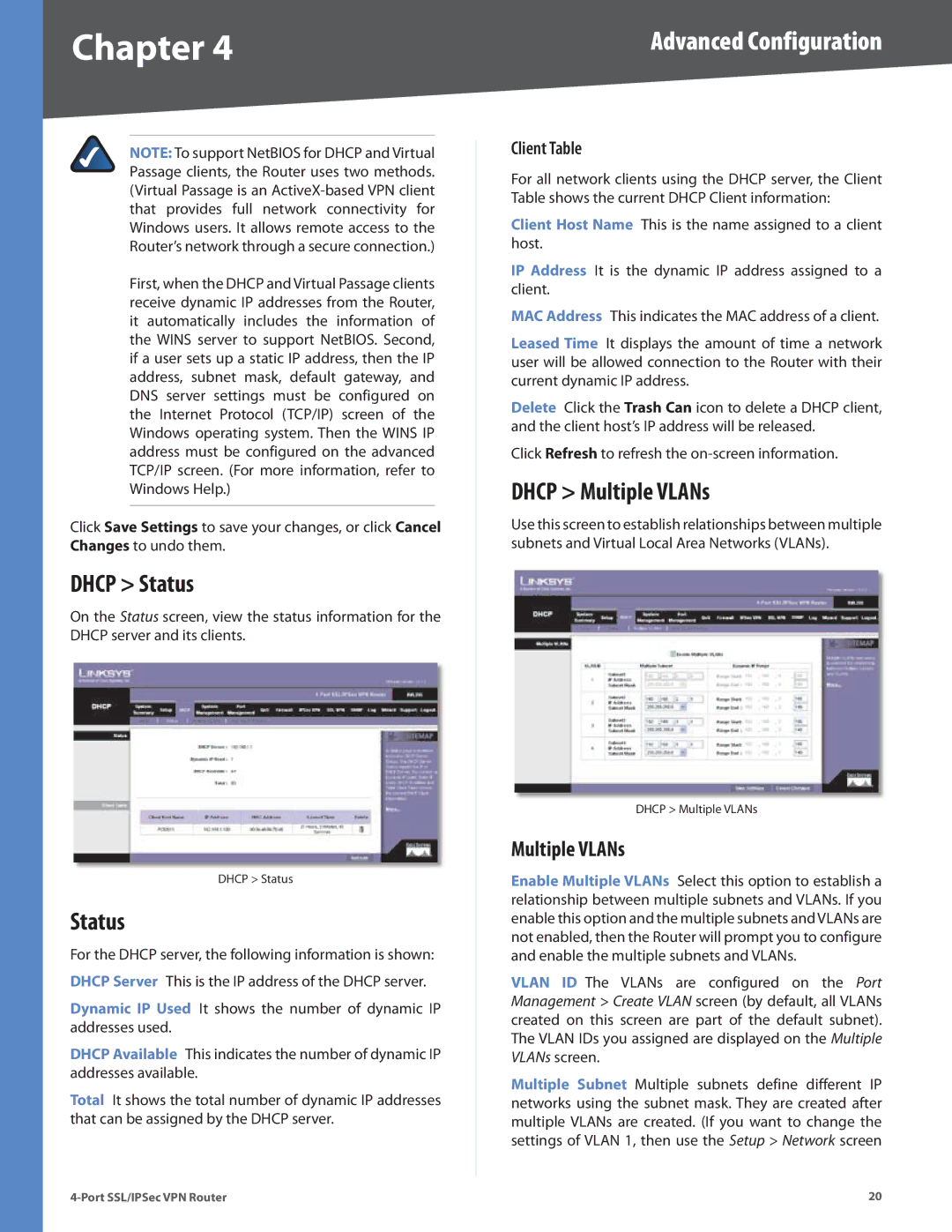Chapter 4 | Advanced Configuration |
NOTE: To support NetBIOS for DHCP and Virtual Passage clients, the Router uses two methods. (Virtual Passage is an
First, when the DHCP and Virtual Passage clients receive dynamic IP addresses from the Router, it automatically includes the information of the WINS server to support NetBIOS. Second, if a user sets up a static IP address, then the IP address, subnet mask, default gateway, and DNS server settings must be configured on the Internet Protocol (TCP/IP) screen of the Windows operating system. Then the WINS IP address must be configured on the advanced TCP/IP screen. (For more information, refer to Windows Help.)
Click Save Settings to save your changes, or click Cancel Changes to undo them.
DHCP > Status
On the Status screen, view the status information for the DHCP server and its clients.
DHCP > Status
Status
For the DHCP server, the following information is shown: DHCP Server This is the IP address of the DHCP server.
Dynamic IP Used It shows the number of dynamic IP addresses used.
DHCP Available This indicates the number of dynamic IP addresses available.
Total It shows the total number of dynamic IP addresses that can be assigned by the DHCP server.
Client Table
For all network clients using the DHCP server, the Client Table shows the current DHCP Client information:
Client Host Name This is the name assigned to a client host.
IP Address It is the dynamic IP address assigned to a client.
MAC Address This indicates the MAC address of a client.
Leased Time It displays the amount of time a network user will be allowed connection to the Router with their current dynamic IP address.
Delete Click the Trash Can icon to delete a DHCP client, and the client host’s IP address will be released.
Click Refresh to refresh the
DHCP > Multiple VLANs
Use this screen to establish relationships between multiple subnets and Virtual Local Area Networks (VLANs).
DHCP > Multiple VLANs
Multiple VLANs
Enable Multiple VLANs Select this option to establish a relationship between multiple subnets and VLANs. If you enable this option and the multiple subnets and VLANs are not enabled, then the Router will prompt you to configure and enable the multiple subnets and VLANs.
VLAN ID The VLANs are configured on the Port Management > Create VLAN screen (by default, all VLANs created on this screen are part of the default subnet). The VLAN IDs you assigned are displayed on the Multiple VLANs screen.
Multiple Subnet Multiple subnets define different IP networks using the subnet mask. They are created after multiple VLANs are created. (If you want to change the settings of VLAN 1, then use the Setup > Network screen
20 |