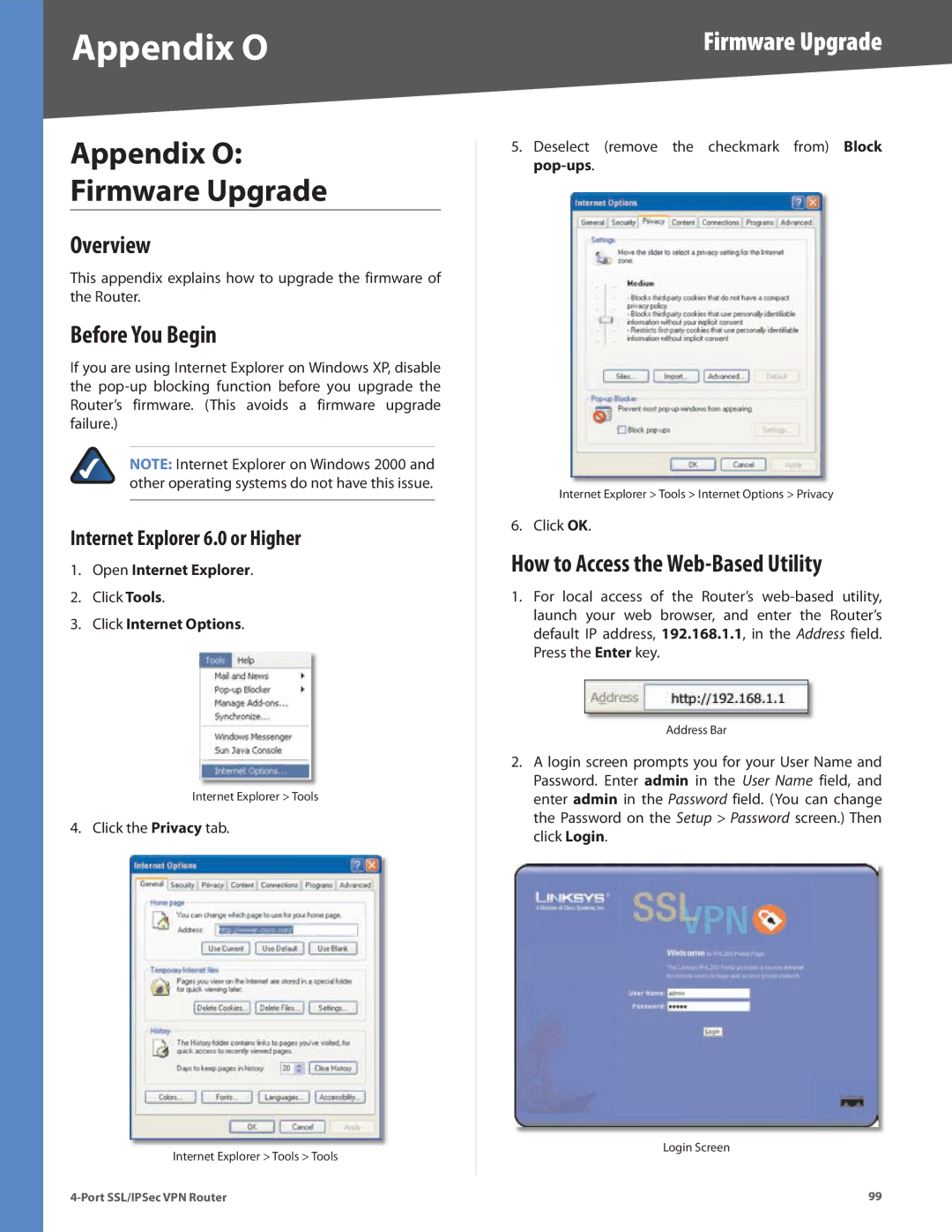Appendix O
Appendix O:
Firmware Upgrade
Overview
This appendix explains how to upgrade the firmware of the Router.
Before You Begin
If you are using Internet Explorer on Windows XP, disable the
NOTE: Internet Explorer on Windows 2000 and other operating systems do not have this issue.
Internet Explorer 6.0 or Higher
1.Open Internet Explorer.
2.Click Tools.
3.Click Internet Options.
Internet Explorer > Tools
4. Click the Privacy tab.
Internet Explorer > Tools > Tools
Firmware Upgrade
5.Deselect (remove the checkmark from) Block pop‑ups.
Internet Explorer > Tools > Internet Options > Privacy
6. Click OK.
How to Access the Web-Based Utility
1.For local access of the Router’s
Address Bar
2.A login screen prompts you for your User Name and Password. Enter admin in the User Name field, and enter admin in the Password field. (You can change the Password on the Setup > Password screen.) Then click Login.
Login Screen
99