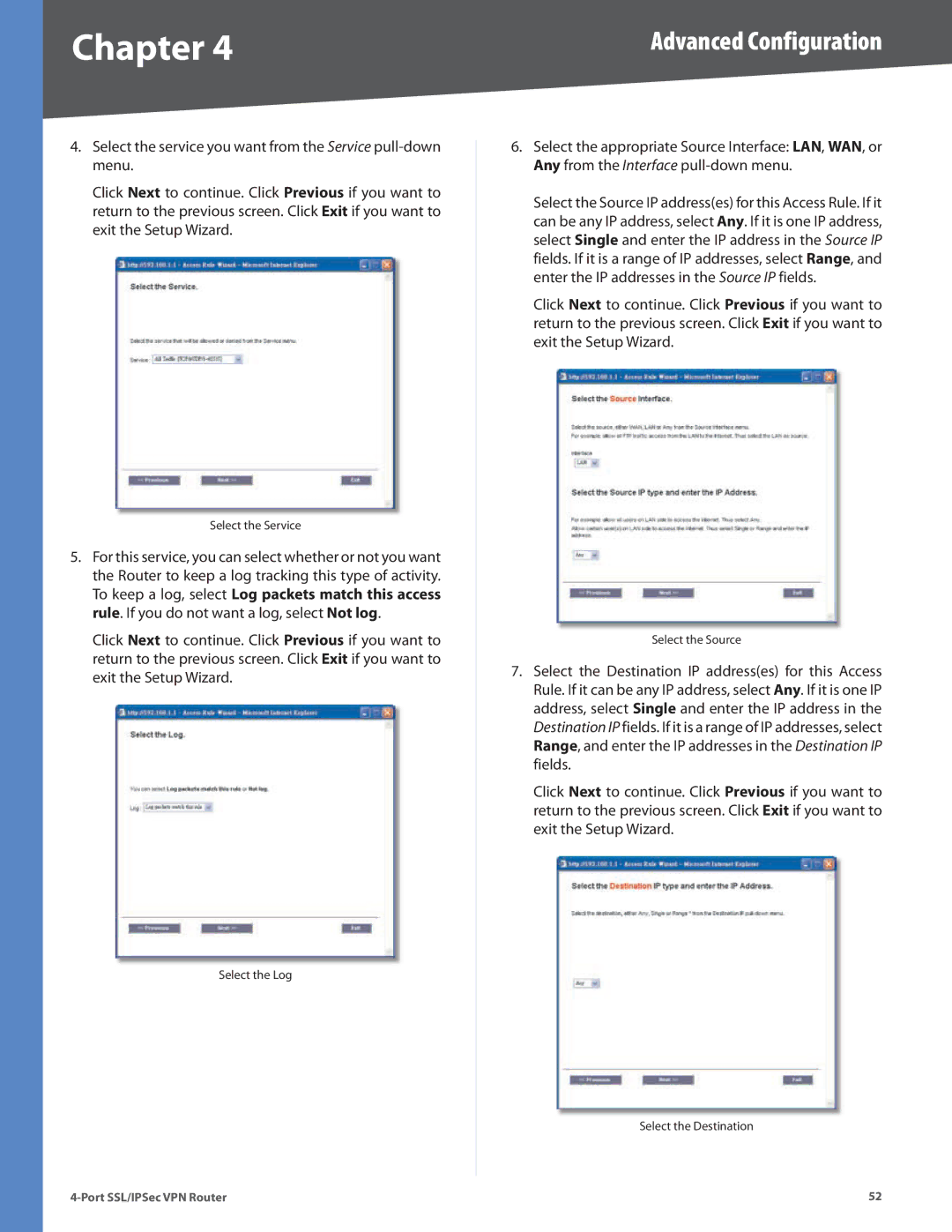Chapter 4 | Advanced Configuration |
4.Select the service you want from the Service
Click Next to continue. Click Previous if you want to return to the previous screen. Click Exit if you want to exit the Setup Wizard.
Select the Service
5.For this service, you can select whether or not you want the Router to keep a log tracking this type of activity. To keep a log, select Log packets match this access rule. If you do not want a log, select Not log.
Click Next to continue. Click Previous if you want to return to the previous screen. Click Exit if you want to exit the Setup Wizard.
Select the Log
6.Select the appropriate Source Interface: LAN, WAN, or Any from the Interface
Select the Source IP address(es) for this Access Rule. If it can be any IP address, select Any. If it is one IP address, select Single and enter the IP address in the Source IP fields. If it is a range of IP addresses, select Range, and enter the IP addresses in the Source IP fields.
Click Next to continue. Click Previous if you want to return to the previous screen. Click Exit if you want to exit the Setup Wizard.
Select the Source
7.Select the Destination IP address(es) for this Access Rule. If it can be any IP address, select Any. If it is one IP address, select Single and enter the IP address in the Destination IP fields. If it is a range of IP addresses, select Range, and enter the IP addresses in the Destination IP fields.
Click Next to continue. Click Previous if you want to return to the previous screen. Click Exit if you want to exit the Setup Wizard.
Select the Destination
52 |