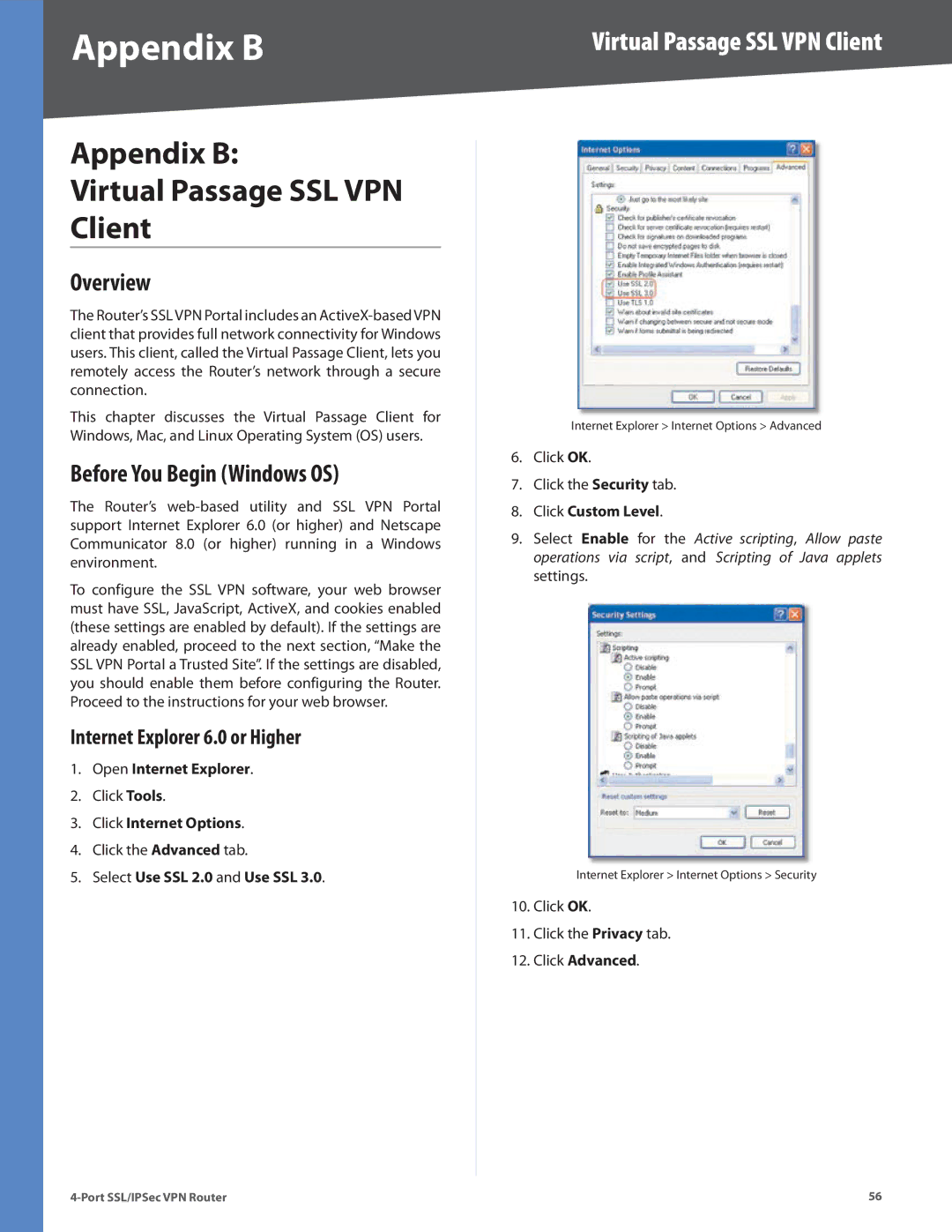Appendix B
Appendix B:
Virtual Passage SSL VPN
Client
Overview
The Router’s SSL VPN Portal includes an
This chapter discusses the Virtual Passage Client for Windows, Mac, and Linux Operating System (OS) users.
Before You Begin (Windows OS)
The Router’s
To configure the SSL VPN software, your web browser must have SSL, JavaScript, ActiveX, and cookies enabled (these settings are enabled by default). If the settings are already enabled, proceed to the next section, “Make the SSL VPN Portal a Trusted Site”. If the settings are disabled, you should enable them before configuring the Router. Proceed to the instructions for your web browser.
Internet Explorer 6.0 or Higher
1.Open Internet Explorer.
2.Click Tools.
3.Click Internet Options.
4.Click the Advanced tab.
5.Select Use SSL 2.0 and Use SSL 3.0.
Virtual Passage SSL VPN Client
Internet Explorer > Internet Options > Advanced
6.Click OK.
7.Click the Security tab.
8.Click Custom Level.
9.Select Enable for the Active scripting, Allow paste operations via script, and Scripting of Java applets settings.
Internet Explorer > Internet Options > Security
10.Click OK.
11.Click the Privacy tab.
12.Click Advanced.
56 |