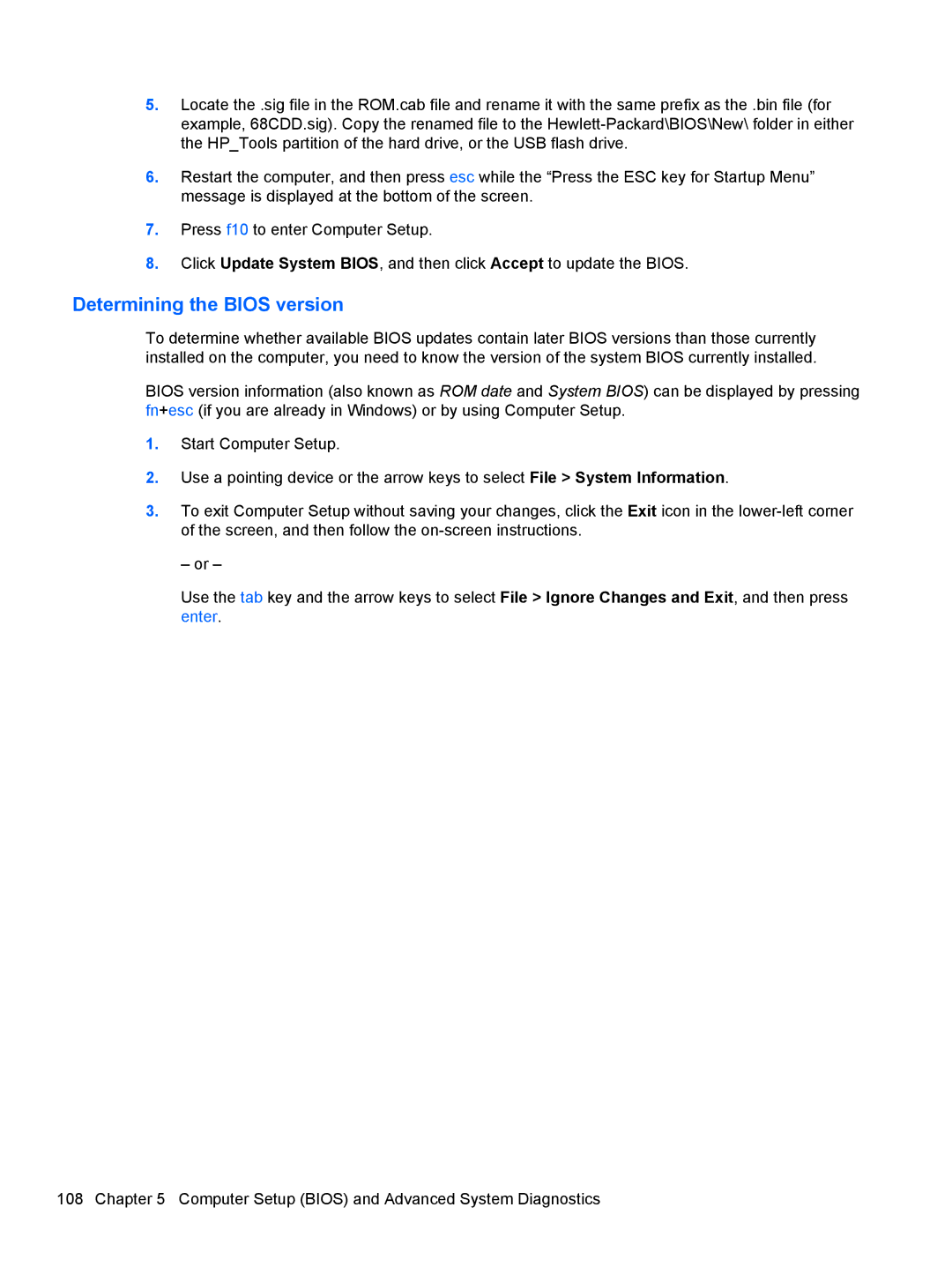5.Locate the .sig file in the ROM.cab file and rename it with the same prefix as the .bin file (for example, 68CDD.sig). Copy the renamed file to the
6.Restart the computer, and then press esc while the “Press the ESC key for Startup Menu” message is displayed at the bottom of the screen.
7.Press f10 to enter Computer Setup.
8.Click Update System BIOS, and then click Accept to update the BIOS.
Determining the BIOS version
To determine whether available BIOS updates contain later BIOS versions than those currently installed on the computer, you need to know the version of the system BIOS currently installed.
BIOS version information (also known as ROM date and System BIOS) can be displayed by pressing fn+esc (if you are already in Windows) or by using Computer Setup.
1.Start Computer Setup.
2.Use a pointing device or the arrow keys to select File > System Information.
3.To exit Computer Setup without saving your changes, click the Exit icon in the
– or –
Use the tab key and the arrow keys to select File > Ignore Changes and Exit, and then press enter.
108 Chapter 5 Computer Setup (BIOS) and Advanced System Diagnostics