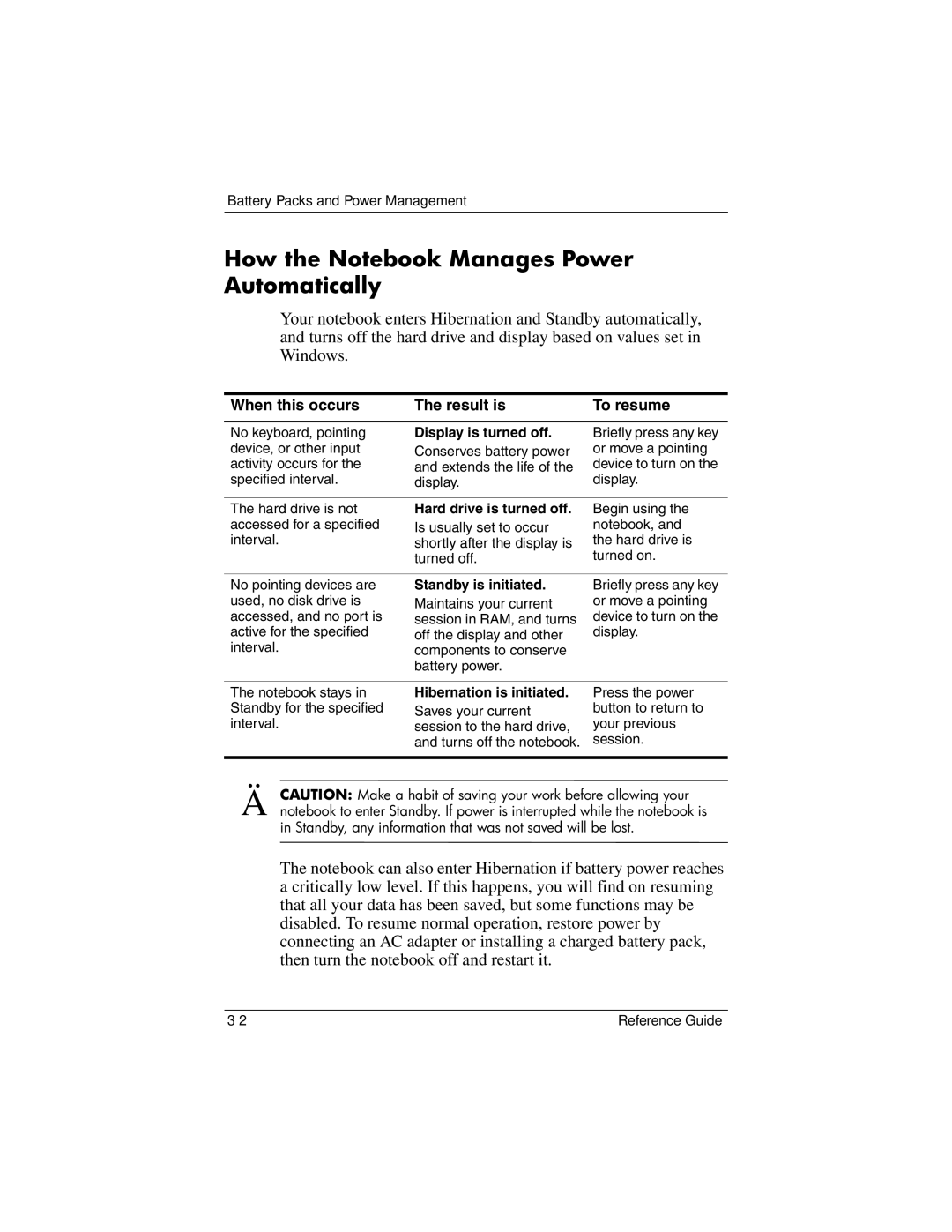Battery Packs and Power Management
How the Notebook Manages Power Automatically
Your notebook enters Hibernation and Standby automatically, and turns off the hard drive and display based on values set in Windows.
When this occurs | The result is | To resume |
|
|
|
No keyboard, pointing | Display is turned off. | Briefly press any key |
device, or other input | Conserves battery power | or move a pointing |
activity occurs for the | and extends the life of the | device to turn on the |
specified interval. | display. | display. |
|
|
|
The hard drive is not | Hard drive is turned off. | Begin using the |
accessed for a specified | Is usually set to occur | notebook, and |
interval. | shortly after the display is | the hard drive is |
| turned off. | turned on. |
No pointing devices are used, no disk drive is accessed, and no port is active for the specified interval.
Standby is initiated.
Maintains your current session in RAM, and turns off the display and other components to conserve battery power.
Briefly press any key or move a pointing device to turn on the display.
The notebook stays in Standby for the specified interval.
Hibernation is initiated.
Saves your current session to the hard drive, and turns off the notebook.
Press the power button to return to your previous session.
ÄCAUTION: Make a habit of saving your work before allowing your notebook to enter Standby. If power is interrupted while the notebook is in Standby, any information that was not saved will be lost.
The notebook can also enter Hibernation if battery power reaches a critically low level. If this happens, you will find on resuming that all your data has been saved, but some functions may be disabled. To resume normal operation, restore power by connecting an AC adapter or installing a charged battery pack, then turn the notebook off and restart it.
Reference Guide |