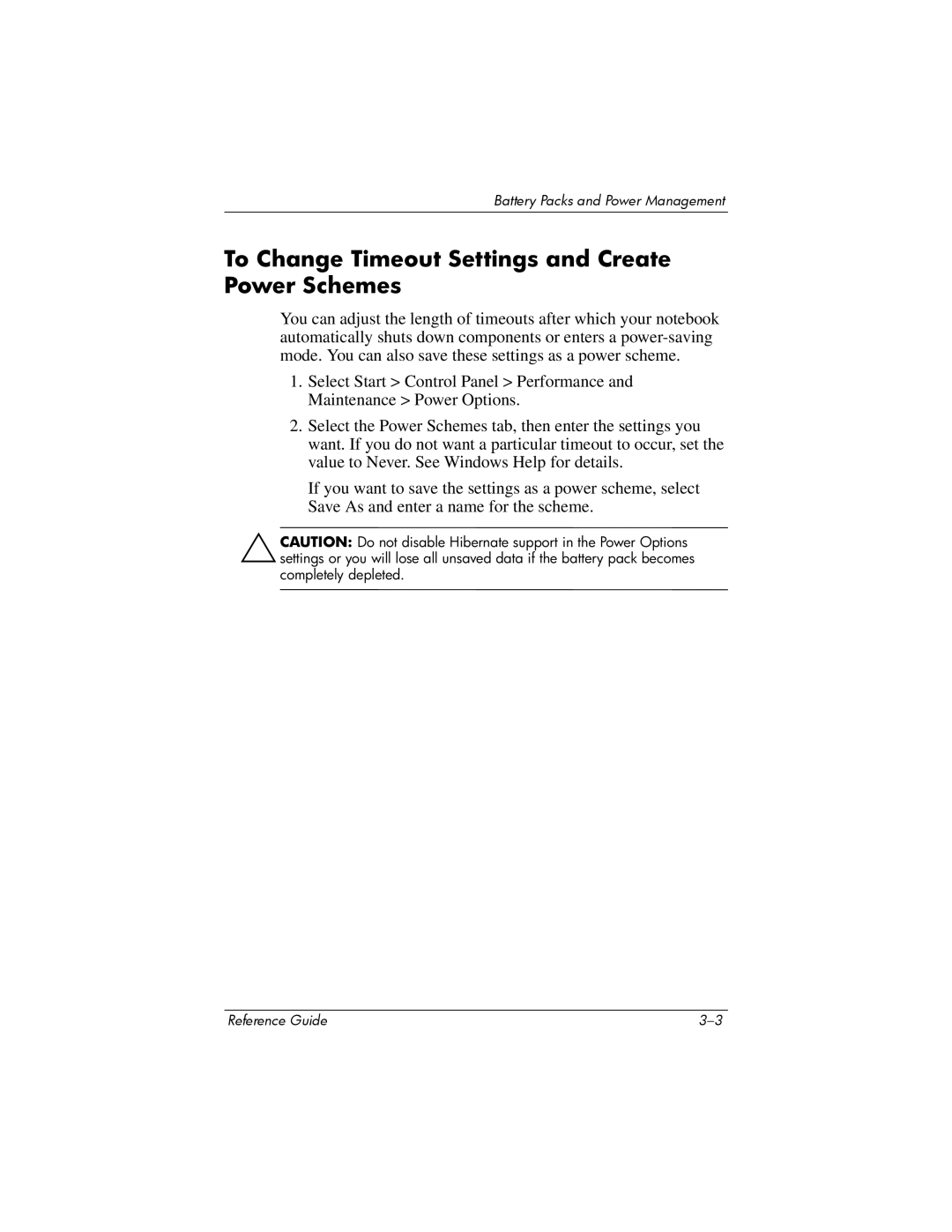Battery Packs and Power Management
To Change Timeout Settings and Create Power Schemes
You can adjust the length of timeouts after which your notebook automatically shuts down components or enters a
1.Select Start > Control Panel > Performance and Maintenance > Power Options.
2.Select the Power Schemes tab, then enter the settings you want. If you do not want a particular timeout to occur, set the value to Never. See Windows Help for details.
If you want to save the settings as a power scheme, select Save As and enter a name for the scheme.
ÄCAUTION: Do not disable Hibernate support in the Power Options settings or you will lose all unsaved data if the battery pack becomes completely depleted.
Reference Guide |