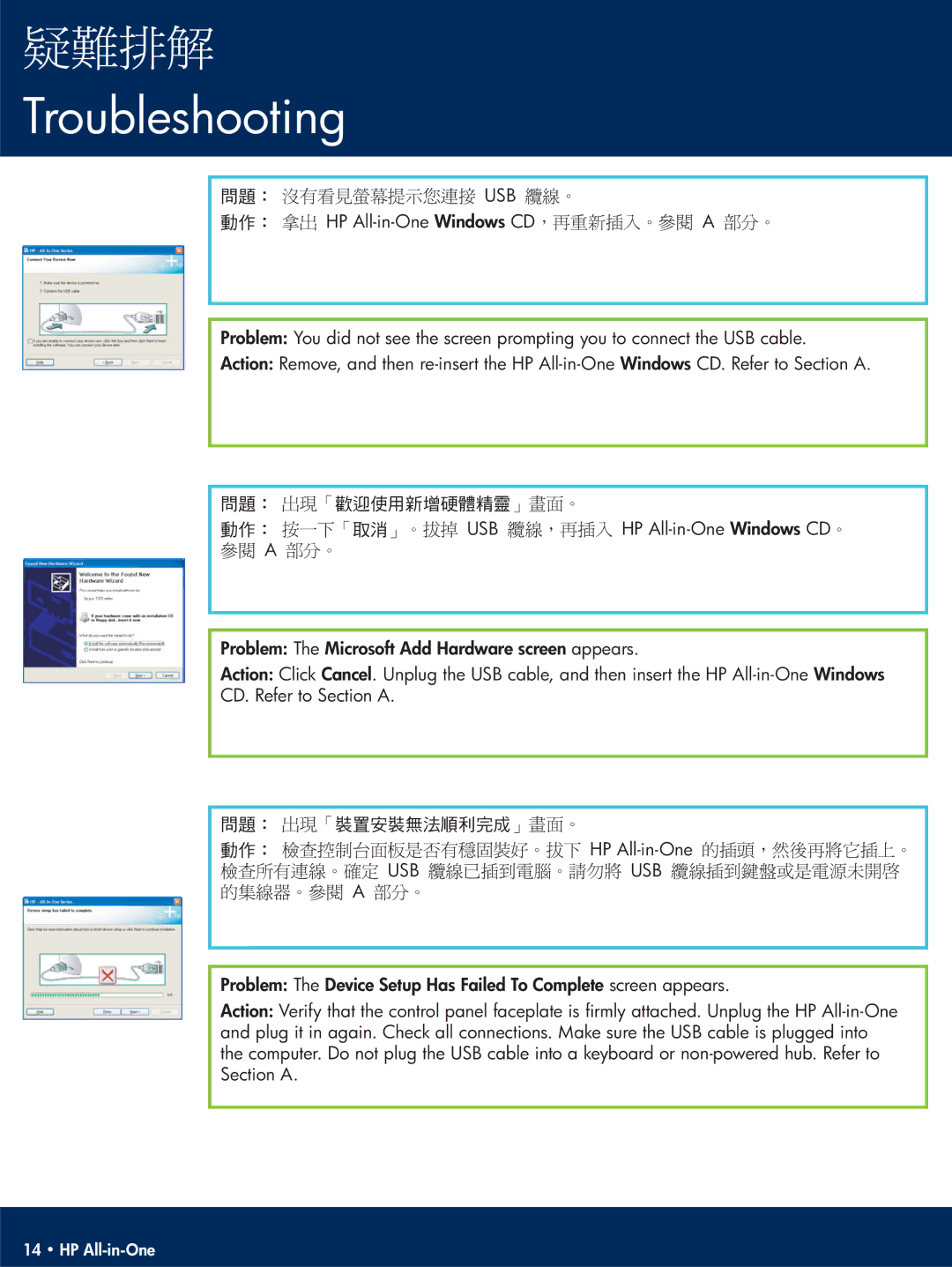Troubleshooting
! | ! | !USB! |
|
! | ! | !HP | !A! |
Problem: You did not see the screen prompting you to connect the USB cable.
Action: Remove, and then
! | ! | ! |
| ! |
! | ! | ! ! | !USB! | !HP |
| !A! |
|
|
|
Problem: The Microsoft Add Hardware screen appears.
Action: Click Cancel. Unplug the USB cable, and then insert the HP
CD. Refer to Section A.
! | !! | ! | ! |
! | ! |
| !HP |
|
| !USB! | !USB! |
|
| !A! |
|
Problem: The Device Setup Has Failed To Complete screen appears.
Action: Verify that the control panel faceplate is firmly attached. Unplug the HP
14 • HP