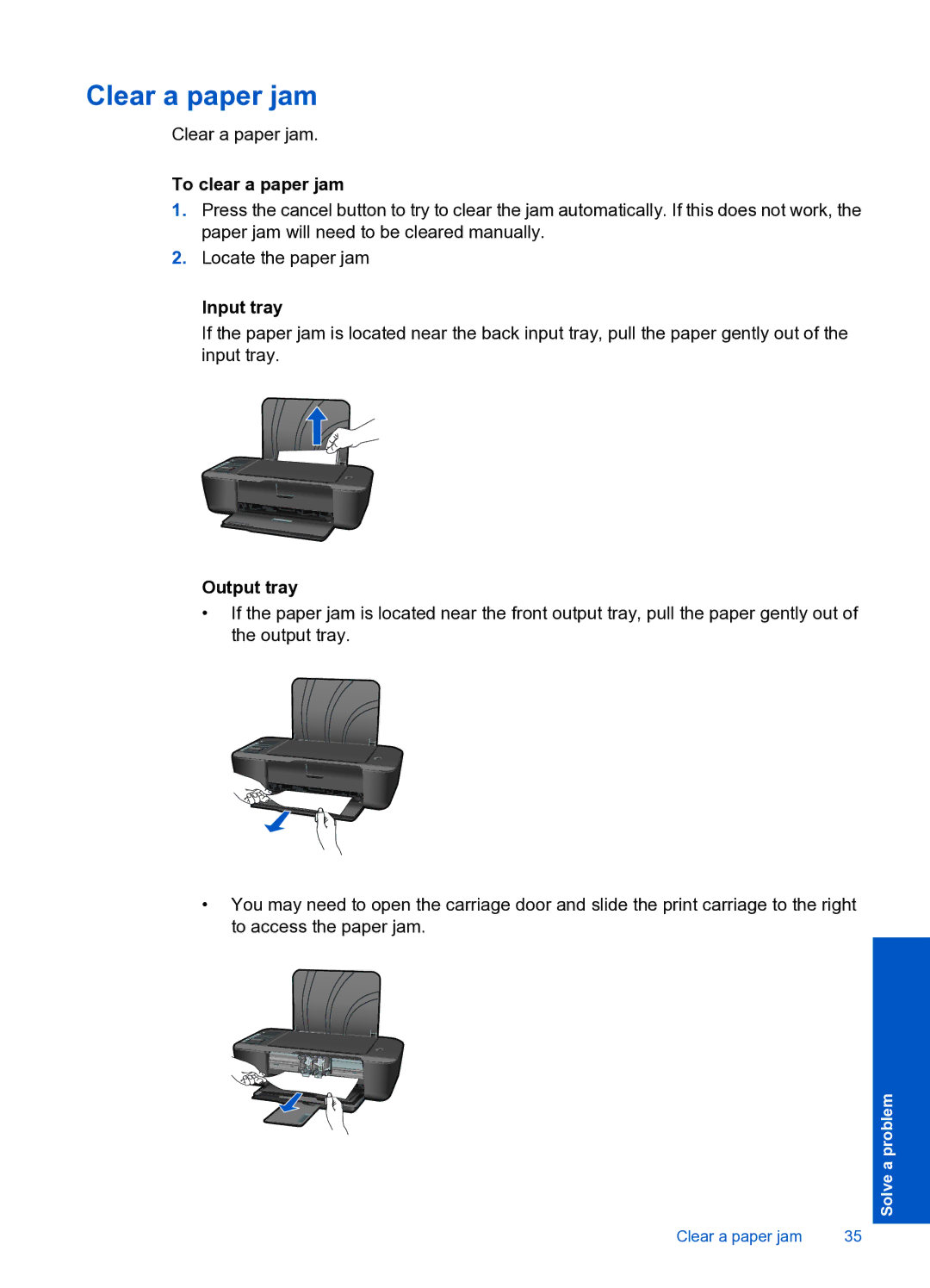Clear a paper jam
Clear a paper jam.
To clear a paper jam
1.Press the cancel button to try to clear the jam automatically. If this does not work, the paper jam will need to be cleared manually.
2.Locate the paper jam
Input tray
If the paper jam is located near the back input tray, pull the paper gently out of the input tray.
Output tray
•If the paper jam is located near the front output tray, pull the paper gently out of the output tray.
•You may need to open the carriage door and slide the print carriage to the right to access the paper jam.
Solve a problem
Clear a paper jam | 35 |