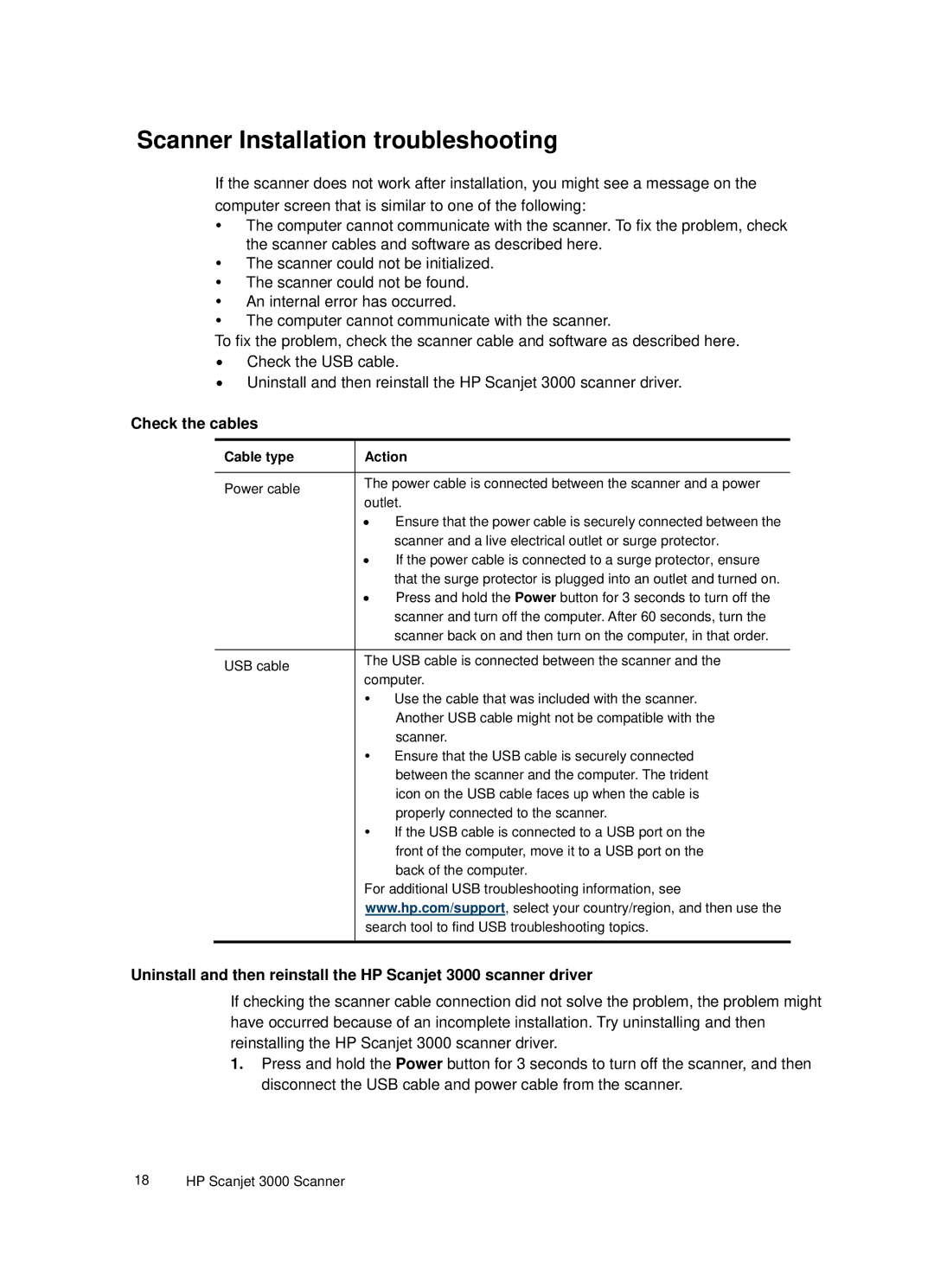Scanner Installation troubleshooting
If the scanner does not work after installation, you might see a message on the computer screen that is similar to one of the following:
yThe computer cannot communicate with the scanner. To fix the problem, check the scanner cables and software as described here.
yThe scanner could not be initialized.
yThe scanner could not be found.
yAn internal error has occurred.
yThe computer cannot communicate with the scanner.
To fix the problem, check the scanner cable and software as described here.
•Check the USB cable.
•Uninstall and then reinstall the HP Scanjet 3000 scanner driver.
Check the cables
Cable type | Action | ||
|
| ||
Power cable | The power cable is connected between the scanner and a power | ||
outlet. | |||
| |||
| • | Ensure that the power cable is securely connected between the | |
|
| scanner and a live electrical outlet or surge protector. | |
| • | If the power cable is connected to a surge protector, ensure | |
|
| that the surge protector is plugged into an outlet and turned on. | |
| • | Press and hold the Power button for 3 seconds to turn off the | |
|
| scanner and turn off the computer. After 60 seconds, turn the | |
|
| scanner back on and then turn on the computer, in that order. | |
|
| ||
USB cable | The USB cable is connected between the scanner and the | ||
computer. | |||
| |||
| y | Use the cable that was included with the scanner. | |
|
| Another USB cable might not be compatible with the | |
|
| scanner. | |
| y | Ensure that the USB cable is securely connected | |
|
| between the scanner and the computer. The trident | |
|
| icon on the USB cable faces up when the cable is | |
|
| properly connected to the scanner. | |
| y | If the USB cable is connected to a USB port on the | |
|
| front of the computer, move it to a USB port on the | |
|
| back of the computer. | |
| For additional USB troubleshooting information, see | ||
| www.hp.com/support, select your country/region, and then use the | ||
| search tool to find USB troubleshooting topics. | ||
|
|
| |
Uninstall and then reinstall the HP Scanjet 3000 scanner driver
If checking the scanner cable connection did not solve the problem, the problem might have occurred because of an incomplete installation. Try uninstalling and then reinstalling the HP Scanjet 3000 scanner driver.
1.Press and hold the Power button for 3 seconds to turn off the scanner, and then disconnect the USB cable and power cable from the scanner.