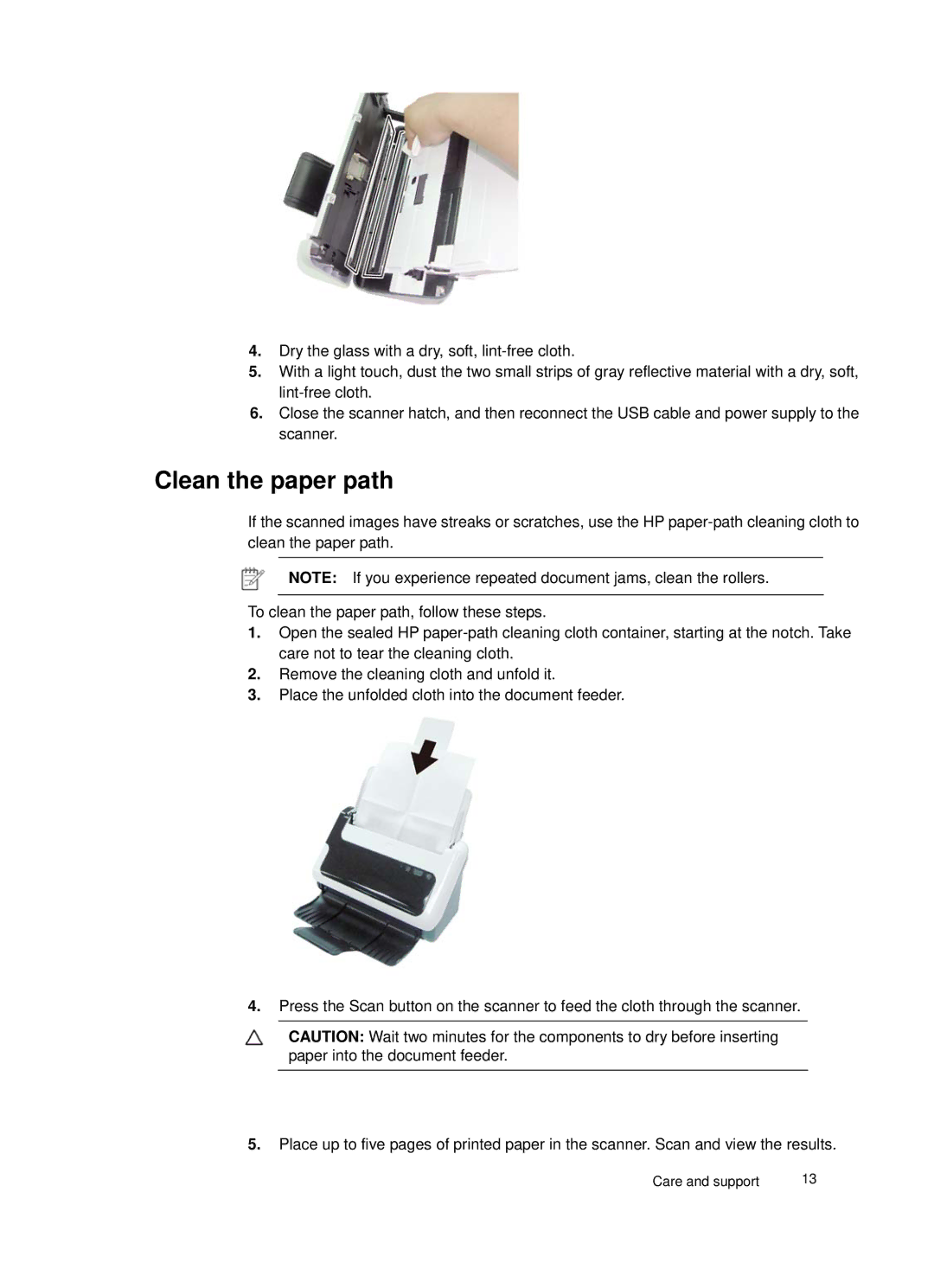4.Dry the glass with a dry, soft,
5.With a light touch, dust the two small strips of gray reflective material with a dry, soft,
6.Close the scanner hatch, and then reconnect the USB cable and power supply to the scanner.
Clean the paper path
If the scanned images have streaks or scratches, use the HP
NOTE: If you experience repeated document jams, clean the rollers.
To clean the paper path, follow these steps.
1.Open the sealed HP
2.Remove the cleaning cloth and unfold it.
3.Place the unfolded cloth into the document feeder.
4.Press the Scan button on the scanner to feed the cloth through the scanner.
CAUTION: Wait two minutes for the components to dry before inserting paper into the document feeder.
5.Place up to five pages of printed paper in the scanner. Scan and view the results.
Care and support | 13 |