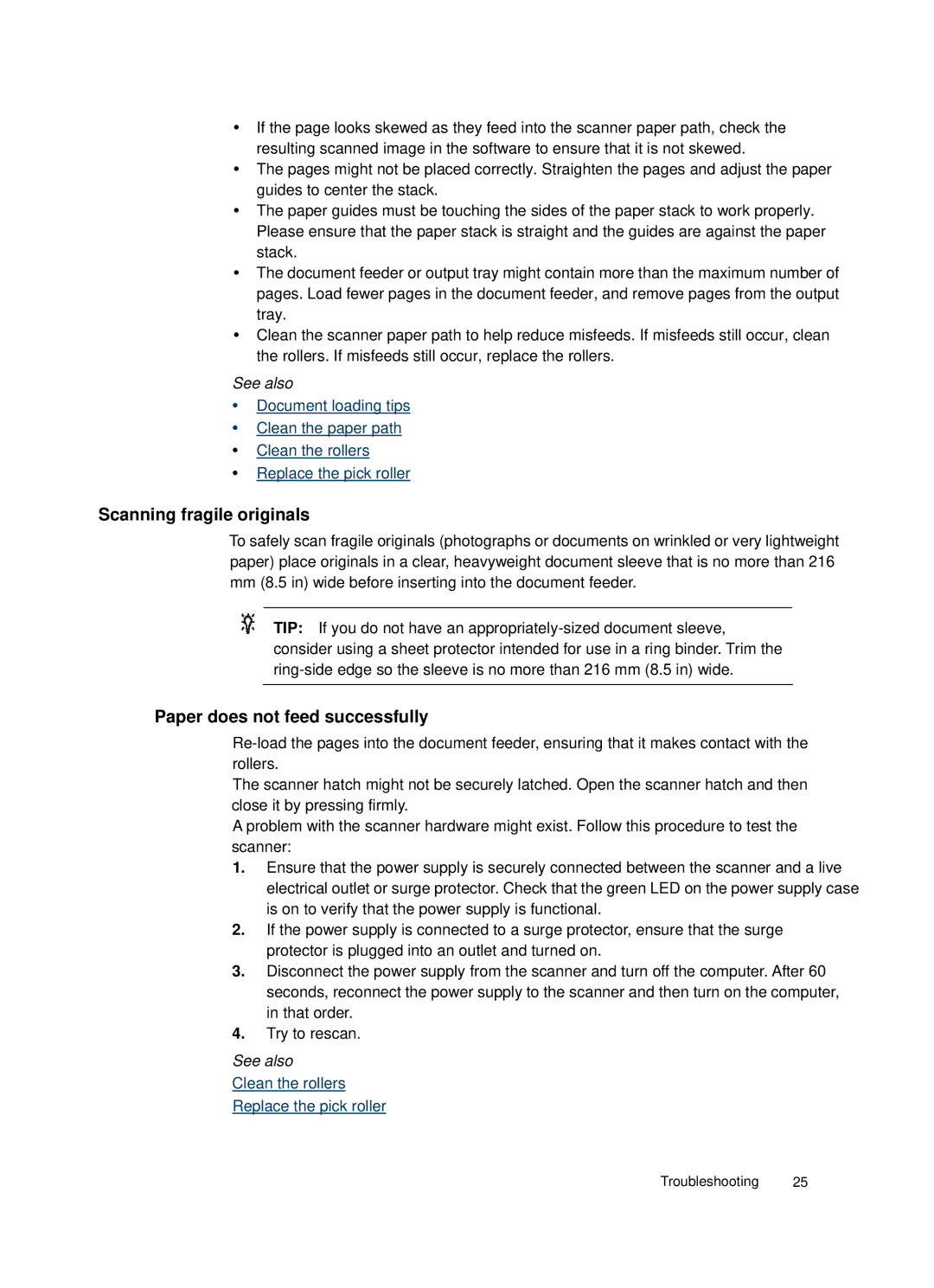yIf the page looks skewed as they feed into the scanner paper path, check the resulting scanned image in the software to ensure that it is not skewed.
yThe pages might not be placed correctly. Straighten the pages and adjust the paper guides to center the stack.
yThe paper guides must be touching the sides of the paper stack to work properly. Please ensure that the paper stack is straight and the guides are against the paper stack.
yThe document feeder or output tray might contain more than the maximum number of pages. Load fewer pages in the document feeder, and remove pages from the output tray.
yClean the scanner paper path to help reduce misfeeds. If misfeeds still occur, clean the rollers. If misfeeds still occur, replace the rollers.
See also
yDocument loading tips
yClean the paper path
yClean the rollers
yReplace the pick roller
Scanning fragile originals
To safely scan fragile originals (photographs or documents on wrinkled or very lightweight paper) place originals in a clear, heavyweight document sleeve that is no more than 216 mm (8.5 in) wide before inserting into the document feeder.
TIP: If you do not have an
Paper does not feed successfully
The scanner hatch might not be securely latched. Open the scanner hatch and then close it by pressing firmly.
A problem with the scanner hardware might exist. Follow this procedure to test the scanner:
1.Ensure that the power supply is securely connected between the scanner and a live electrical outlet or surge protector. Check that the green LED on the power supply case is on to verify that the power supply is functional.
2.If the power supply is connected to a surge protector, ensure that the surge protector is plugged into an outlet and turned on.
3.Disconnect the power supply from the scanner and turn off the computer. After 60 seconds, reconnect the power supply to the scanner and then turn on the computer, in that order.
4.Try to rescan.
See also
Clean the rollers
Replace the pick roller
Troubleshooting 25