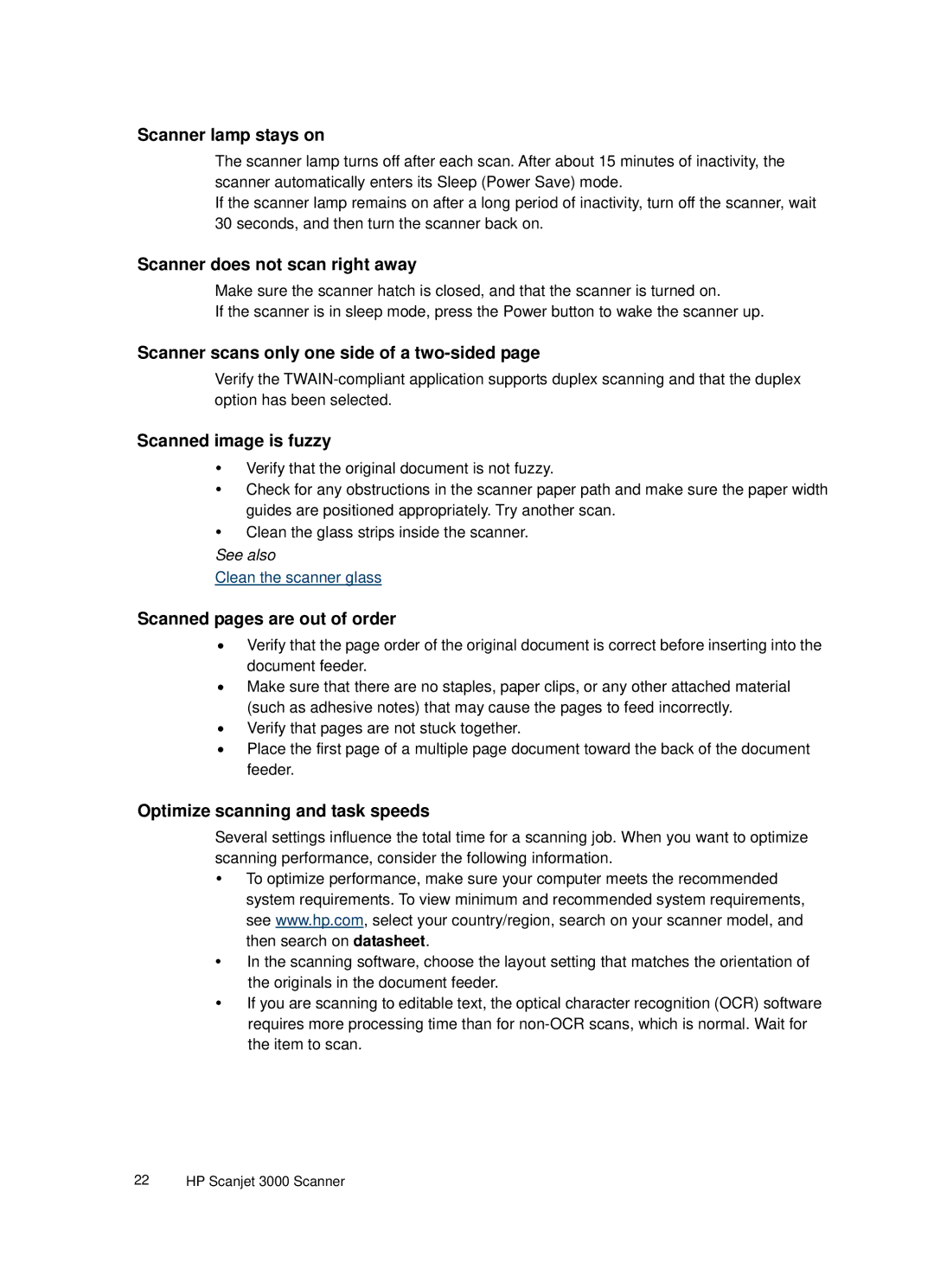Scanner lamp stays on
The scanner lamp turns off after each scan. After about 15 minutes of inactivity, the scanner automatically enters its Sleep (Power Save) mode.
If the scanner lamp remains on after a long period of inactivity, turn off the scanner, wait 30 seconds, and then turn the scanner back on.
Scanner does not scan right away
Make sure the scanner hatch is closed, and that the scanner is turned on.
If the scanner is in sleep mode, press the Power button to wake the scanner up.
Scanner scans only one side of a two-sided page
Verify the
Scanned image is fuzzy
yVerify that the original document is not fuzzy.
yCheck for any obstructions in the scanner paper path and make sure the paper width guides are positioned appropriately. Try another scan.
yClean the glass strips inside the scanner.
See also
Clean the scanner glass
Scanned pages are out of order
•Verify that the page order of the original document is correct before inserting into the document feeder.
•Make sure that there are no staples, paper clips, or any other attached material (such as adhesive notes) that may cause the pages to feed incorrectly.
•Verify that pages are not stuck together.
•Place the first page of a multiple page document toward the back of the document feeder.
Optimize scanning and task speeds
Several settings influence the total time for a scanning job. When you want to optimize scanning performance, consider the following information.
yTo optimize performance, make sure your computer meets the recommended system requirements. To view minimum and recommended system requirements, see www.hp.com, select your country/region, search on your scanner model, and then search on datasheet.
yIn the scanning software, choose the layout setting that matches the orientation of the originals in the document feeder.
yIf you are scanning to editable text, the optical character recognition (OCR) software requires more processing time than for