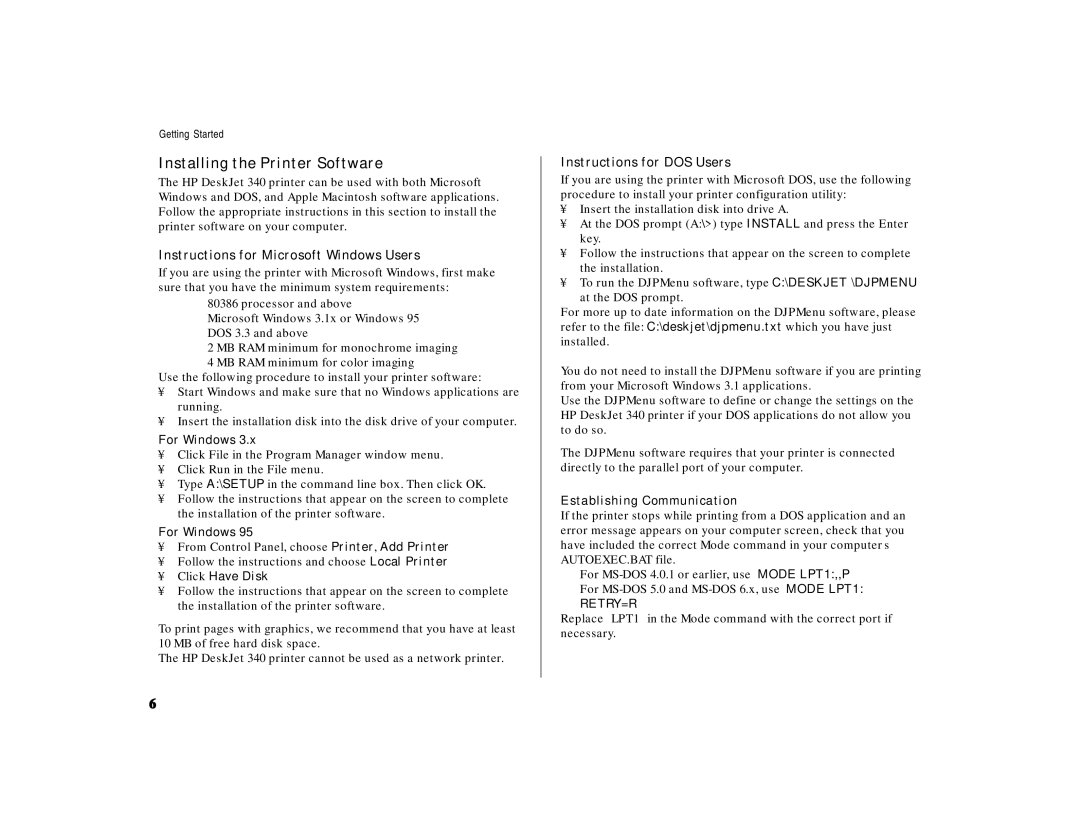Getting Started
Installing the Printer Software
The HP DeskJet 340 printer can be used with both Microsoft Windows and DOS, and Apple Macintosh software applications. Follow the appropriate instructions in this section to install the printer software on your computer.
Instructions for Microsoft Windows Users
If you are using the printer with Microsoft Windows, first make sure that you have the minimum system requirements:
80386 processor and above
Microsoft Windows 3.1x or Windows 95 DOS 3.3 and above
2 MB RAM minimum for monochrome imaging
4 MB RAM minimum for color imaging
Use the following procedure to install your printer software:
•Start Windows and make sure that no Windows applications are running.
•Insert the installation disk into the disk drive of your computer.
For Windows 3.x
•Click File in the Program Manager window menu.
•Click Run in the File menu.
•Type A:\SETUP in the command line box. Then click OK.
•Follow the instructions that appear on the screen to complete the installation of the printer software.
For Windows 95
•From Control Panel, choose Printer, Add Printer
•Follow the instructions and choose Local Printer
•Click Have Disk
•Follow the instructions that appear on the screen to complete the installation of the printer software.
To print pages with graphics, we recommend that you have at least 10 MB of free hard disk space.
The HP DeskJet 340 printer cannot be used as a network printer.
Instructions for DOS Users
If you are using the printer with Microsoft DOS, use the following procedure to install your printer configuration utility:
•Insert the installation disk into drive A.
•At the DOS prompt (A:\>) type INSTALL and press the Enter key.
•Follow the instructions that appear on the screen to complete the installation.
•To run the DJPMenu software, type C:\DESKJET \DJPMENU
at the DOS prompt.
For more up to date information on the DJPMenu software, please refer to the file: C:\deskjet\djpmenu.txt which you have just installed.
You do not need to install the DJPMenu software if you are printing from your Microsoft Windows 3.1 applications.
Use the DJPMenu software to define or change the settings on the HP DeskJet 340 printer if your DOS applications do not allow you to do so.
The DJPMenu software requires that your printer is connected directly to the parallel port of your computer.
Establishing Communication
If the printer stops while printing from a DOS application and an error message appears on your computer screen, check that you have included the correct Mode command in your computer’s AUTOEXEC.BAT file.
For
RETRY=R
Replace “LPT1” in the Mode command with the correct port if necessary.
6