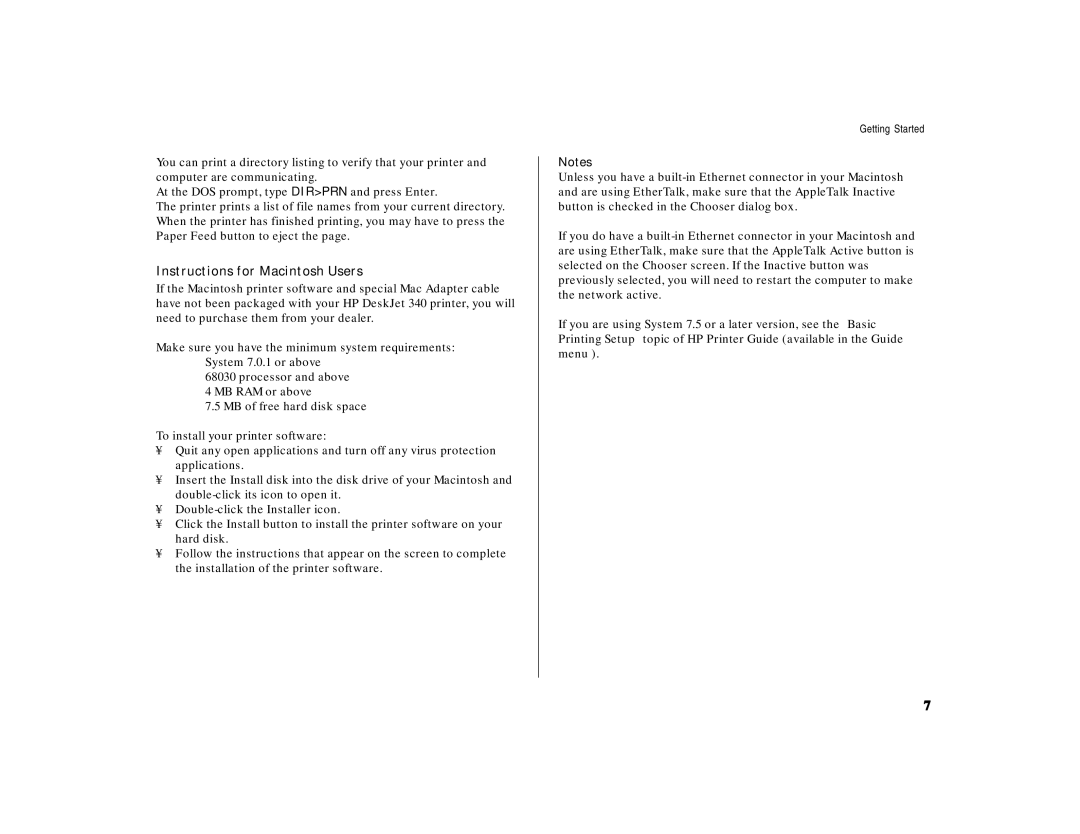You can print a directory listing to verify that your printer and computer are communicating.
At the DOS prompt, type DIR>PRN and press Enter.
The printer prints a list of file names from your current directory. When the printer has finished printing, you may have to press the Paper Feed button to eject the page.
Instructions for Macintosh Users
If the Macintosh printer software and special Mac Adapter cable have not been packaged with your HP DeskJet 340 printer, you will need to purchase them from your dealer.
Make sure you have the minimum system requirements: System 7.0.1 or above
68030 processor and above
4 MB RAM or above
7.5 MB of free hard disk space
To install your printer software:
•Quit any open applications and turn off any virus protection applications.
•Insert the Install disk into the disk drive of your Macintosh and
•
•Click the Install button to install the printer software on your hard disk.
•Follow the instructions that appear on the screen to complete the installation of the printer software.
Getting Started
Notes
Unless you have a
If you do have a
If you are using System 7.5 or a later version, see the “Basic Printing Setup” topic of HP Printer Guide (available in the Guide menu ).
7