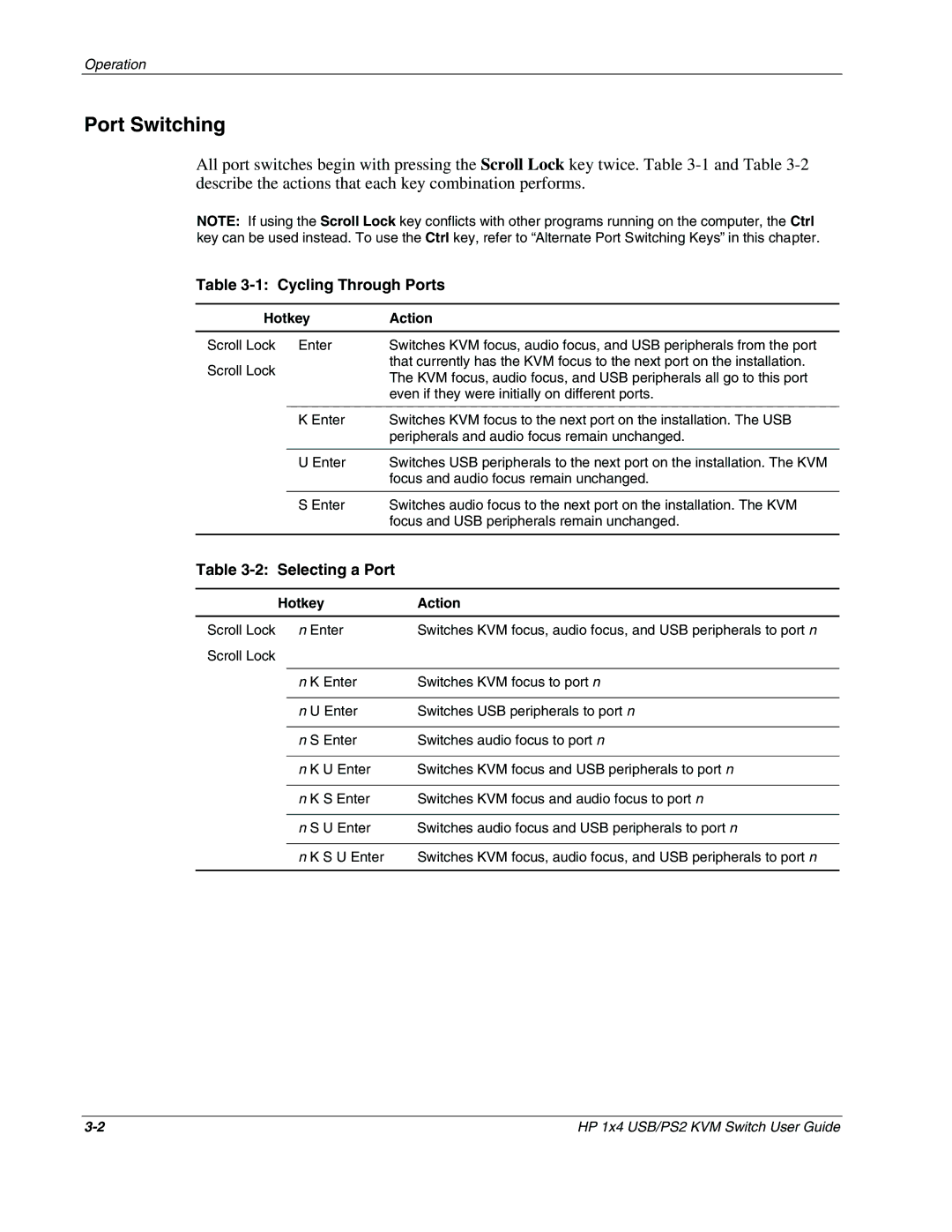Operation
Port Switching
All port switches begin with pressing the Scroll Lock key twice. Table
NOTE: If using the Scroll Lock key conflicts with other programs running on the computer, the Ctrl key can be used instead. To use the Ctrl key, refer to “Alternate Port Switching Keys” in this chapter.
Table 3-1: Cycling Through Ports
Hotkey | Action | ||
Scroll Lock Enter | Switches KVM focus, audio focus, and USB peripherals from the port | ||
Scroll Lock | that currently has the KVM focus to the next port on the installation. | ||
The KVM focus, audio focus, and USB peripherals all go to this port | |||
|
| ||
|
| even if they were initially on different ports. | |
|
|
| |
| K Enter | Switches KVM focus to the next port on the installation. The USB | |
|
| peripherals and audio focus remain unchanged. | |
|
|
| |
| U Enter | Switches USB peripherals to the next port on the installation. The KVM | |
|
| focus and audio focus remain unchanged. | |
|
|
| |
| S Enter | Switches audio focus to the next port on the installation. The KVM | |
|
| focus and USB peripherals remain unchanged. | |
|
|
| |
Table 3-2: Selecting a Port
Hotkey | Action | |
Scroll Lock n Enter | Switches KVM focus, audio focus, and USB peripherals to port n | |
Scroll Lock |
| |
|
|
|
| n K Enter | Switches KVM focus to port n |
|
|
|
| n U Enter | Switches USB peripherals to port n |
|
|
|
| n S Enter | Switches audio focus to port n |
|
|
|
| n K U Enter | Switches KVM focus and USB peripherals to port n |
|
|
|
| n K S Enter | Switches KVM focus and audio focus to port n |
|
|
|
| n S U Enter | Switches audio focus and USB peripherals to port n |
|
|
|
| n K S U Enter | Switches KVM focus, audio focus, and USB peripherals to port n |
|
|
|
HP 1x4 USB/PS2 KVM Switch User Guide |