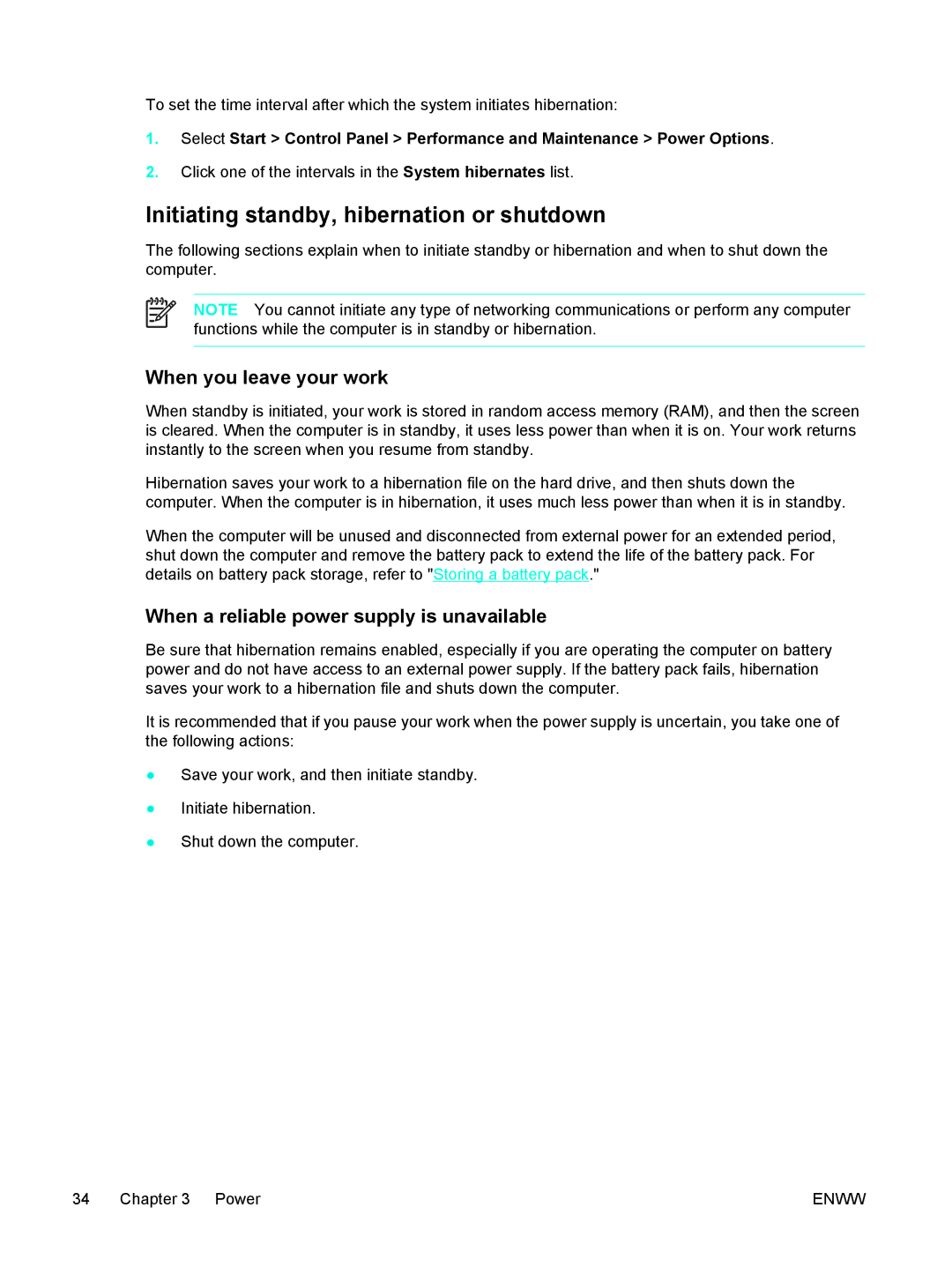To set the time interval after which the system initiates hibernation:
1.Select Start > Control Panel > Performance and Maintenance > Power Options.
2.Click one of the intervals in the System hibernates list.
Initiating standby, hibernation or shutdown
The following sections explain when to initiate standby or hibernation and when to shut down the computer.
NOTE You cannot initiate any type of networking communications or perform any computer functions while the computer is in standby or hibernation.
When you leave your work
When standby is initiated, your work is stored in random access memory (RAM), and then the screen is cleared. When the computer is in standby, it uses less power than when it is on. Your work returns instantly to the screen when you resume from standby.
Hibernation saves your work to a hibernation file on the hard drive, and then shuts down the computer. When the computer is in hibernation, it uses much less power than when it is in standby.
When the computer will be unused and disconnected from external power for an extended period, shut down the computer and remove the battery pack to extend the life of the battery pack. For details on battery pack storage, refer to "Storing a battery pack."
When a reliable power supply is unavailable
Be sure that hibernation remains enabled, especially if you are operating the computer on battery power and do not have access to an external power supply. If the battery pack fails, hibernation saves your work to a hibernation file and shuts down the computer.
It is recommended that if you pause your work when the power supply is uncertain, you take one of the following actions:
●Save your work, and then initiate standby.
●Initiate hibernation.
●Shut down the computer.
34 Chapter 3 Power | ENWW |