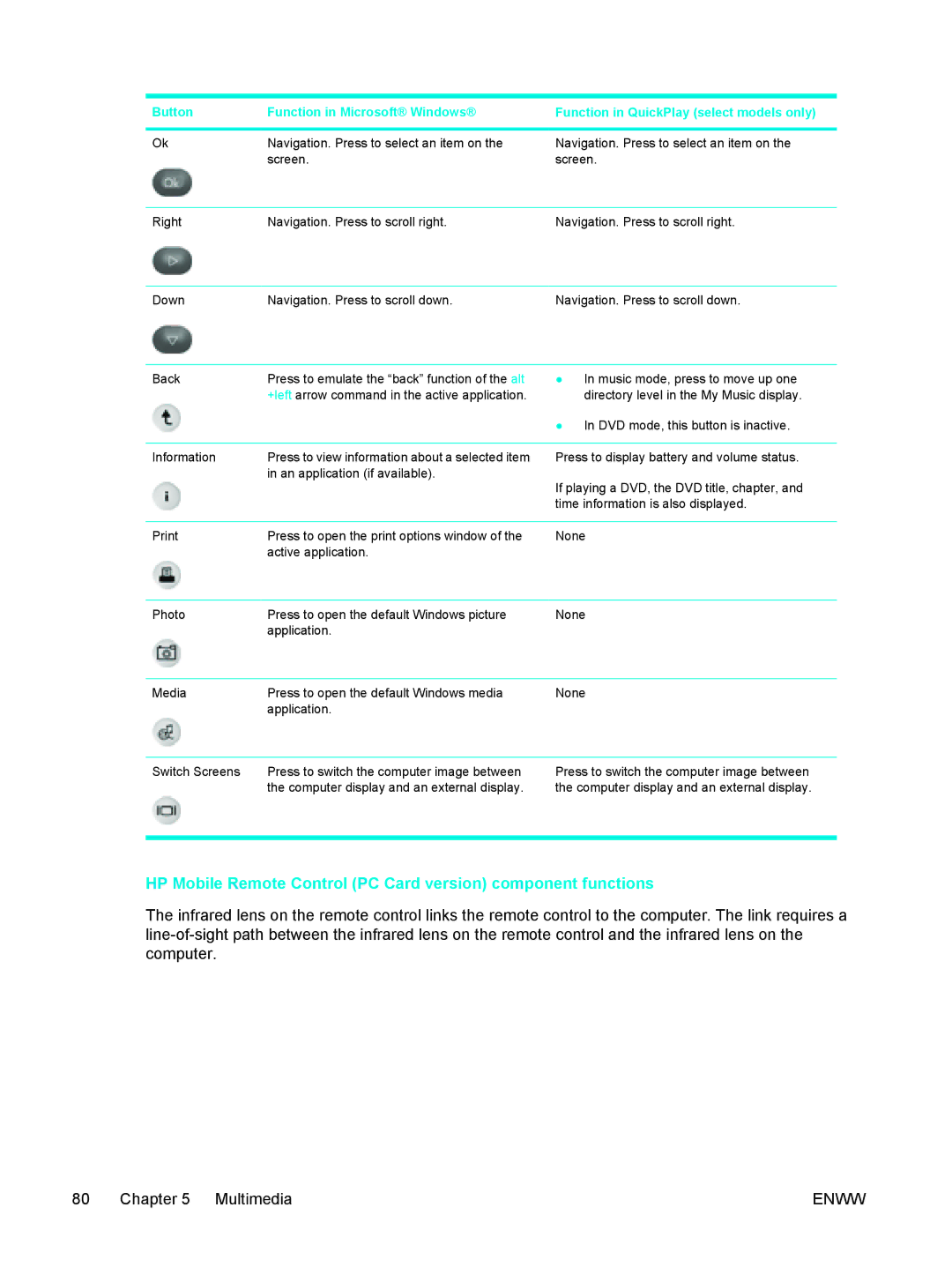Button | Function in Microsoft® Windows® | Function in QuickPlay (select models only) |
Ok | Navigation. Press to select an item on the |
| screen. |
Navigation. Press to select an item on the screen.
Right | Navigation. Press to scroll right. | Navigation. Press to scroll right. |
Down | Navigation. Press to scroll down. | Navigation. Press to scroll down. |
Back | Press to emulate the “back” function of the alt |
| +left arrow command in the active application. |
●In music mode, press to move up one directory level in the My Music display.
●In DVD mode, this button is inactive.
Information | Press to view information about a selected item |
| in an application (if available). |
Press to display battery and volume status.
If playing a DVD, the DVD title, chapter, and time information is also displayed.
Press to open the print options window of the | None | |
| active application. |
|
|
|
|
Photo | Press to open the default Windows picture | None |
| application. |
|
|
|
|
Media | Press to open the default Windows media | None |
| application. |
|
Switch Screens | Press to switch the computer image between |
| the computer display and an external display. |
Press to switch the computer image between the computer display and an external display.
HP Mobile Remote Control (PC Card version) component functions
The infrared lens on the remote control links the remote control to the computer. The link requires a
80 Chapter 5 Multimedia | ENWW |