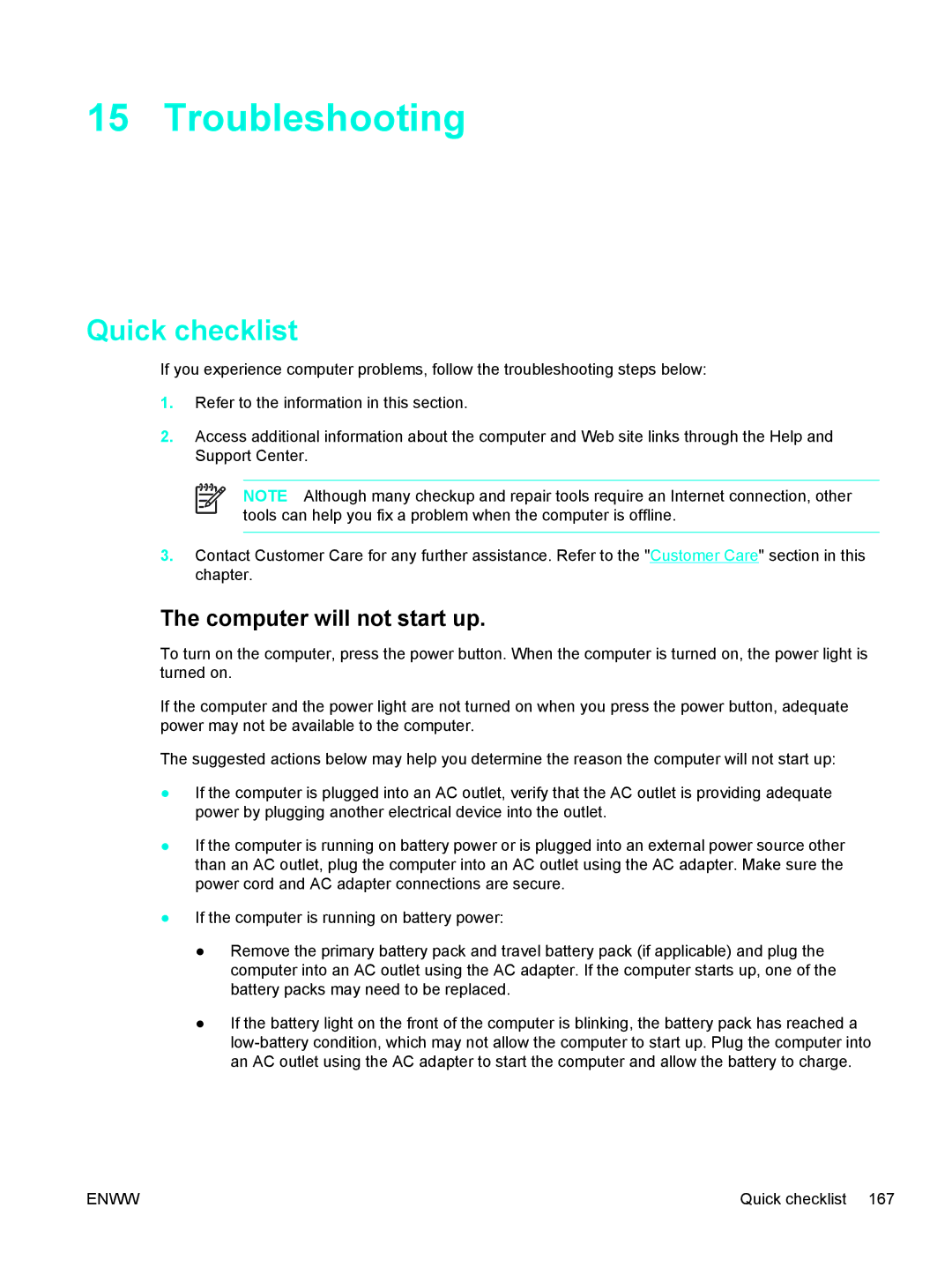15 Troubleshooting
Quick checklist
If you experience computer problems, follow the troubleshooting steps below:
1.Refer to the information in this section.
2.Access additional information about the computer and Web site links through the Help and Support Center.
NOTE Although many checkup and repair tools require an Internet connection, other tools can help you fix a problem when the computer is offline.
3.Contact Customer Care for any further assistance. Refer to the "Customer Care" section in this chapter.
The computer will not start up.
To turn on the computer, press the power button. When the computer is turned on, the power light is turned on.
If the computer and the power light are not turned on when you press the power button, adequate power may not be available to the computer.
The suggested actions below may help you determine the reason the computer will not start up:
●If the computer is plugged into an AC outlet, verify that the AC outlet is providing adequate power by plugging another electrical device into the outlet.
●If the computer is running on battery power or is plugged into an external power source other than an AC outlet, plug the computer into an AC outlet using the AC adapter. Make sure the power cord and AC adapter connections are secure.
●If the computer is running on battery power:
●Remove the primary battery pack and travel battery pack (if applicable) and plug the computer into an AC outlet using the AC adapter. If the computer starts up, one of the battery packs may need to be replaced.
●If the battery light on the front of the computer is blinking, the battery pack has reached a
ENWW | Quick checklist 167 |