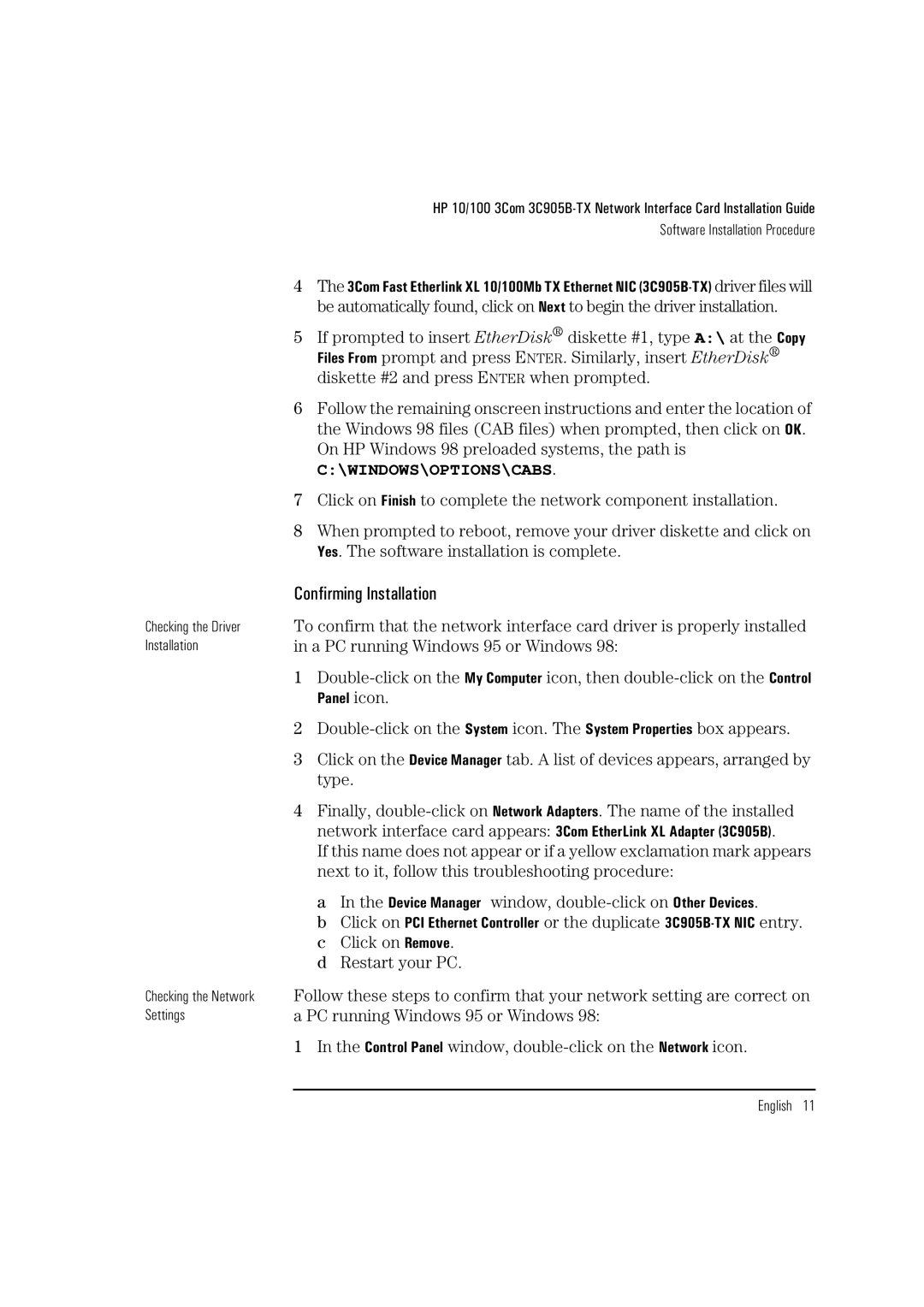3Com 3C905B D7505A D7505A, 3Com 3C905B D7504A D7504A specifications
The HP 3Com 3C905B D7505A and D7504A are esteemed network interface cards that have been pivotal in advancing local area network (LAN) connectivity. These cards are built for high performance and reliability, making them indispensable in both enterprise and smaller office environments.One of the key features of the 3C905B series is its support for 10/100 Mbps Ethernet, allowing for dynamic network speeds that adapt according to the environment and needs of the user. This adaptability ensures seamless integration with existing network infrastructures, while also providing the necessary bandwidth for intensive applications. The cards utilize the PCI interface, ensuring compatibility with a wide range of desktops and servers.
Another prominent feature of the HP 3Com 3C905B series is the inclusion of Auto-Negotiation technology. This allows the network card to automatically detect and select the best possible speed and duplex settings, optimizing performance without requiring manual configuration. This feature significantly simplifies the setup process and minimizes the risk of misconfiguration that could lead to network issues.
In terms of technology, the 3C905B incorporates features that enhance power efficiency and reduce heat generation, helping to prolong the lifespan of both the card and the machine it is installed in. Additionally, it has built-in support for Wake-on-LAN, enabling remote wake-up capabilities that are especially useful for organizational scenarios that demand efficient power management.
As for characteristics, the HP 3Com 3C905B D7505A and D7504A are designed with robust physical construction, ensuring durability in a variety of operating conditions. They also support a range of networking protocols, including TCP/IP and IPX/SPX, making them versatile for different network styles.
Security features are also notable, as these cards support 802.1Q VLAN tagging, which helps in creating virtual LANs for improved network segmentation and enhanced security. The 3Com cards make use of advanced driver software that ensures they can operate in various operating systems, including Windows, Linux, and others, providing flexibility for administrators.
In conclusion, the HP 3Com 3C905B D7505A and D7504A are reliable network interface cards distinguished by their speed, adaptability, and robust features. With efficient performance, advanced capabilities, and strong compatibility, these network cards continue to be a valued choice for establishing and enhancing network communication.