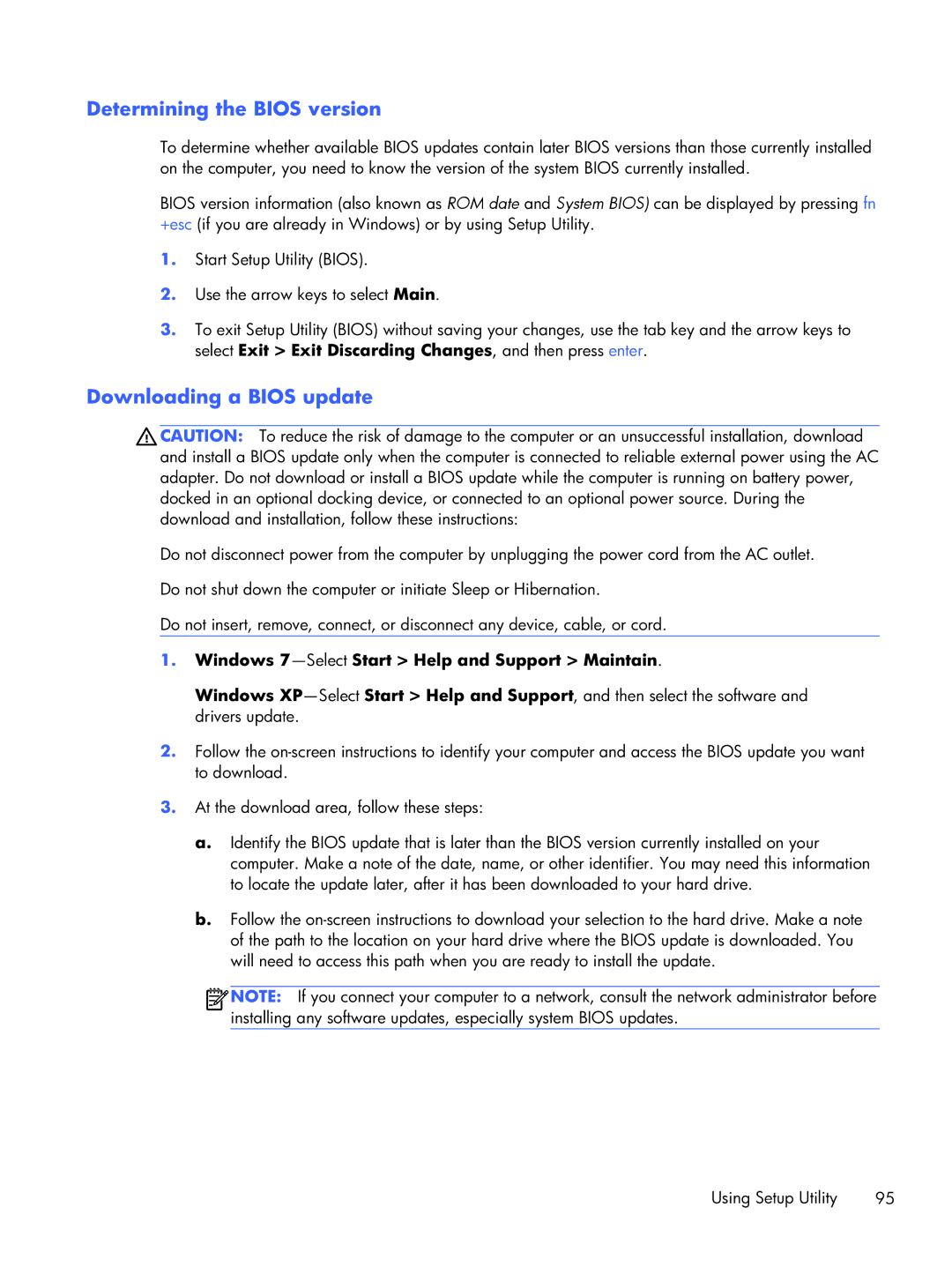435, 431, 430, 436 specifications
The HP 431, also known as the HP LaserJet 431, is a robust printing solution designed to meet the demands of small to medium-sized businesses. Renowned for its reliability and high-performance capabilities, this printer offers a variety of features and technologies that enhance productivity and streamline printing processes.One of the standout features of the HP 431 is its impressive print speed. Capable of producing up to 40 pages per minute, it allows users to quickly generate high-quality documents without the long wait times associated with traditional printers. Additionally, the first page out time is remarkably quick, typically around 6 seconds, ensuring efficiency in busy office environments.
The print resolution of the HP 431 is another notable characteristic. With a maximum resolution of 1200 x 1200 dpi, it provides crisp text and sharp images, making it suitable for printing everything from professional documents to high-quality marketing materials. The device also supports automatic duplex printing, helping to conserve paper and reduce operational costs.
Connectivity is a crucial aspect of modern printing solutions, and the HP 431 excels in this area. It features multiple connectivity options, including USB, Ethernet, and wireless connectivity, allowing users to easily integrate the printer into their existing network. This versatility supports mobile printing solutions such as Apple AirPrint, Google Cloud Print, and HP’s own Smart App, enabling users to print directly from their smartphones and tablets.
In terms of user-friendly design, the HP 431 incorporates a straightforward control panel with a clear LCD display, making it easy to navigate settings and monitor printing processes. The printer's compact design helps it fit seamlessly into various office layouts, optimizing workspace efficiency.
Another significant feature is its advanced security protocols. The HP 431 comes equipped with built-in security features to protect sensitive data and prevent unauthorized access. This is particularly important for businesses handling confidential information.
Overall, the HP 431 is a powerful, efficient, and versatile printer that delivers exceptional performance for any business looking to enhance its printing capabilities. Its combination of speed, quality, connectivity, and security makes it a valuable addition to any office environment. As technology continues to evolve, the HP 431 stands as a testament to HP's commitment to providing innovative printing solutions that meet the dynamic needs of modern businesses.