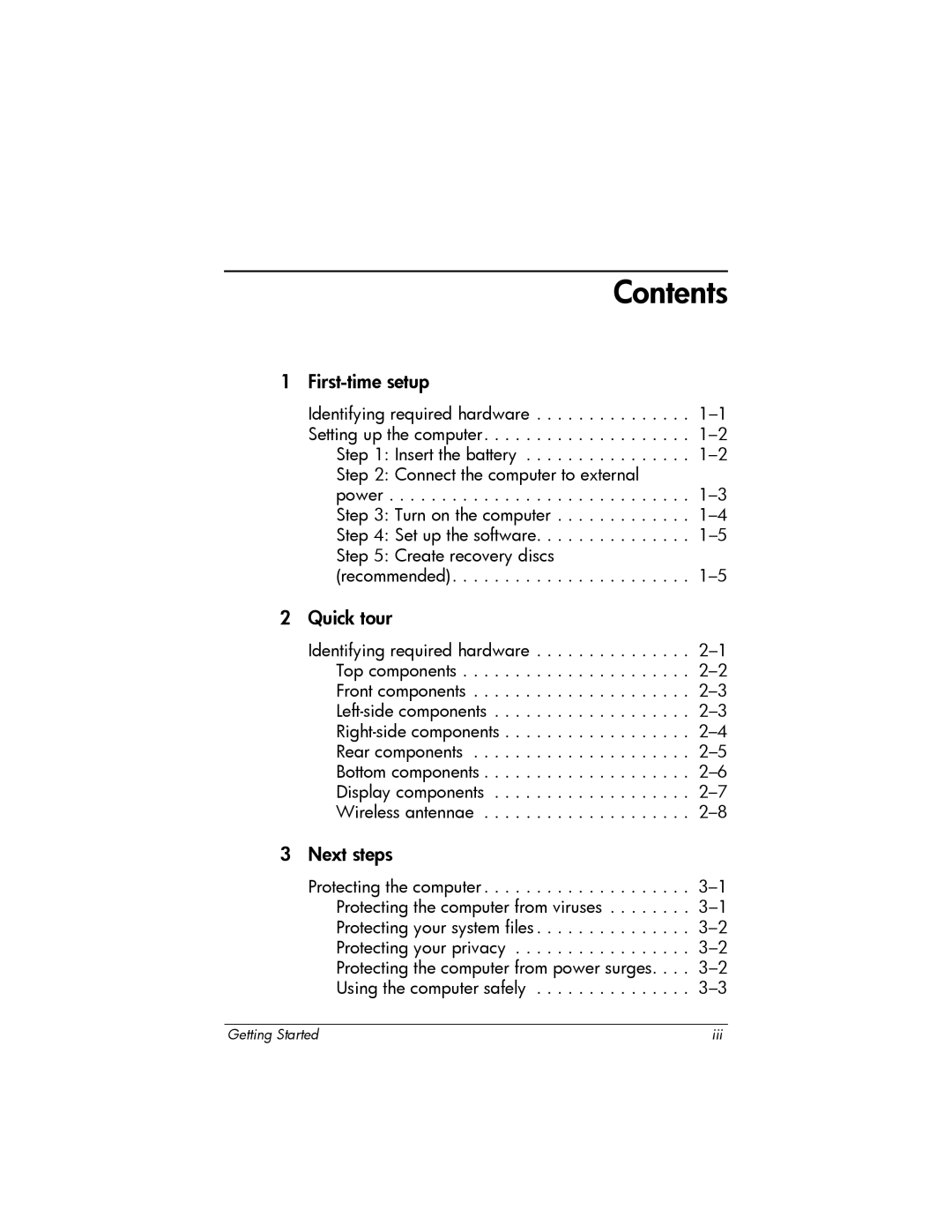443562-001 specifications
The HP 443562-001 is a sophisticated network adapter designed to enhance the connectivity and performance of HP server systems. This component is particularly notable for its versatility and efficiency in managing high-speed data transfer, making it an essential addition for businesses seeking reliable performance in their IT infrastructure.One of the standout features of the HP 443562-001 is its support for the PCI Express interface, which provides a higher bandwidth than traditional PCI interfaces. This advancement ensures that the adapter can handle the demands of modern applications that require substantial data throughput. Furthermore, the adapter is designed to support gigabit Ethernet speeds, allowing for swift communication across networked devices, which can significantly improve overall network efficiency.
Equipped with multiple ports, the HP 443562-001 offers the capability for advanced network configurations, including support for multiple VLANs. This feature allows IT managers to segment their networks efficiently for improved security and performance. The adapter also supports various network protocols, making it compatible with a wide range of enterprise applications.
In terms of technology, the HP 443562-001 incorporates various enhancements aimed at optimizing network performance. One such enhancement is its support for Jumbo Frames, which are larger packets that can reduce CPU load and increase throughput when transferring large amounts of data. This particularly benefits applications such as video streaming and large file transfers, where efficiency is critical.
The HP 443562-001 is also designed with energy efficiency in mind, complying with the Energy Star standards. This not only contributes to reduced operational costs but also aligns with environmentally conscious practices.
Installation and management of the HP 443562-001 are streamlined thanks to its compatibility with HP's systems management software, which enables centralized monitoring and administration. This functionality is particularly beneficial for organizations managing multiple server environments, allowing for efficient resource allocation and troubleshooting.
In summary, the HP 443562-001 is an advanced network adapter that enhances the connectivity capabilities of HP server systems. With its PCI Express interface, support for gigabit Ethernet, VLANs, Jumbo Frames, and energy-efficient design, it stands out as a vital component for any organization aiming to optimize its network performance and reliability.