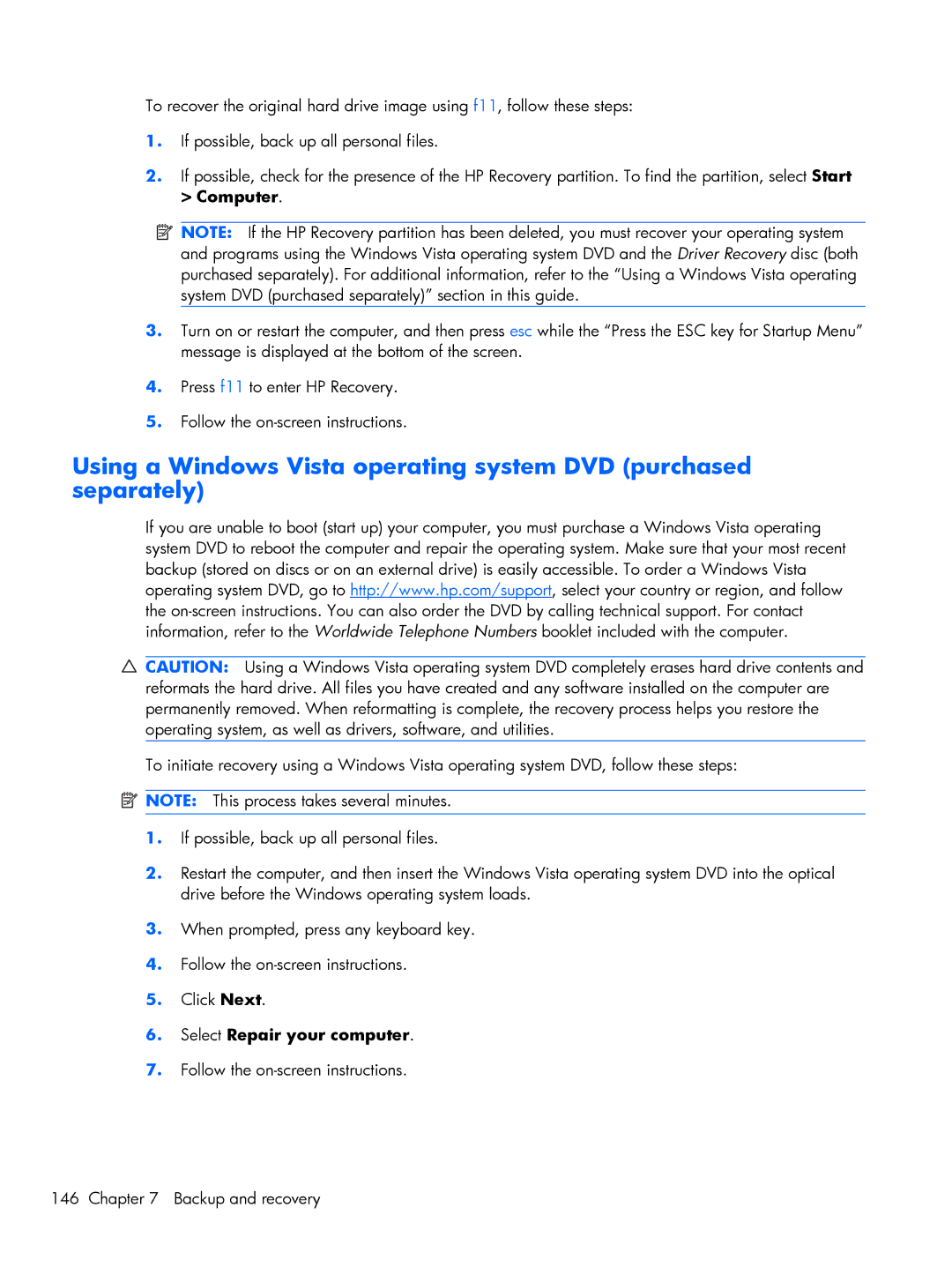4720S, 4520S specifications
The HP ProBook 4720s is a well-engineered business laptop that combines performance, durability, and affordability, making it suitable for professionals and small business owners alike. Introduced as part of the HP ProBook series, this model stands out for its robust build quality and essential features tailored to meet the demands of various work environments.One of the main features of the HP 4720s is its 17.3-inch display. This spacious screen provides a generous workspace for multitasking, with a resolution of 1600 x 900 pixels. The anti-glare technology helps reduce reflections, ensuring that users can work comfortably in different lighting conditions. The large screen also makes it suitable for presentations and sharing visuals with colleagues.
Under the hood, the HP ProBook 4720s is equipped with Intel's second generation Core processors. The inclusion of options such as the Intel Core i5 and i7 provides users with the power necessary for demanding applications while maintaining energy efficiency. With up to 8GB of DDR3 RAM, multitasking is seamless, allowing users to run multiple applications simultaneously without experiencing lag.
Storage options are varied, including traditional hard drives and solid-state drives which offer faster data access speeds. This flexibility ensures that users can choose the configuration that best fits their needs, balancing performance and storage capacity.
In terms of connectivity, the HP 4720s offers a range of ports including USB 2.0 and USB 3.0, HDMI, and Ethernet, providing users with versatile options for connecting peripherals and external displays. The integrated webcam and microphone are essential for video conferencing, essential in today’s remote working environment.
Another characteristic that makes the HP ProBook 4720s stand out is its security features. The optional fingerprint reader and HP’s Client Security software provide enhanced protection for sensitive data. This focus on security is crucial for professionals who handle confidential information.
Moreover, the laptop's design features a sturdy chassis that meets military specifications for durability. This ruggedness is complemented by a spill-resistant keyboard, which enhances its usability in various environments.
Overall, the HP ProBook 4720s embodies a balance of performance, functionality, and durability. Its features cater well to business users seeking a reliable device, making it a commendable choice in the competitive landscape of laptops. Whether for office use or on-the-go productivity, the HP 4720s delivers a solid computing experience.