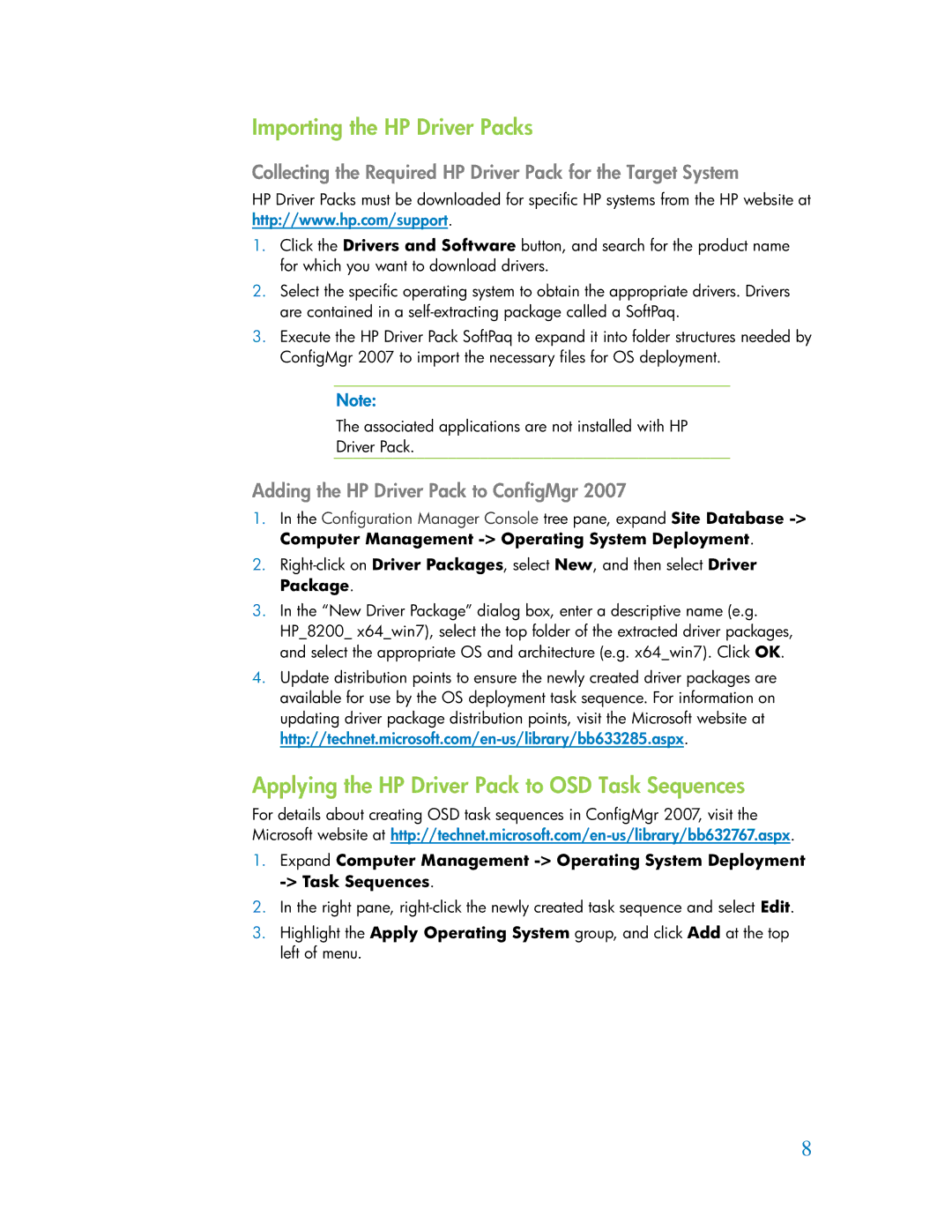Importing the HP Driver Packs
Collecting the Required HP Driver Pack for the Target System
HP Driver Packs must be downloaded for specific HP systems from the HP website at http://www.hp.com/support.
1.Click the Drivers and Software button, and search for the product name for which you want to download drivers.
2.Select the specific operating system to obtain the appropriate drivers. Drivers are contained in a
3.Execute the HP Driver Pack SoftPaq to expand it into folder structures needed by ConfigMgr 2007 to import the necessary files for OS deployment.
Note:
The associated applications are not installed with HP
Driver Pack.
Adding the HP Driver Pack to ConfigMgr 2007
1.In the Configuration Manager Console tree pane, expand Site Database
2.
3.In the “New Driver Package” dialog box, enter a descriptive name (e.g.
HP_8200_ x64_win7), select the top folder of the extracted driver packages, and select the appropriate OS and architecture (e.g. x64_win7). Click OK.
4.Update distribution points to ensure the newly created driver packages are available for use by the OS deployment task sequence. For information on updating driver package distribution points, visit the Microsoft website at
Applying the HP Driver Pack to OSD Task Sequences
For details about creating OSD task sequences in ConfigMgr 2007, visit the Microsoft website at
1.Expand Computer Management
2.In the right pane,
3.Highlight the Apply Operating System group, and click Add at the top left of menu.
8