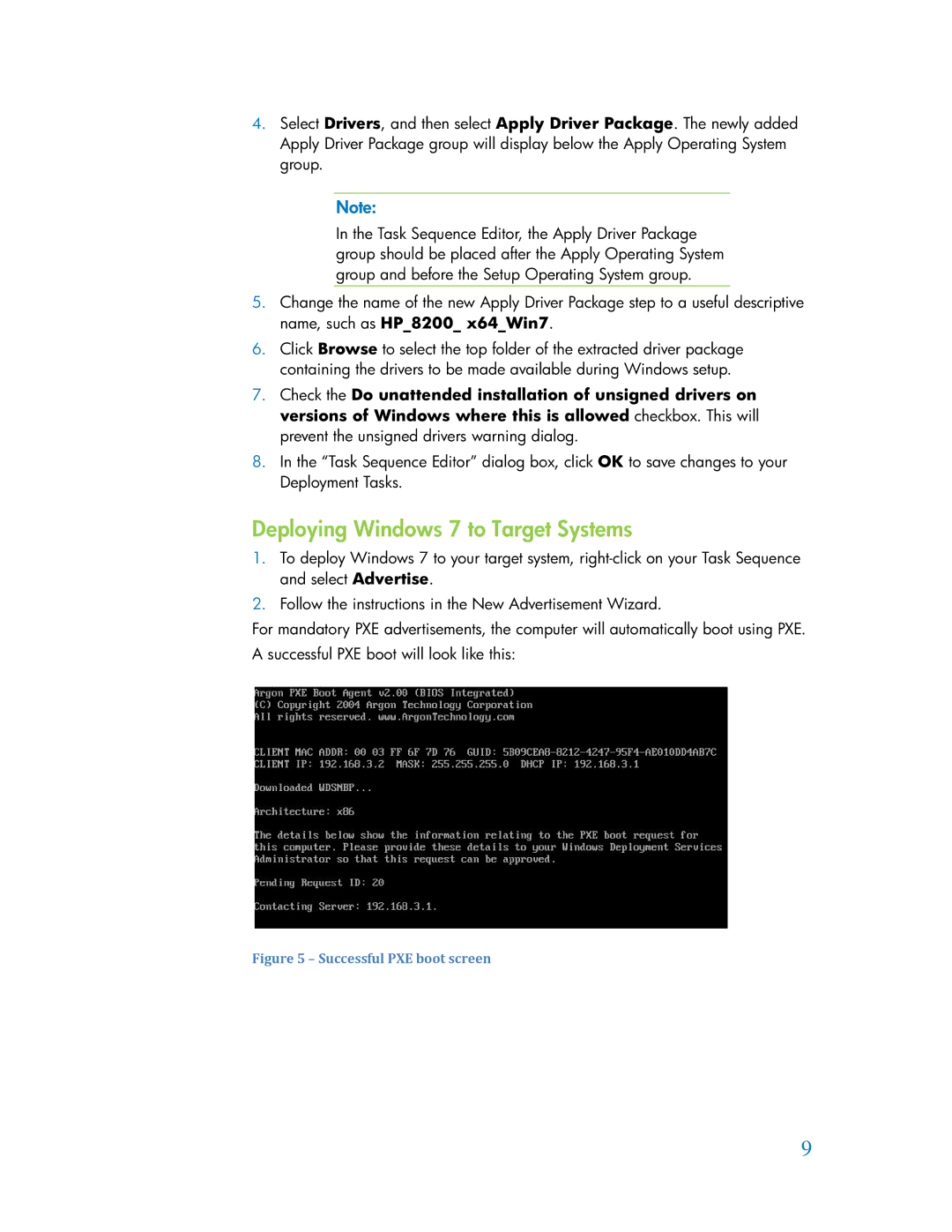4.Select Drivers, and then select Apply Driver Package. The newly added Apply Driver Package group will display below the Apply Operating System group.
Note:
In the Task Sequence Editor, the Apply Driver Package group should be placed after the Apply Operating System group and before the Setup Operating System group.
5.Change the name of the new Apply Driver Package step to a useful descriptive name, such as HP_8200_ x64_Win7.
6.Click Browse to select the top folder of the extracted driver package containing the drivers to be made available during Windows setup.
7.Check the Do unattended installation of unsigned drivers on versions of Windows where this is allowed checkbox. This will prevent the unsigned drivers warning dialog.
8.In the “Task Sequence Editor” dialog box, click OK to save changes to your Deployment Tasks.
Deploying Windows 7 to Target Systems
1.To deploy Windows 7 to your target system,
2.Follow the instructions in the New Advertisement Wizard.
For mandatory PXE advertisements, the computer will automatically boot using PXE. A successful PXE boot will look like this:
Figure 5 – Successful PXE boot screen
9