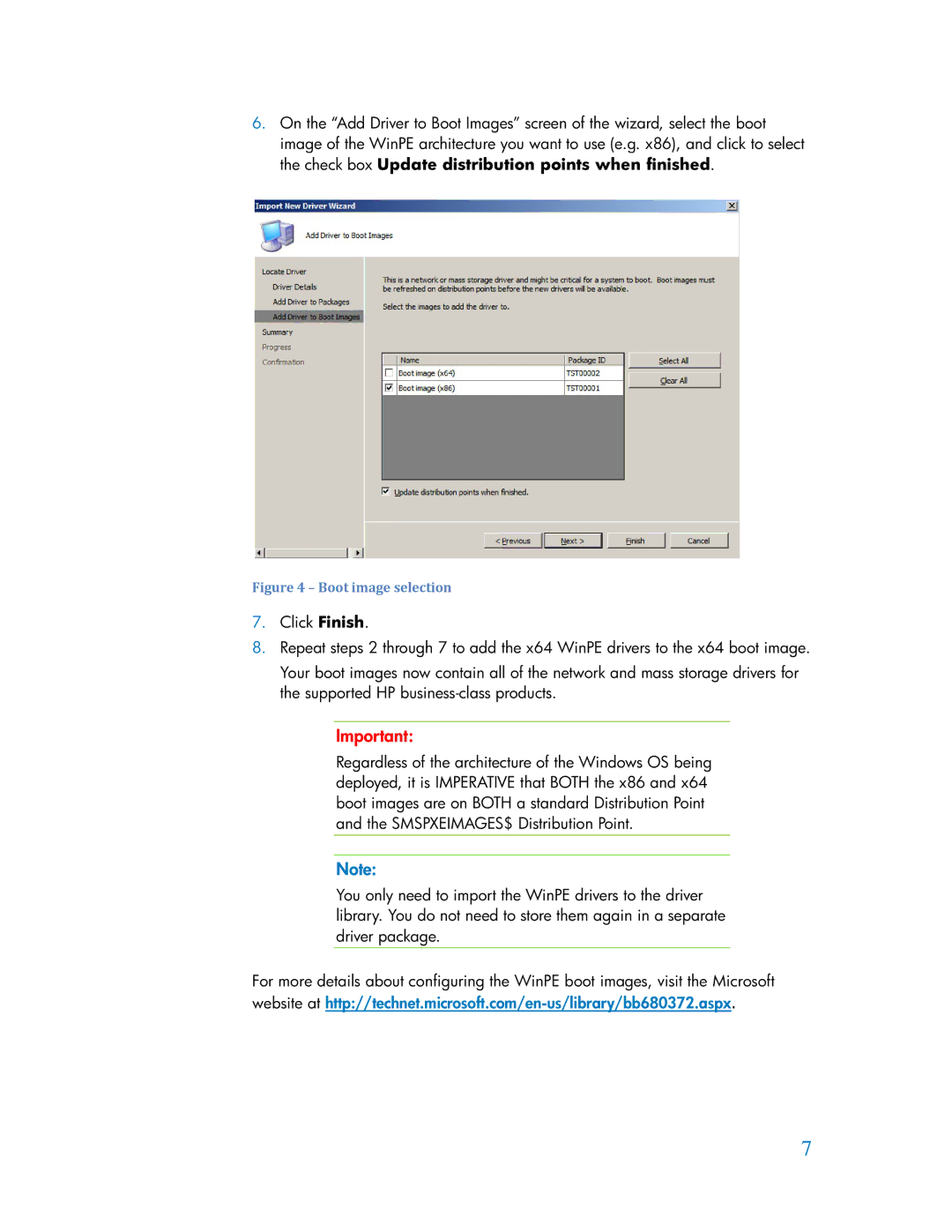6.On the “Add Driver to Boot Images” screen of the wizard, select the boot image of the WinPE architecture you want to use (e.g. x86), and click to select the check box Update distribution points when finished.
Figure 4 – Boot image selection
7.Click Finish.
8.Repeat steps 2 through 7 to add the x64 WinPE drivers to the x64 boot image.
Your boot images now contain all of the network and mass storage drivers for the supported HP
Important:
Regardless of the architecture of the Windows OS being deployed, it is IMPERATIVE that BOTH the x86 and x64 boot images are on BOTH a standard Distribution Point and the SMSPXEIMAGES$ Distribution Point.
Note:
You only need to import the WinPE drivers to the driver library. You do not need to store them again in a separate driver package.
For more details about configuring the WinPE boot images, visit the Microsoft website at
7