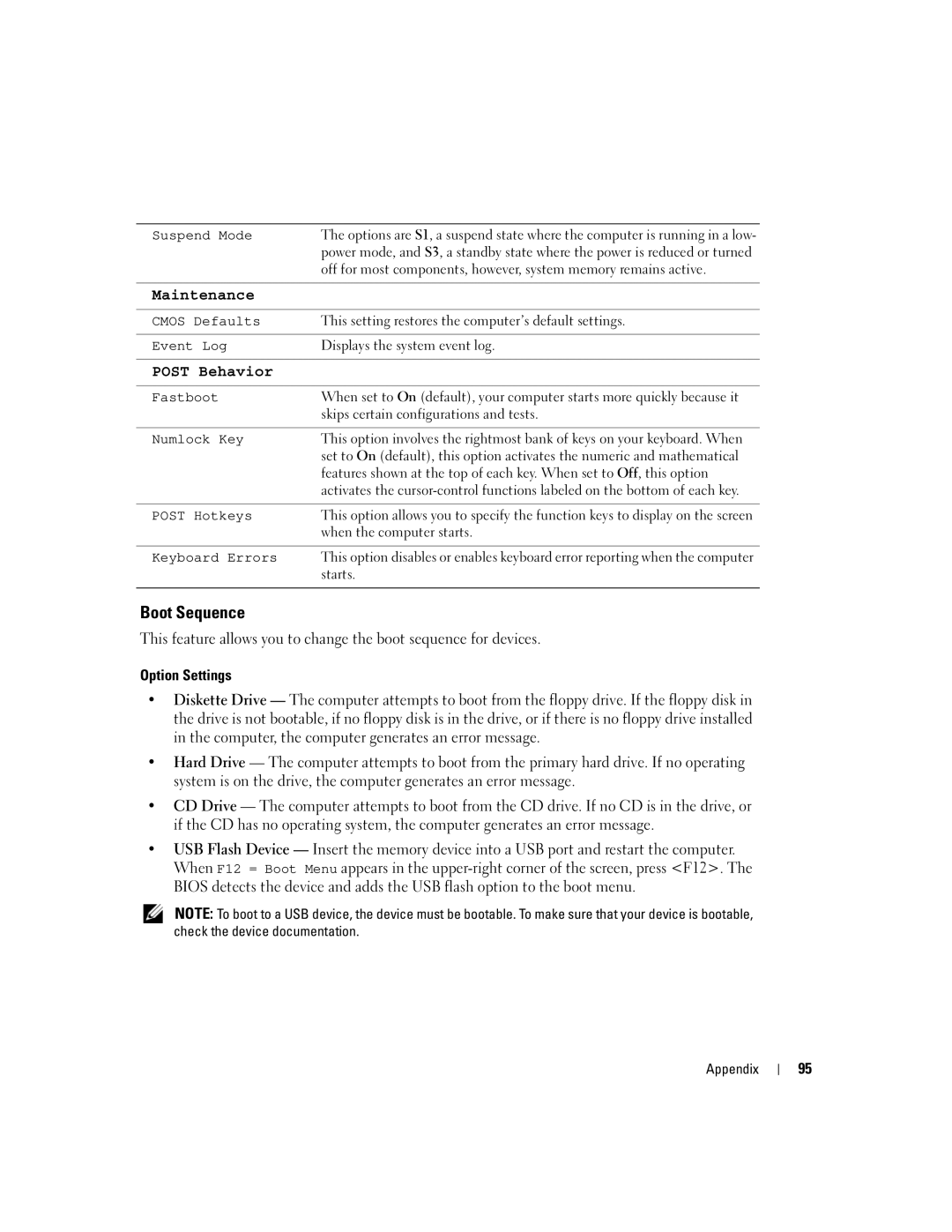Suspend Mode | The options are S1, a suspend state where the computer is running in a low- |
| power mode, and S3, a standby state where the power is reduced or turned |
| off for most components, however, system memory remains active. |
Maintenance
CMOS Defaults | This setting restores the computer’s default settings. |
|
|
Event Log | Displays the system event log. |
POST Behavior
Fastboot | When set to On (default), your computer starts more quickly because it |
| skips certain configurations and tests. |
|
|
Numlock Key | This option involves the rightmost bank of keys on your keyboard. When |
| set to On (default), this option activates the numeric and mathematical |
| features shown at the top of each key. When set to Off, this option |
| activates the |
|
|
POST Hotkeys | This option allows you to specify the function keys to display on the screen |
| when the computer starts. |
|
|
Keyboard Errors | This option disables or enables keyboard error reporting when the computer |
| starts. |
|
|
Boot Sequence
This feature allows you to change the boot sequence for devices.
Option Settings
•Diskette Drive — The computer attempts to boot from the floppy drive. If the floppy disk in the drive is not bootable, if no floppy disk is in the drive, or if there is no floppy drive installed in the computer, the computer generates an error message.
•Hard Drive — The computer attempts to boot from the primary hard drive. If no operating system is on the drive, the computer generates an error message.
•CD Drive — The computer attempts to boot from the CD drive. If no CD is in the drive, or if the CD has no operating system, the computer generates an error message.
•USB Flash Device — Insert the memory device into a USB port and restart the computer. When F12 = Boot Menu appears in the
NOTE: To boot to a USB device, the device must be bootable. To make sure that your device is bootable, check the device documentation.
Appendix
95