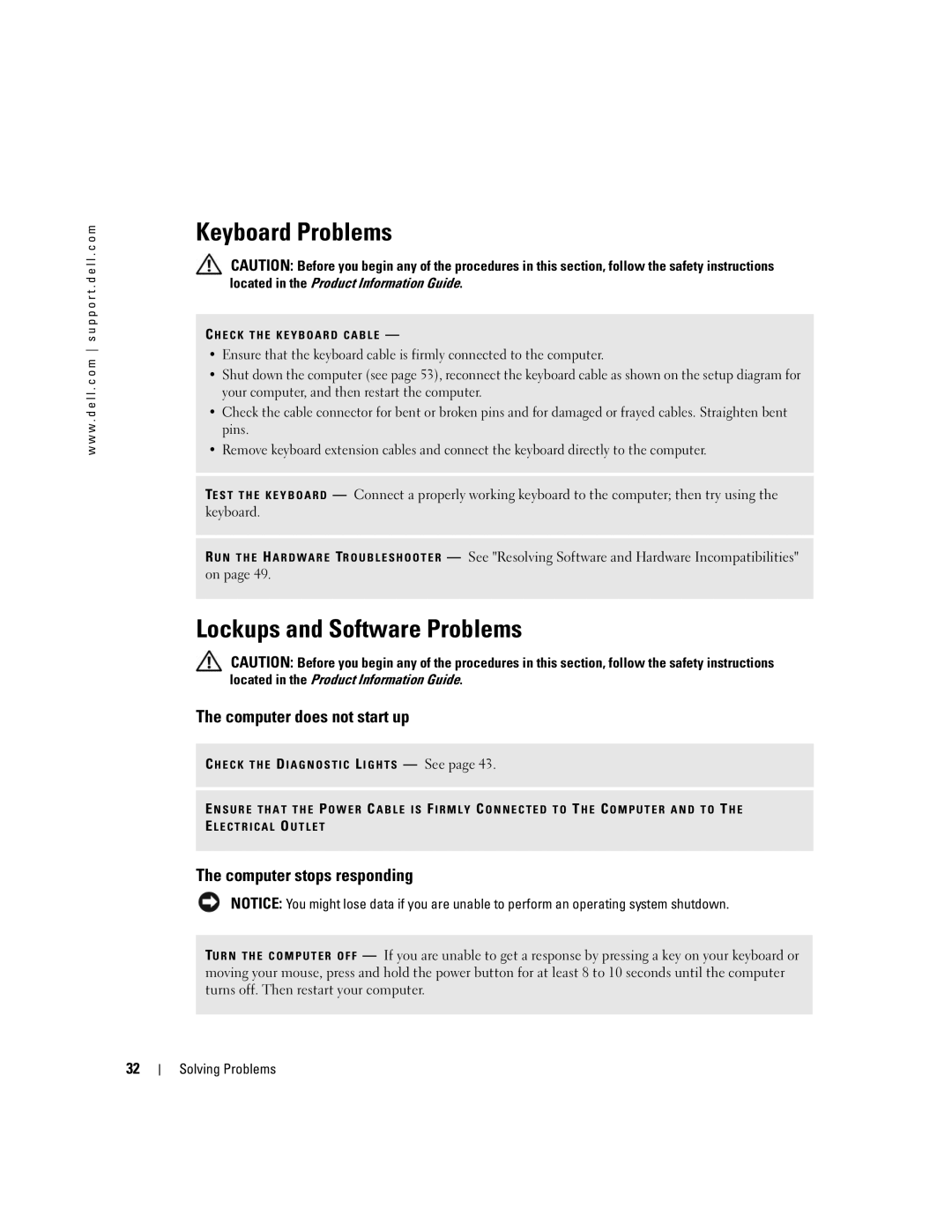w w w . d e l l . c o m s u p p o r t . d e l l . c o m
Keyboard Problems
CAUTION: Before you begin any of the procedures in this section, follow the safety instructions located in the Product Information Guide.
C H E C K T H E K E Y B O A R D C A B L E —
•Ensure that the keyboard cable is firmly connected to the computer.
•Shut down the computer (see page 53), reconnect the keyboard cable as shown on the setup diagram for your computer, and then restart the computer.
•Check the cable connector for bent or broken pins and for damaged or frayed cables. Straighten bent pins.
•Remove keyboard extension cables and connect the keyboard directly to the computer.
TE S T T H E K E Y B O A R D — Connect a properly working keyboard to the computer; then try using the keyboard.
R U N T H E H A R D W A R E TR O U B L E S H O O T E R — See "Resolving Software and Hardware Incompatibilities" on page 49.
Lockups and Software Problems
CAUTION: Before you begin any of the procedures in this section, follow the safety instructions located in the Product Information Guide.
The computer does not start up
C H E C K T H E D I A G N O S T I C L I G H T S — See page 43.
E N S U R E T H A T T H E P O W E R C A B L E I S F I R M L Y C O N N E C T E D T O T H E C O M P U T E R A N D T O T H E E L E C T R I C A L O U T L E T
The computer stops responding
NOTICE: You might lose data if you are unable to perform an operating system shutdown.
TU R N T H E C O M P U T E R O F F — If you are unable to get a response by pressing a key on your keyboard or moving your mouse, press and hold the power button for at least 8 to 10 seconds until the computer turns off. Then restart your computer.
32