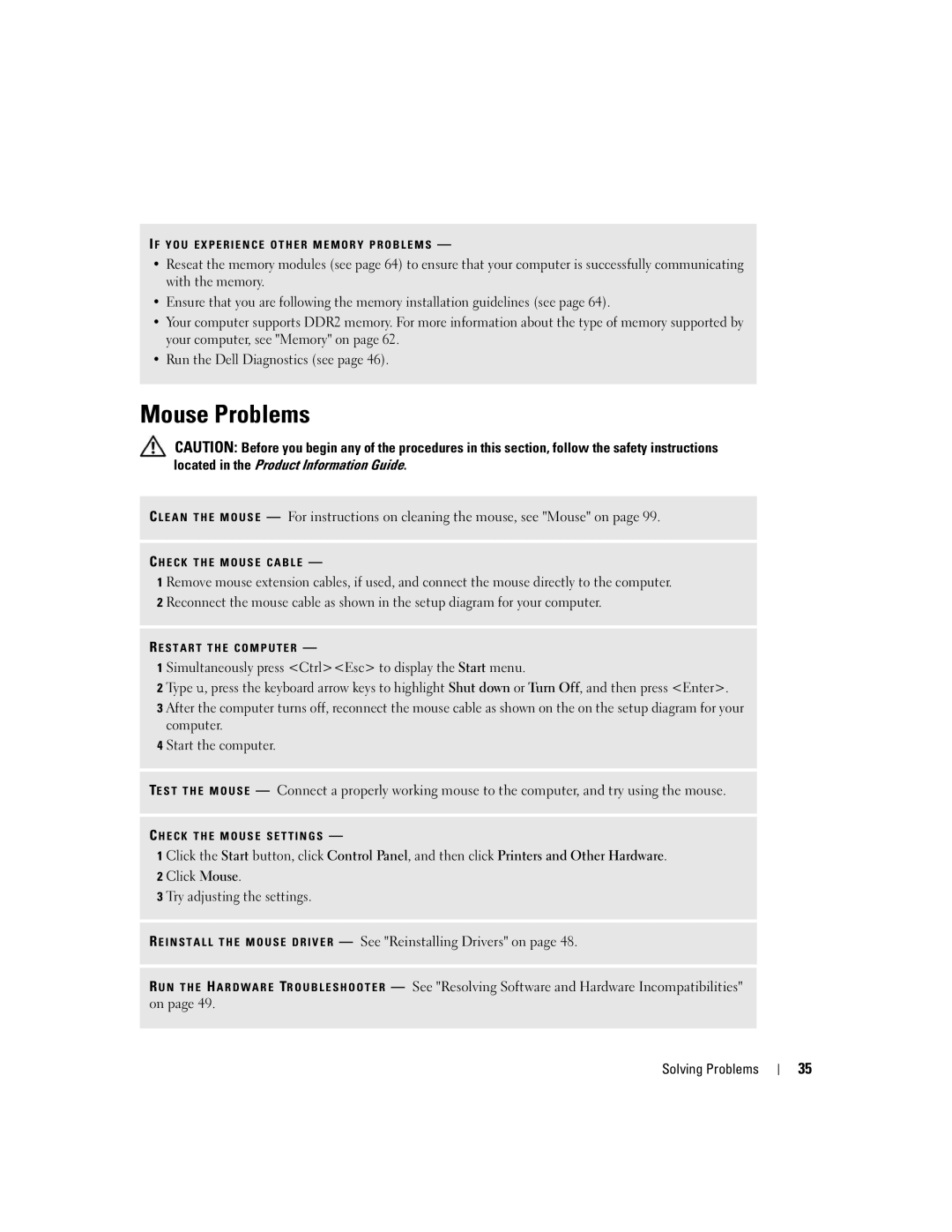I F Y O U E X P E R I E N C E O T H E R M E M O R Y P R O B L E M S —
•Reseat the memory modules (see page 64) to ensure that your computer is successfully communicating with the memory.
•Ensure that you are following the memory installation guidelines (see page 64).
•Your computer supports DDR2 memory. For more information about the type of memory supported by your computer, see "Memory" on page 62.
•Run the Dell Diagnostics (see page 46).
Mouse Problems
CAUTION: Before you begin any of the procedures in this section, follow the safety instructions located in the Product Information Guide.
C L E A N T H E M O U S E — For instructions on cleaning the mouse, see "Mouse" on page 99.
C H E C K T H E M O U S E C A B L E —
1 Remove mouse extension cables, if used, and connect the mouse directly to the computer. 2 Reconnect the mouse cable as shown in the setup diagram for your computer.
R E S T A R T T H E C O M P U T E R —
1 Simultaneously press <Ctrl><Esc> to display the Start menu.
2 Type u, press the keyboard arrow keys to highlight Shut down or Turn Off, and then press <Enter>.
3 After the computer turns off, reconnect the mouse cable as shown on the on the setup diagram for your computer.
4 Start the computer.
TE S T T H E M O U S E — Connect a properly working mouse to the computer, and try using the mouse.
C H E C K T H E M O U S E S E T T I N G S —
1 Click the Start button, click Control Panel, and then click Printers and Other Hardware.
2 Click Mouse.
3 Try adjusting the settings.
R E I N S T A L L T H E M O U S E D R I V E R — See "Reinstalling Drivers" on page 48.
R U N T H E H A R D W A R E TR O U B L E S H O O T E R — See "Resolving Software and Hardware Incompatibilities" on page 49.
Solving Problems
35