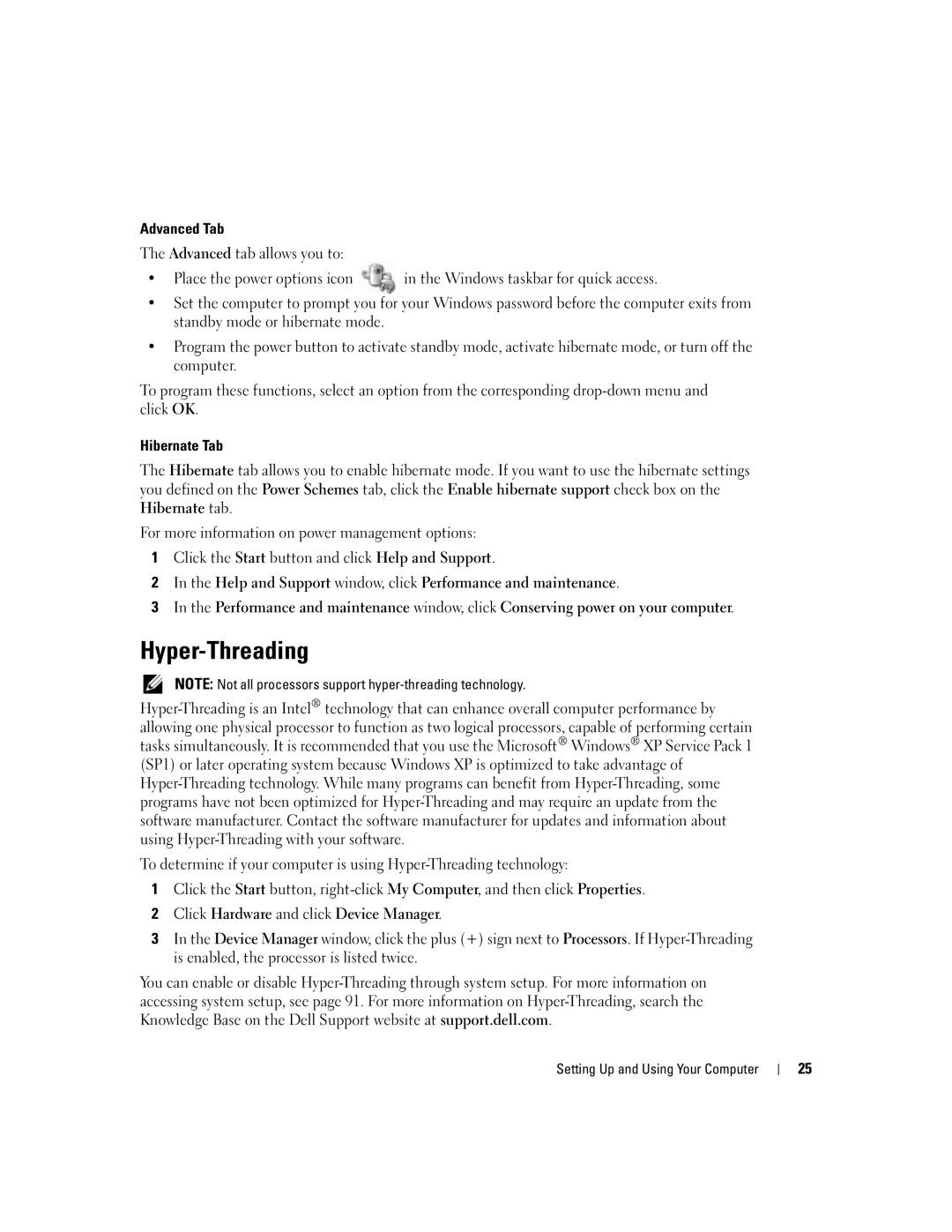Advanced Tab
The Advanced tab allows you to:
• Place the power options icon | in the Windows taskbar for quick access. |
•Set the computer to prompt you for your Windows password before the computer exits from standby mode or hibernate mode.
•Program the power button to activate standby mode, activate hibernate mode, or turn off the computer.
To program these functions, select an option from the corresponding
Hibernate Tab
The Hibernate tab allows you to enable hibernate mode. If you want to use the hibernate settings you defined on the Power Schemes tab, click the Enable hibernate support check box on the Hibernate tab.
For more information on power management options:
1Click the Start button and click Help and Support.
2In the Help and Support window, click Performance and maintenance.
3In the Performance and maintenance window, click Conserving power on your computer.
Hyper-Threading
NOTE: Not all processors support
To determine if your computer is using
1Click the Start button,
2Click Hardware and click Device Manager.
3In the Device Manager window, click the plus (+) sign next to Processors. If
You can enable or disable
Setting Up and Using Your Computer
25