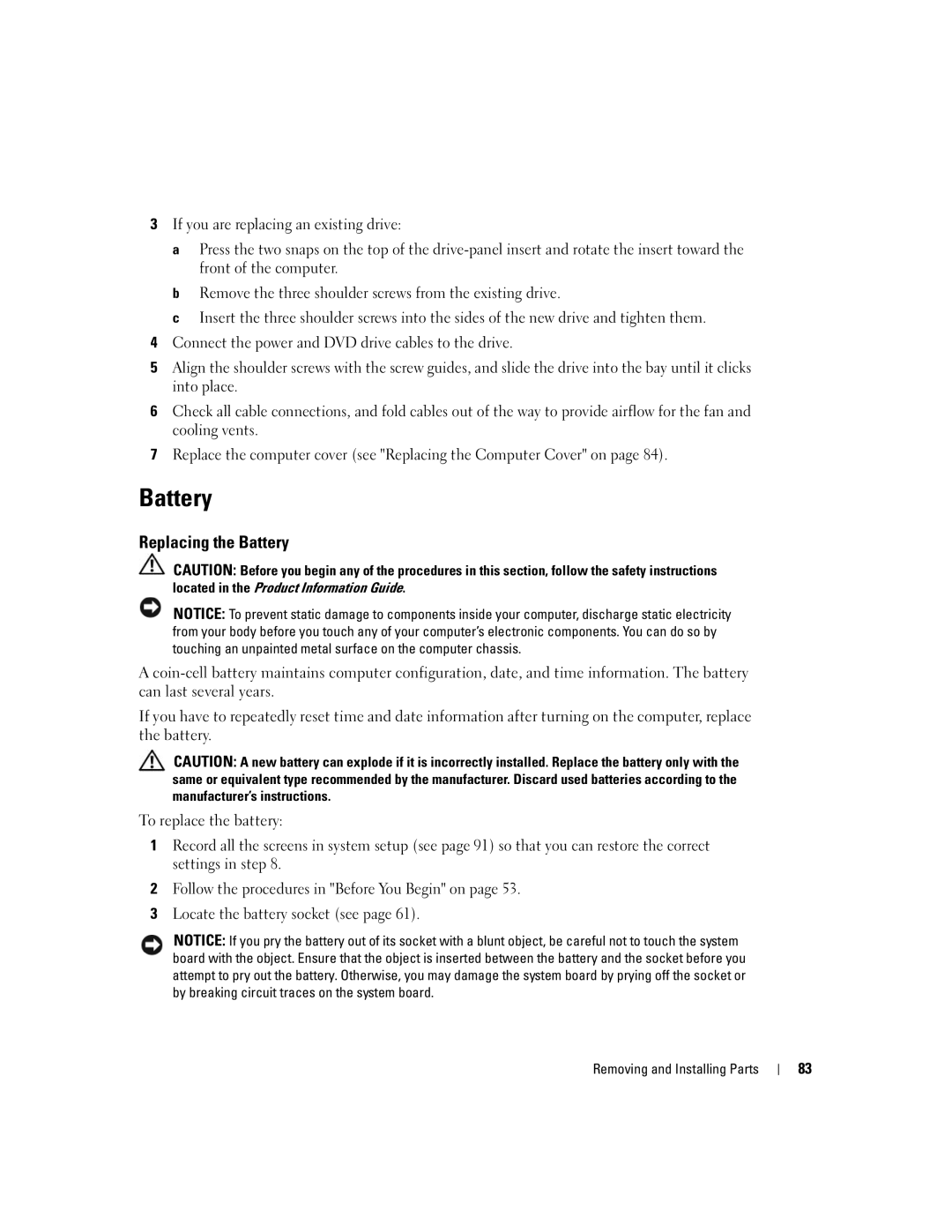3If you are replacing an existing drive:
a Press the two snaps on the top of the
b Remove the three shoulder screws from the existing drive.
c Insert the three shoulder screws into the sides of the new drive and tighten them.
4Connect the power and DVD drive cables to the drive.
5Align the shoulder screws with the screw guides, and slide the drive into the bay until it clicks into place.
6Check all cable connections, and fold cables out of the way to provide airflow for the fan and cooling vents.
7Replace the computer cover (see "Replacing the Computer Cover" on page 84).
Battery
Replacing the Battery
CAUTION: Before you begin any of the procedures in this section, follow the safety instructions located in the Product Information Guide.
NOTICE: To prevent static damage to components inside your computer, discharge static electricity from your body before you touch any of your computer’s electronic components. You can do so by touching an unpainted metal surface on the computer chassis.
A
If you have to repeatedly reset time and date information after turning on the computer, replace the battery.
CAUTION: A new battery can explode if it is incorrectly installed. Replace the battery only with the same or equivalent type recommended by the manufacturer. Discard used batteries according to the manufacturer’s instructions.
To replace the battery:
1Record all the screens in system setup (see page 91) so that you can restore the correct settings in step 8.
2Follow the procedures in "Before You Begin" on page 53.
3Locate the battery socket (see page 61).
NOTICE: If you pry the battery out of its socket with a blunt object, be careful not to touch the system board with the object. Ensure that the object is inserted between the battery and the socket before you attempt to pry out the battery. Otherwise, you may damage the system board by prying off the socket or by breaking circuit traces on the system board.
Removing and Installing Parts
83