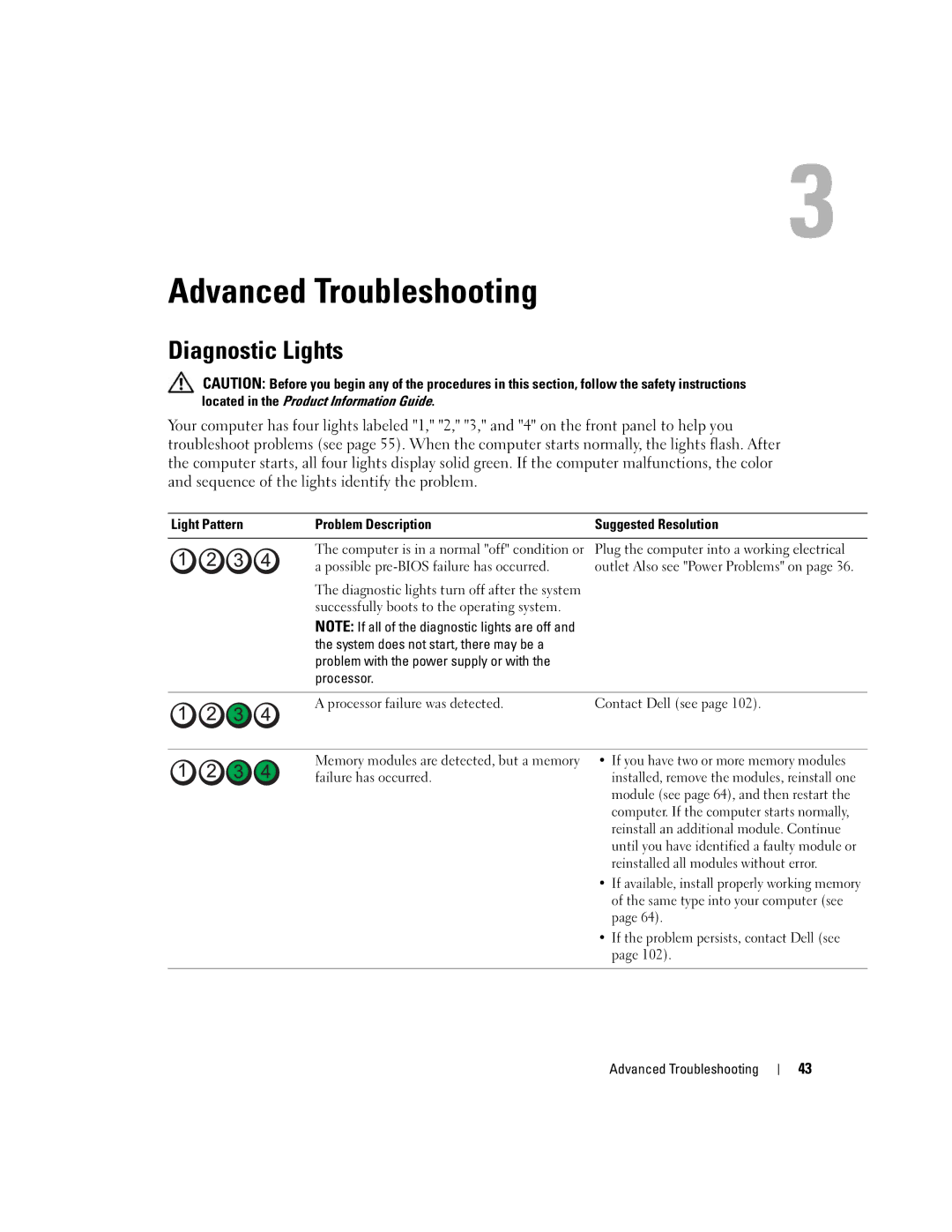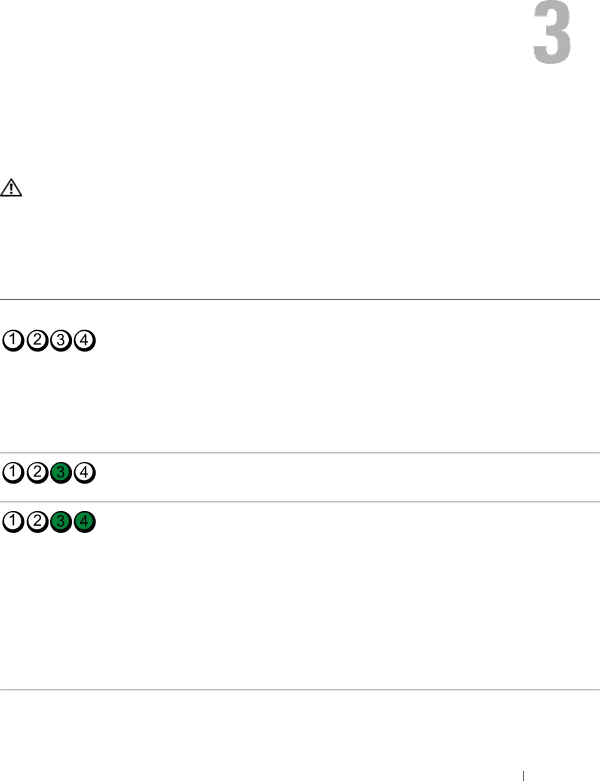
Advanced Troubleshooting
Diagnostic Lights
CAUTION: Before you begin any of the procedures in this section, follow the safety instructions located in the Product Information Guide.
Your computer has four lights labeled "1," "2," "3," and "4" on the front panel to help you troubleshoot problems (see page 55). When the computer starts normally, the lights flash. After the computer starts, all four lights display solid green. If the computer malfunctions, the color and sequence of the lights identify the problem.
Light Pattern | Problem Description | Suggested Resolution |
|
|
|
| The computer is in a normal "off" condition or | Plug the computer into a working electrical |
| a possible | outlet Also see "Power Problems" on page 36. |
The diagnostic lights turn off after the system successfully boots to the operating system.
NOTE: If all of the diagnostic lights are off and the system does not start, there may be a problem with the power supply or with the processor.
A processor failure was detected. | Contact Dell (see page 102). |
Memory modules are detected, but a memory failure has occurred.
•If you have two or more memory modules installed, remove the modules, reinstall one module (see page 64), and then restart the computer. If the computer starts normally, reinstall an additional module. Continue until you have identified a faulty module or reinstalled all modules without error.
•If available, install properly working memory of the same type into your computer (see page 64).
•If the problem persists, contact Dell (see page 102).
Advanced Troubleshooting
43