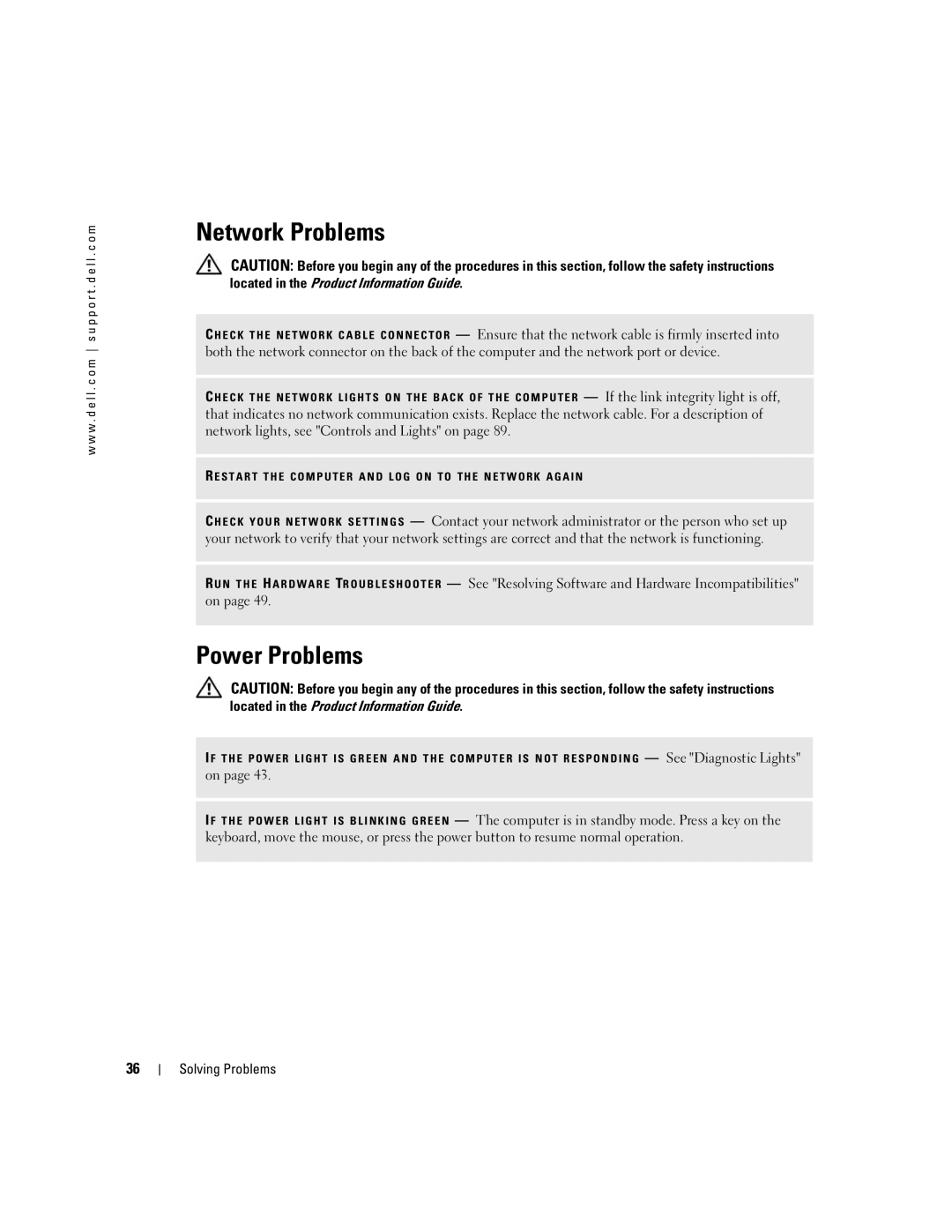w w w . d e l l . c o m s u p p o r t . d e l l . c o m
Network Problems
CAUTION: Before you begin any of the procedures in this section, follow the safety instructions located in the Product Information Guide.
— Ensure that the network cable is firmly inserted into
both the network connector on the back of the computer and the network port or device.
C H E C K T H E N E T W O R K L I G H T S O N T H E B A C K O F T H E C O M P U T E R — If the link integrity light is off, that indicates no network communication exists. Replace the network cable. For a description of network lights, see "Controls and Lights" on page 89.
R E S T A R T T H E C O M P U T E R A N D L O G O N T O T H E N E T W O R K A G A I N
C H E C K Y O U R N E T W O R K S E T T I N G S — Contact your network administrator or the person who set up your network to verify that your network settings are correct and that the network is functioning.
R U N T H E H A R D W A R E TR O U B L E S H O O T E R — See "Resolving Software and Hardware Incompatibilities" on page 49.
Power Problems
CAUTION: Before you begin any of the procedures in this section, follow the safety instructions located in the Product Information Guide.
I F T H E P O W E R L I G H T I S G R E E N A N D T H E C O M P U T E R I S N O T R E S P O N D I N G — See "Diagnostic Lights"
on page 43.
I F T H E P O W E R L I G H T I S B L I N K I N G G R E E N — The computer is in standby mode. Press a key on the keyboard, move the mouse, or press the power button to resume normal operation.
36