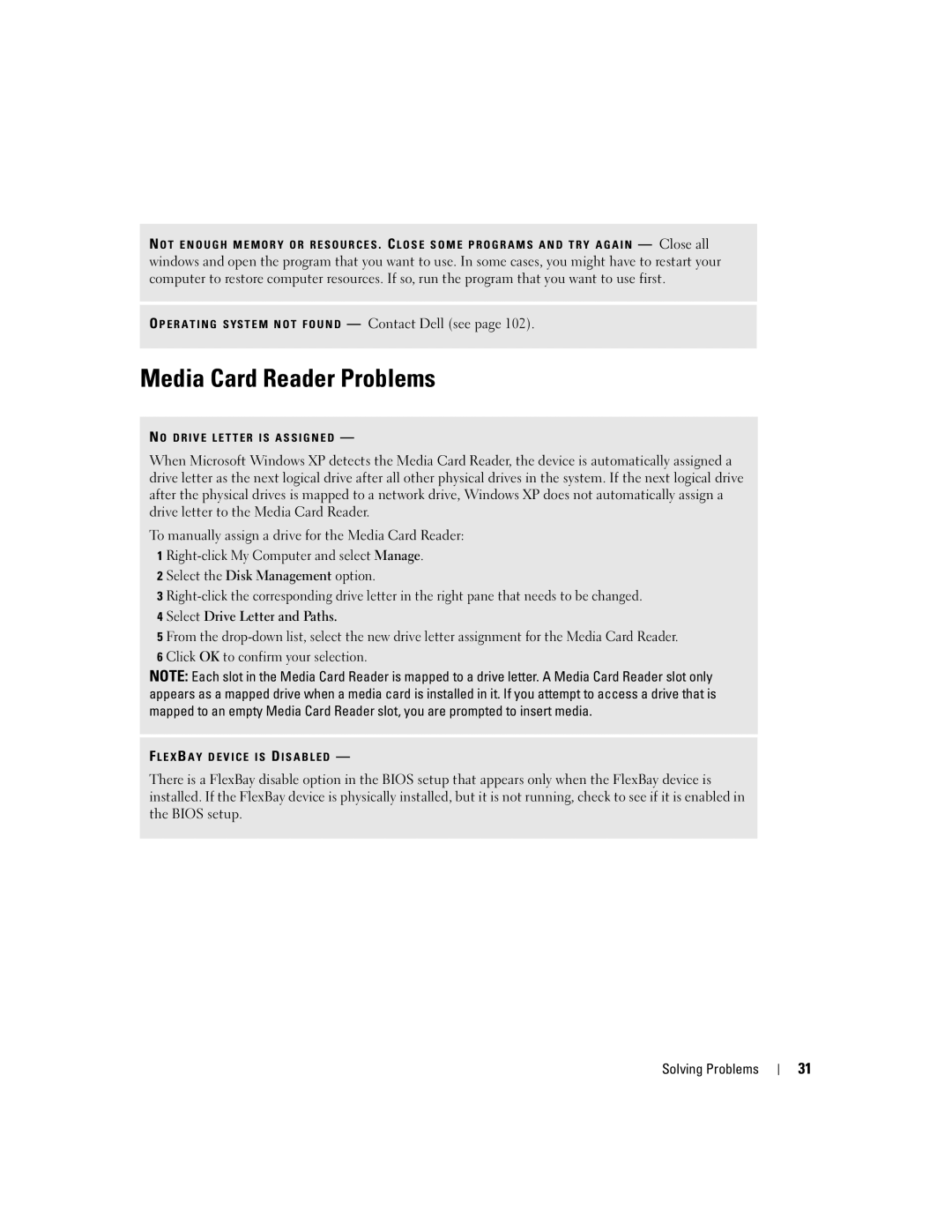N O T E N O U G H M E M O R Y O R R E S O U R C E S . C L O S E S O M E P R O G R A M S A N D T R Y A G A I N — Close all windows and open the program that you want to use. In some cases, you might have to restart your computer to restore computer resources. If so, run the program that you want to use first.
O P E R A T I N G S YS T E M N O T F O U N D — Contact Dell (see page 102).
Media Card Reader Problems
N O D R I V E L E T T E R I S A S S I G N E D —
When Microsoft Windows XP detects the Media Card Reader, the device is automatically assigned a drive letter as the next logical drive after all other physical drives in the system. If the next logical drive after the physical drives is mapped to a network drive, Windows XP does not automatically assign a drive letter to the Media Card Reader.
To manually assign a drive for the Media Card Reader:
1
2 Select the Disk Management option.
3
4 Select Drive Letter and Paths.
5 From the
NOTE: Each slot in the Media Card Reader is mapped to a drive letter. A Media Card Reader slot only appears as a mapped drive when a media card is installed in it. If you attempt to access a drive that is mapped to an empty Media Card Reader slot, you are prompted to insert media.
F L E X B A Y D E V I C E I S D I S A B L E D —
There is a FlexBay disable option in the BIOS setup that appears only when the FlexBay device is installed. If the FlexBay device is physically installed, but it is not running, check to see if it is enabled in the BIOS setup.
Solving Problems
31