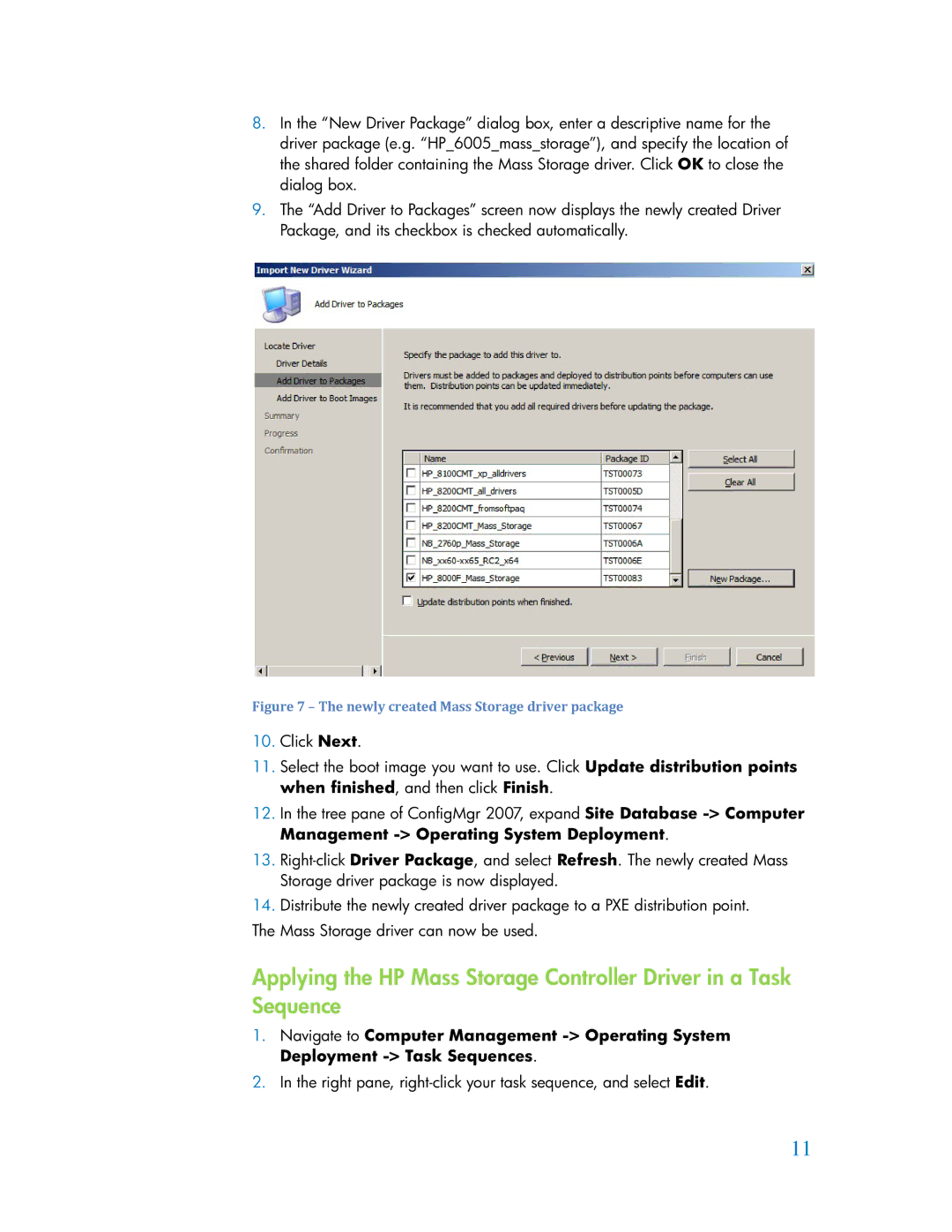8.In the “New Driver Package” dialog box, enter a descriptive name for the driver package (e.g. “HP_6005_mass_storage”), and specify the location of the shared folder containing the Mass Storage driver. Click OK to close the dialog box.
9.The “Add Driver to Packages” screen now displays the newly created Driver Package, and its checkbox is checked automatically.
Figure 7 – The newly created Mass Storage driver package
10.Click Next.
11.Select the boot image you want to use. Click Update distribution points when finished, and then click Finish.
12.In the tree pane of ConfigMgr 2007, expand Site Database
13.
14.Distribute the newly created driver package to a PXE distribution point.
The Mass Storage driver can now be used.
Applying the HP Mass Storage Controller Driver in a Task Sequence
1.Navigate to Computer Management
2.In the right pane, right-click your task sequence, and select Edit.
11