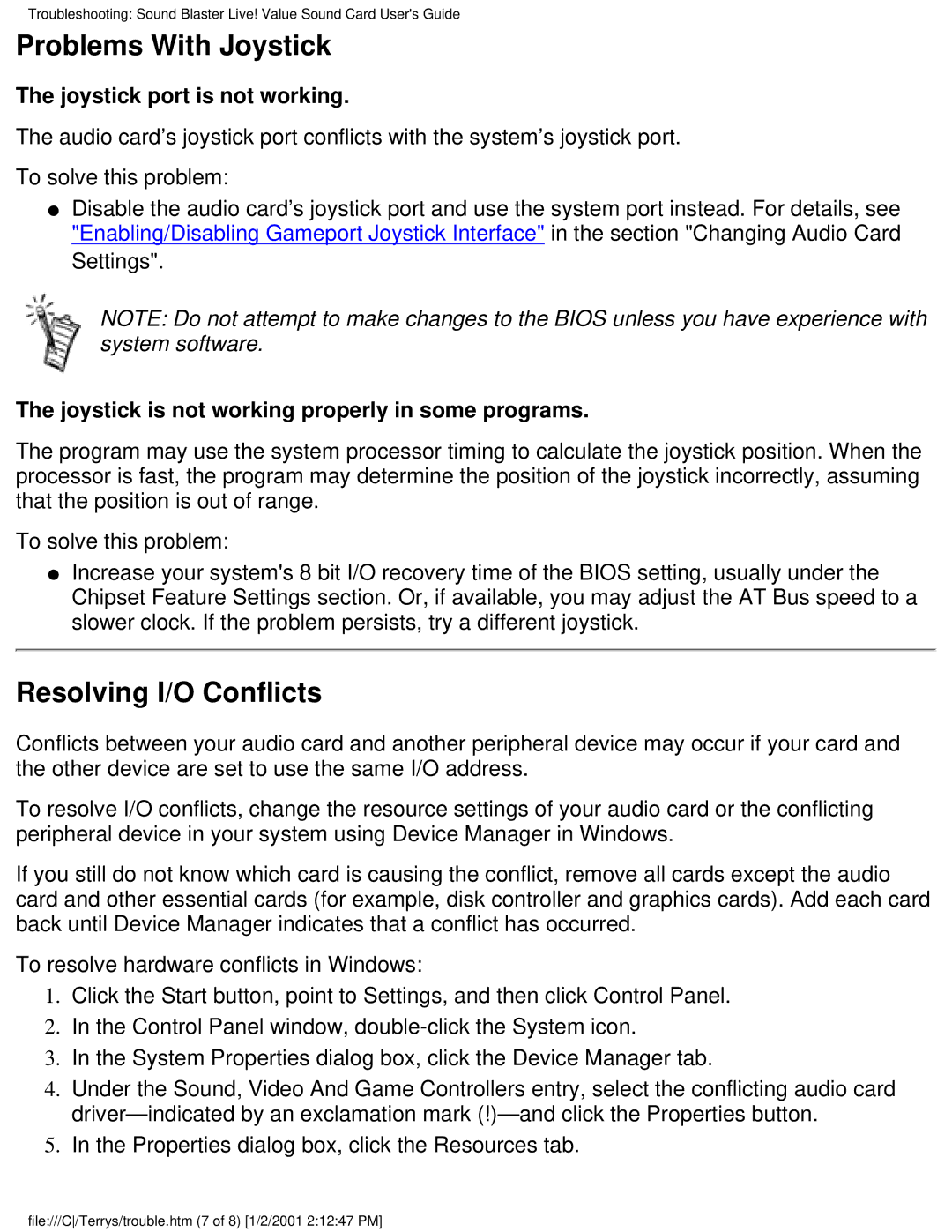9795c (US/CAN), 9780c (US/CAN), 6618 (AP), 9734 (AP), 6619 (AP) specifications
The HP 9760 (AP), 9713 (AP), 9726 (AP), 9723 (AP), and 9721 (AP) are part of HP's advanced printing solutions aimed at meeting the diverse needs of businesses and professional users. Each of these models is designed to deliver exceptional print quality, reliability, and efficiency, making them ideal for high-volume printing environments.The HP 9760 (AP) stands out with its capability to produce vibrant and lifelike colors, thanks to HP's advanced thermal inkjet technology. This model offers a robust print resolution up to 2400 x 1200 optimized dpi, ensuring sharp text and detailed images. It is equipped with a high-capacity ink cartridge system that minimizes downtime and maintenance costs, making it a reliable choice for businesses requiring frequent printing.
The HP 9713 (AP) is engineered for versatility and speed, offering a fast print output of up to 31 pages per minute. This model utilizes HP's page-wide technology, which ensures that the entire page is printed simultaneously, significantly boosting productivity. The 9713 (AP) also supports various media sizes and types, including envelopes, labels, and cardstock, catering to different business needs.
The HP 9726 (AP) model focuses on precision and professional-grade printing. This device is ideal for graphic designers and artists who seek high-quality color accuracy and detail. Its advanced color management system allows users to achieve consistent and vivid colors, making it suitable for high-quality presentations and marketing materials.
The HP 9723 (AP) is notable for its compact design and energy efficiency. It incorporates HP's innovative EcoSmart technology, which reduces power consumption without compromising performance. This model is perfect for small to medium-sized businesses looking to minimize their environmental footprint while maintaining effective printing solutions.
Finally, the HP 9721 (AP) is a multifunctional printer that combines printing, scanning, and copying capabilities in one device. It features an intuitive touchscreen interface and wireless connectivity options, enabling users to print from various devices seamlessly. The 9721 (AP) is ideal for collaborative work environments where efficiency and convenience are key.
In summary, the HP 9760 (AP), 9713 (AP), 9726 (AP), 9723 (AP), and 9721 (AP) offer a range of features and technologies that cater to the varying needs of businesses. With their focus on print quality, speed, and efficiency, these models represent HP's commitment to providing cutting-edge printing solutions for a dynamic work environment.