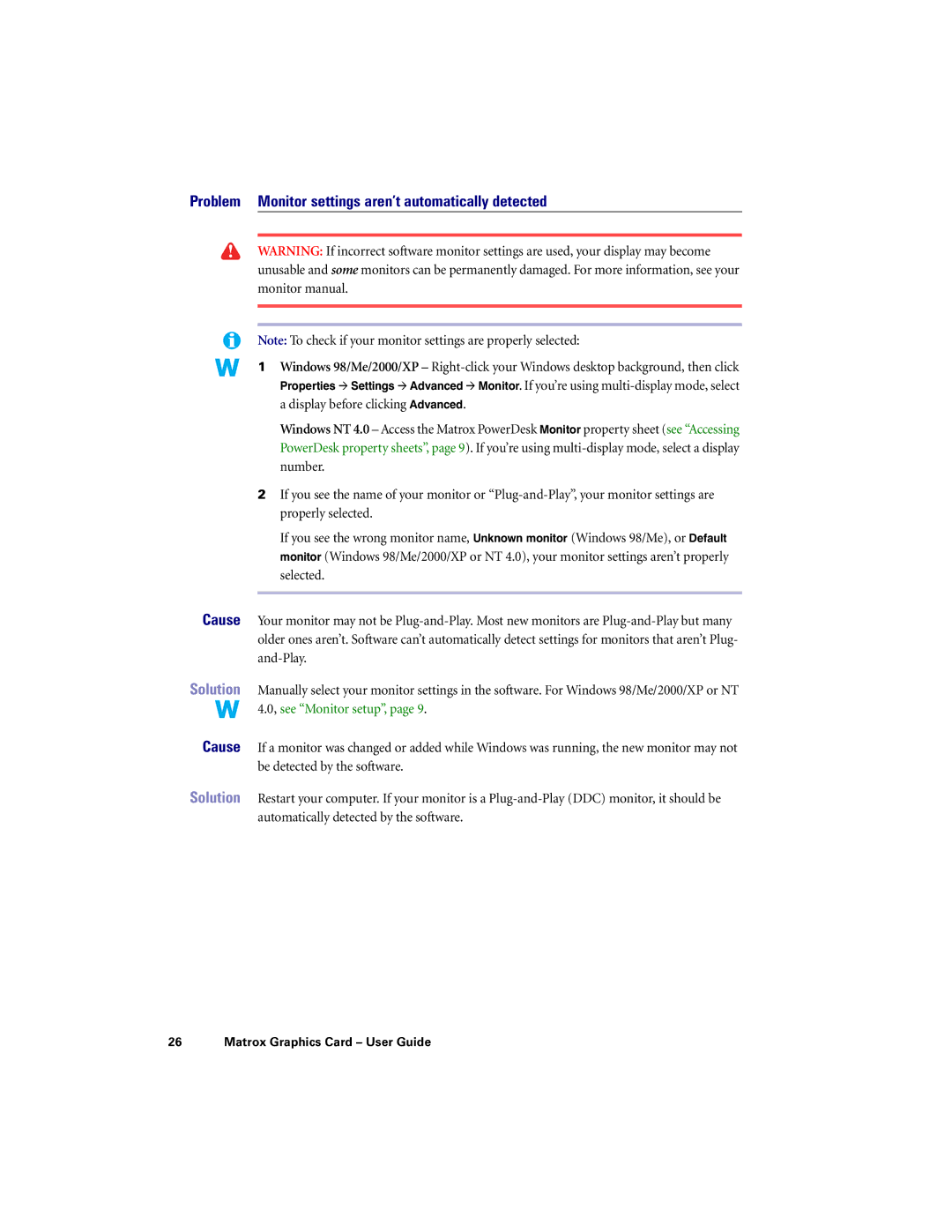Problem Monitor settings aren’t automatically detected
WARNING: If incorrect software monitor settings are used, your display may become unusable and some monitors can be permanently damaged. For more information, see your monitor manual.
Note: To check if your monitor settings are properly selected:
1 Windows 98/Me/2000/XP –
Windows NT 4.0 – Access the Matrox PowerDesk Monitor property sheet (see “Accessing PowerDesk property sheets”, page 9). If you’re using
2If you see the name of your monitor or
If you see the wrong monitor name, Unknown monitor (Windows 98/Me), or Default monitor (Windows 98/Me/2000/XP or NT 4.0), your monitor settings aren’t properly selected.
Cause Your monitor may not be
Solution Manually select your monitor settings in the software. For Windows 98/Me/2000/XP or NT 4.0, see “Monitor setup”, page 9.
Cause If a monitor was changed or added while Windows was running, the new monitor may not be detected by the software.
Solution Restart your computer. If your monitor is a