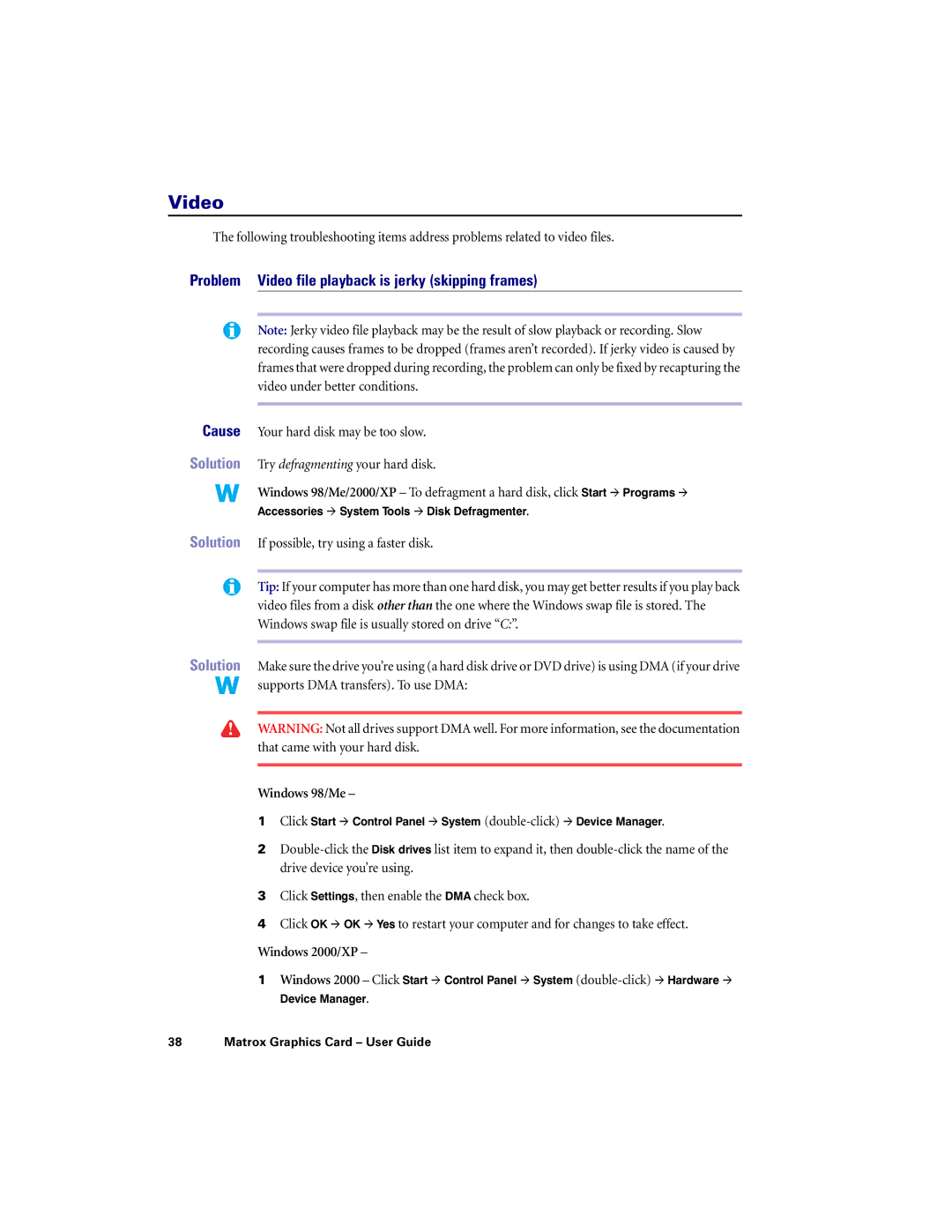Video
The following troubleshooting items address problems related to video files.
Problem Video file playback is jerky (skipping frames)
Note: Jerky video file playback may be the result of slow playback or recording. Slow recording causes frames to be dropped (frames aren’t recorded). If jerky video is caused by frames that were dropped during recording, the problem can only be fixed by recapturing the video under better conditions.
Cause Your hard disk may be too slow.
Solution Try defragmenting your hard disk.
Windows 98/Me/2000/XP – To defragment a hard disk, click Start # Programs # Accessories # System Tools # Disk Defragmenter.
Solution If possible, try using a faster disk.
Tip: If your computer has more than one hard disk, you may get better results if you play back video files from a disk other than the one where the Windows swap file is stored. The Windows swap file is usually stored on drive “C:”.
Solution Make sure the drive you’re using (a hard disk drive or DVD drive) is using DMA (if your drive supports DMA transfers). To use DMA:
WARNING: Not all drives support DMA well. For more information, see the documentation that came with your hard disk.
Windows 98/Me –
1Click Start # Control Panel # System
2
drive device you’re using.
3Click Settings, then enable the DMA check box.
4Click OK # OK # Yes to restart your computer and for changes to take effect.
Windows 2000/XP –
1Windows 2000 – Click Start # Control Panel # System
Device Manager.