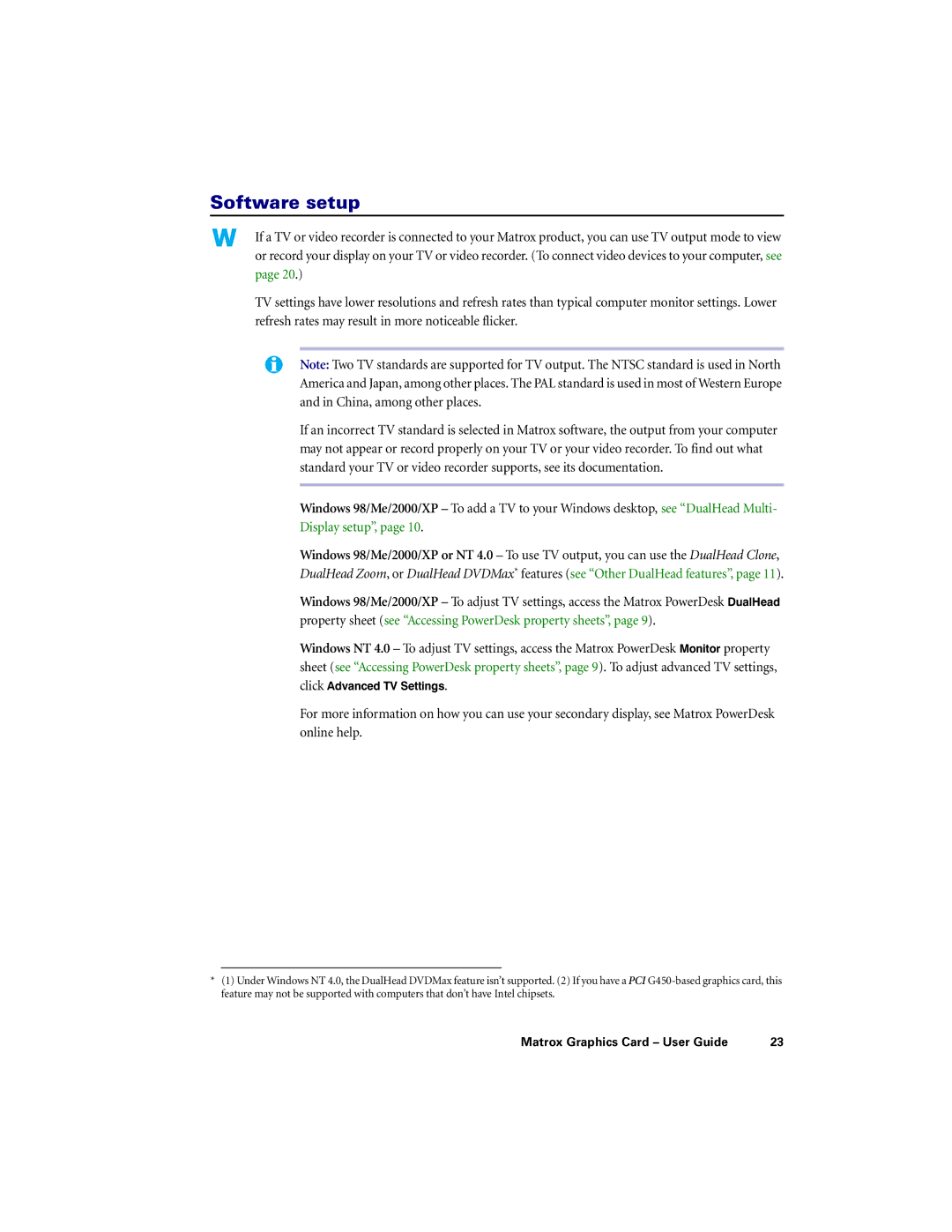Software setup
If a TV or video recorder is connected to your Matrox product, you can use TV output mode to view or record your display on your TV or video recorder. (To connect video devices to your computer, see page 20.)
TV settings have lower resolutions and refresh rates than typical computer monitor settings. Lower refresh rates may result in more noticeable flicker.
Note: Two TV standards are supported for TV output. The NTSC standard is used in North America and Japan, among other places. The PAL standard is used in most of Western Europe and in China, among other places.
If an incorrect TV standard is selected in Matrox software, the output from your computer may not appear or record properly on your TV or your video recorder. To find out what standard your TV or video recorder supports, see its documentation.
Windows 98/Me/2000/XP – To add a TV to your Windows desktop, see “DualHead Multi- Display setup”, page 10.
Windows 98/Me/2000/XP or NT 4.0 – To use TV output, you can use the DualHead Clone, DualHead Zoom, or DualHead DVDMax* features (see “Other DualHead features”, page 11).
Windows 98/Me/2000/XP – To adjust TV settings, access the Matrox PowerDesk DualHead property sheet (see “Accessing PowerDesk property sheets”, page 9).
Windows NT 4.0 – To adjust TV settings, access the Matrox PowerDesk Monitor property sheet (see “Accessing PowerDesk property sheets”, page 9). To adjust advanced TV settings, click Advanced TV Settings.
For more information on how you can use your secondary display, see Matrox PowerDesk online help.
*(1) Under Windows NT 4.0, the DualHead DVDMax feature isn’t supported. (2) If you have a PCI
Matrox Graphics Card – User Guide | 23 |