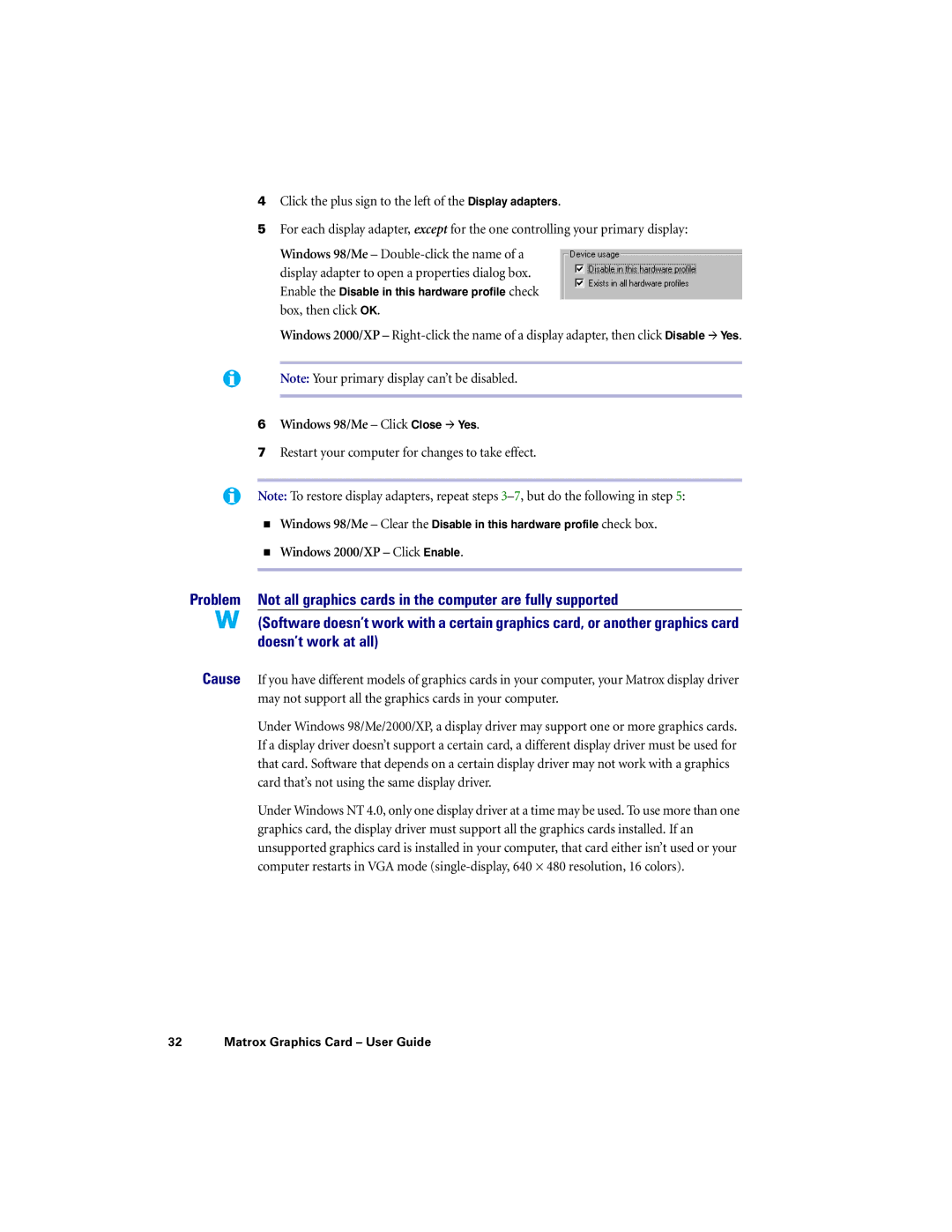4Click the plus sign to the left of the Display adapters.
5For each display adapter, except for the one controlling your primary display:
Windows 98/Me –
Windows 2000/XP –
Note: Your primary display can’t be disabled.
6Windows 98/Me – Click Close # Yes.
7Restart your computer for changes to take effect.
Note: To restore display adapters, repeat steps
!Windows 98/Me – Clear the Disable in this hardware profile check box.
!Windows 2000/XP – Click Enable.
Problem Not all graphics cards in the computer are fully supported
(Software doesn’t work with a certain graphics card, or another graphics card doesn’t work at all)
Cause If you have different models of graphics cards in your computer, your Matrox display driver may not support all the graphics cards in your computer.
Under Windows 98/Me/2000/XP, a display driver may support one or more graphics cards. If a display driver doesn’t support a certain card, a different display driver must be used for that card. Software that depends on a certain display driver may not work with a graphics card that’s not using the same display driver.
Under Windows NT 4.0, only one display driver at a time may be used. To use more than one graphics card, the display driver must support all the graphics cards installed. If an unsupported graphics card is installed in your computer, that card either isn’t used or your computer restarts in VGA mode