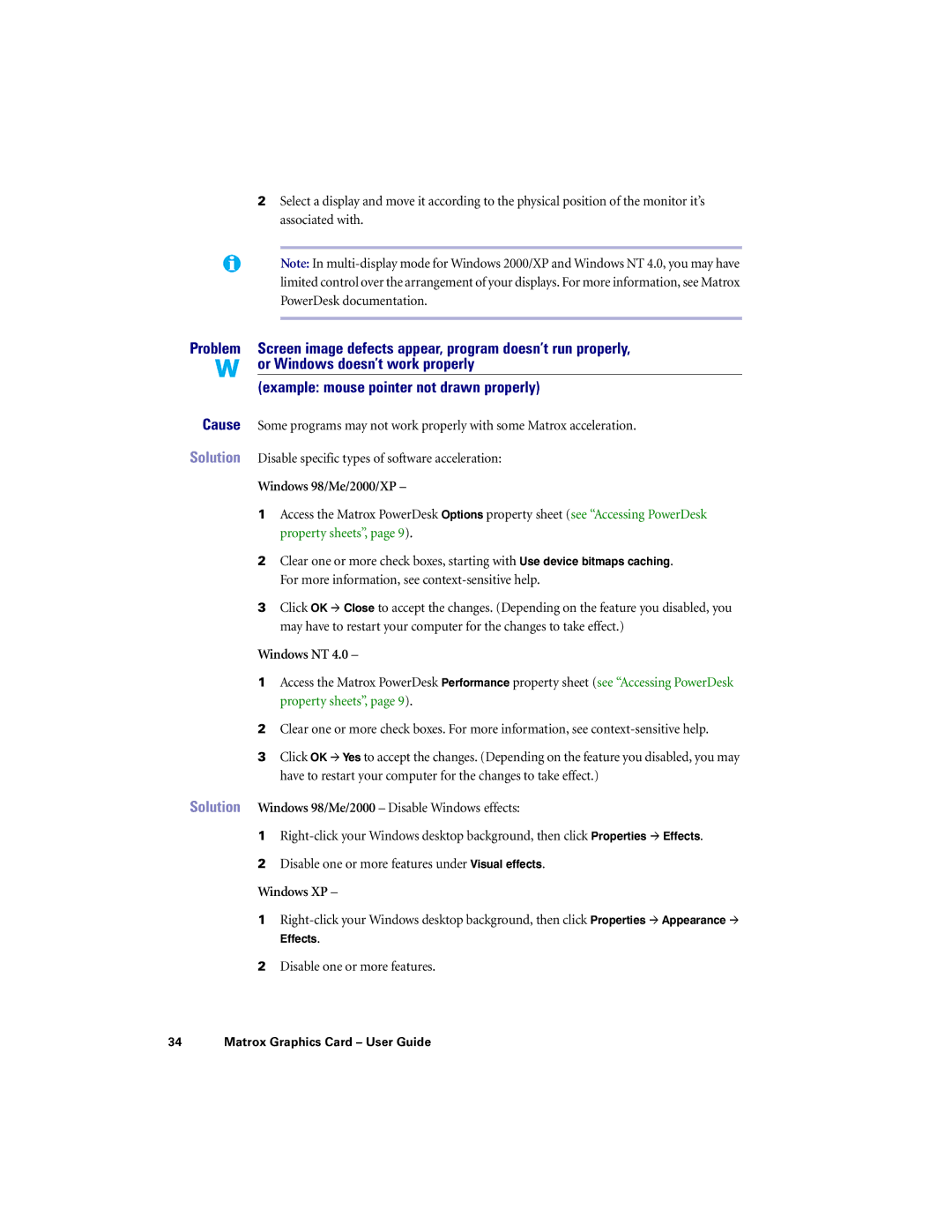2Select a display and move it according to the physical position of the monitor it’s associated with.
Note: In
Problem Screen image defects appear, program doesn’t run properly, ![]() or Windows doesn’t work properly
or Windows doesn’t work properly
(example: mouse pointer not drawn properly)
Cause Some programs may not work properly with some Matrox acceleration.
Solution Disable specific types of software acceleration:
Windows 98/Me/2000/XP –
1Access the Matrox PowerDesk Options property sheet (see “Accessing PowerDesk property sheets”, page 9).
2Clear one or more check boxes, starting with Use device bitmaps caching. For more information, see
3Click OK # Close to accept the changes. (Depending on the feature you disabled, you may have to restart your computer for the changes to take effect.)
Windows NT 4.0 –
1Access the Matrox PowerDesk Performance property sheet (see “Accessing PowerDesk property sheets”, page 9).
2Clear one or more check boxes. For more information, see
3Click OK # Yes to accept the changes. (Depending on the feature you disabled, you may have to restart your computer for the changes to take effect.)
Solution Windows 98/Me/2000 – Disable Windows effects:
1
2Disable one or more features under Visual effects.
Windows XP –
1
Effects.