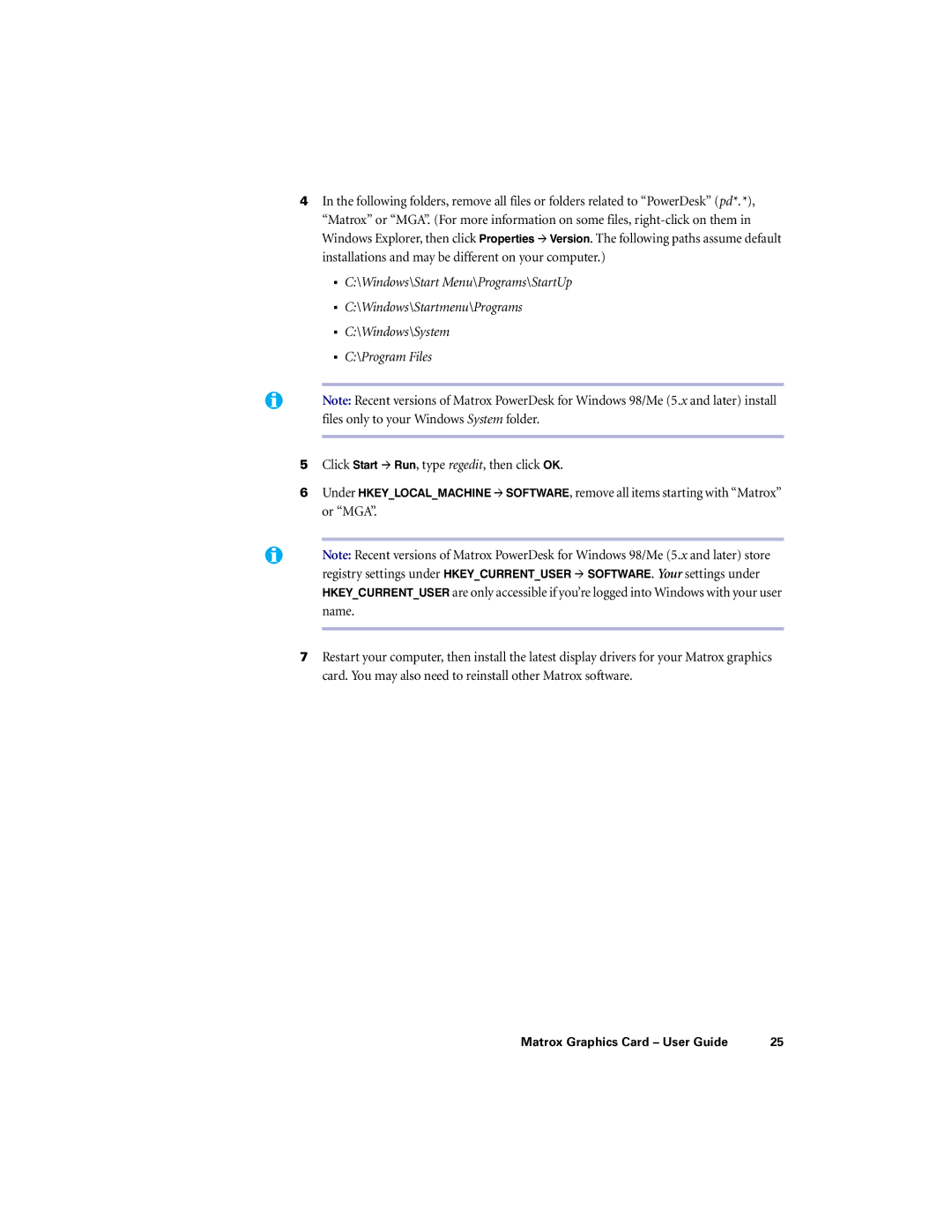4In the following folders, remove all files or folders related to “PowerDesk” (pd*.*), “Matrox” or “MGA”. (For more information on some files,
"C:\Windows\Start Menu\Programs\StartUp
"C:\Windows\Startmenu\Programs
"C:\Windows\System
"C:\Program Files
Note: Recent versions of Matrox PowerDesk for Windows 98/Me (5.x and later) install files only to your Windows System folder.
5Click Start # Run, type regedit, then click OK.
6Under HKEY_LOCAL_MACHINE # SOFTWARE, remove all items starting with “Matrox” or “MGA”.
Note: Recent versions of Matrox PowerDesk for Windows 98/Me (5.x and later) store registry settings under HKEY_CURRENT_USER # SOFTWARE. Your settings under HKEY_CURRENT_USER are only accessible if you’re logged into Windows with your user name.
7Restart your computer, then install the latest display drivers for your Matrox graphics card. You may also need to reinstall other Matrox software.
Matrox Graphics Card – User Guide | 25 |