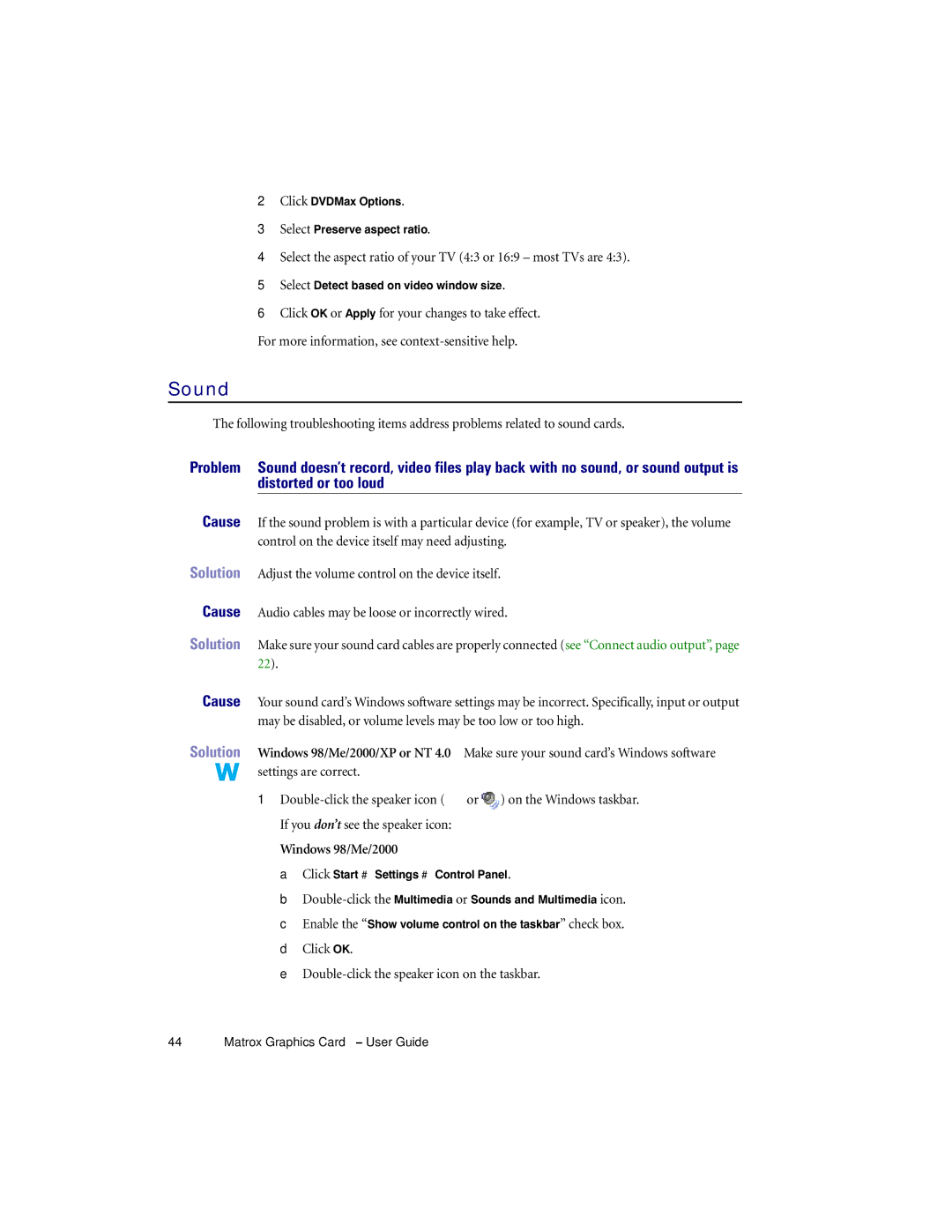2Click DVDMax Options.
3Select Preserve aspect ratio.
4Select the aspect ratio of your TV (4:3 or 16:9 – most TVs are 4:3).
5Select Detect based on video window size.
6Click OK or Apply for your changes to take effect.
For more information, see
Sound
The following troubleshooting items address problems related to sound cards.
Problem Sound doesn’t record, video files play back with no sound, or sound output is distorted or too loud
Cause If the sound problem is with a particular device (for example, TV or speaker), the volume control on the device itself may need adjusting.
Solution Adjust the volume control on the device itself.
Cause Audio cables may be loose or incorrectly wired.
Solution Make sure your sound card cables are properly connected (see “Connect audio output”, page 22).
Cause Your sound card’s Windows software settings may be incorrect. Specifically, input or output may be disabled, or volume levels may be too low or too high.
Solution Windows 98/Me/2000/XP or NT 4.0 – Make sure your sound card’s Windows software settings are correct.
1![]() or
or ![]() ) on the Windows taskbar. If you don’t see the speaker icon:
) on the Windows taskbar. If you don’t see the speaker icon:
Windows 98/Me/2000 –
a Click Start # Settings # Control Panel.
b