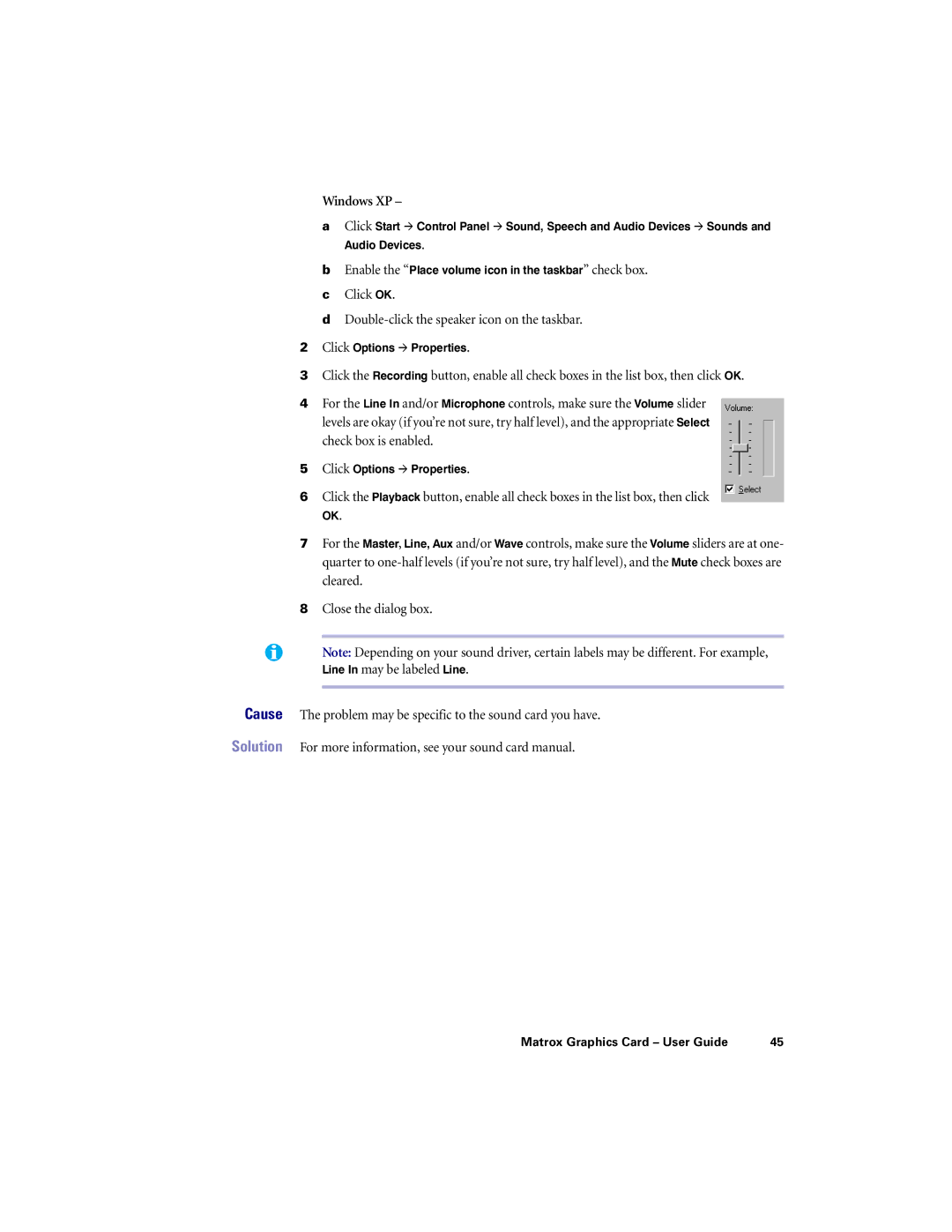Windows XP –
aClick Start # Control Panel # Sound, Speech and Audio Devices # Sounds and Audio Devices.
bEnable the “Place volume icon in the taskbar” check box.
cClick OK.
dDouble-click the speaker icon on the taskbar.
2Click Options # Properties.
3Click the Recording button, enable all check boxes in the list box, then click OK.
4For the Line In and/or Microphone controls, make sure the Volume slider
levels are okay (if you’re not sure, try half level), and the appropriate Select check box is enabled.
5Click Options # Properties.
6Click the Playback button, enable all check boxes in the list box, then click
OK.
7For the Master, Line, Aux and/or Wave controls, make sure the Volume sliders are at one-
quarter to
8Close the dialog box.
Note: Depending on your sound driver, certain labels may be different. For example, Line In may be labeled Line.
Cause The problem may be specific to the sound card you have.
Solution For more information, see your sound card manual.
Matrox Graphics Card – User Guide | 45 |