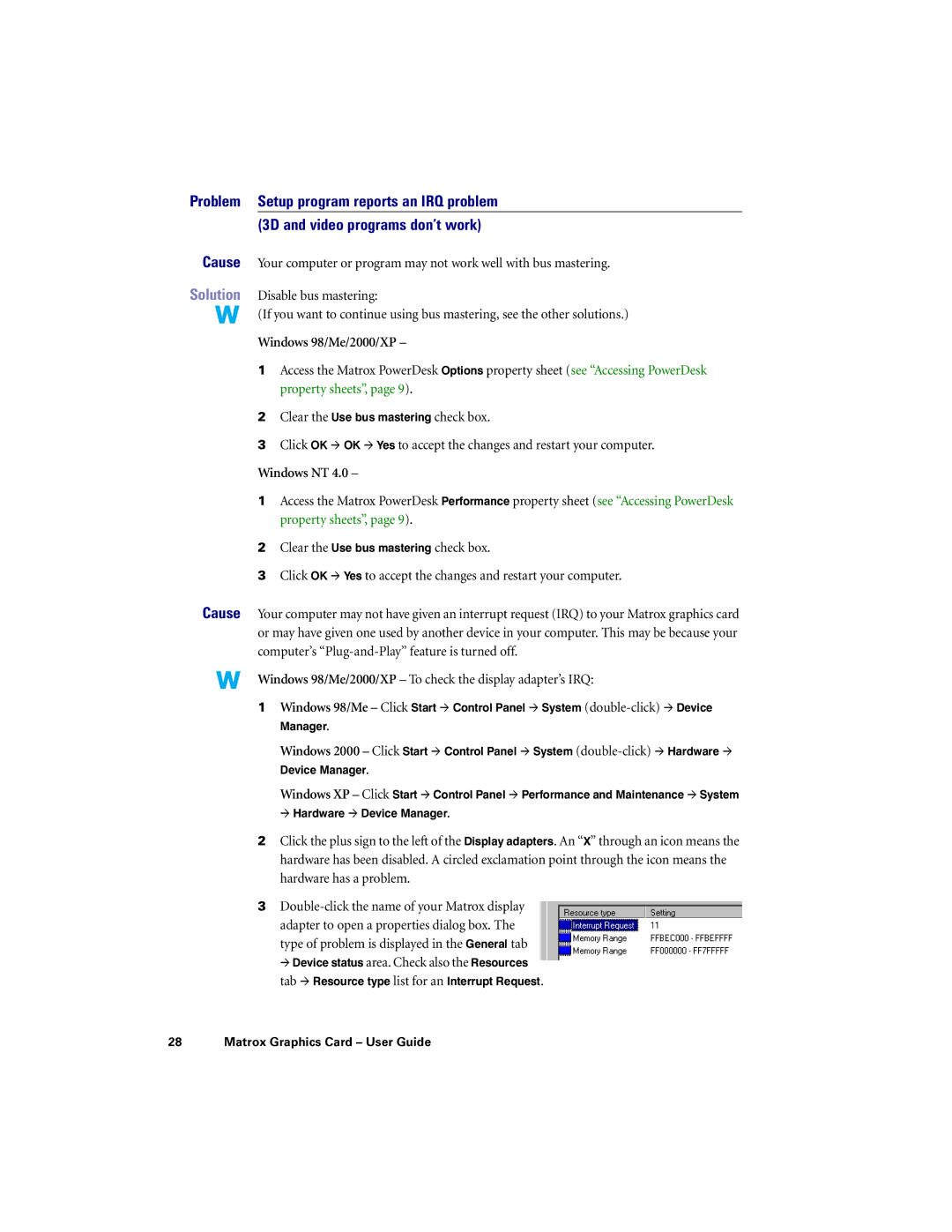Problem Setup program reports an IRQ problem (3D and video programs don’t work)
Cause Your computer or program may not work well with bus mastering.
Solution Disable bus mastering:
(If you want to continue using bus mastering, see the other solutions.)
Windows 98/Me/2000/XP –
1Access the Matrox PowerDesk Options property sheet (see “Accessing PowerDesk property sheets”, page 9).
2Clear the Use bus mastering check box.
3Click OK # OK # Yes to accept the changes and restart your computer.
Windows NT 4.0 –
1Access the Matrox PowerDesk Performance property sheet (see “Accessing PowerDesk property sheets”, page 9).
2Clear the Use bus mastering check box.
3Click OK # Yes to accept the changes and restart your computer.
Cause Your computer may not have given an interrupt request (IRQ) to your Matrox graphics card or may have given one used by another device in your computer. This may be because your computer’s
Windows 98/Me/2000/XP – To check the display adapter’s IRQ:
1Windows 98/Me – Click Start # Control Panel # System
Windows 2000 – Click Start # Control Panel # System
Device Manager.
Windows XP – Click Start # Control Panel # Performance and Maintenance # System
# Hardware # Device Manager.
2Click the plus sign to the left of the Display adapters. An “X” through an icon means the
hardware has been disabled. A circled exclamation point through the icon means the hardware has a problem.
3
type of problem is displayed in the General tab
#Device status area. Check also the Resources
tab # Resource type list for an Interrupt Request.