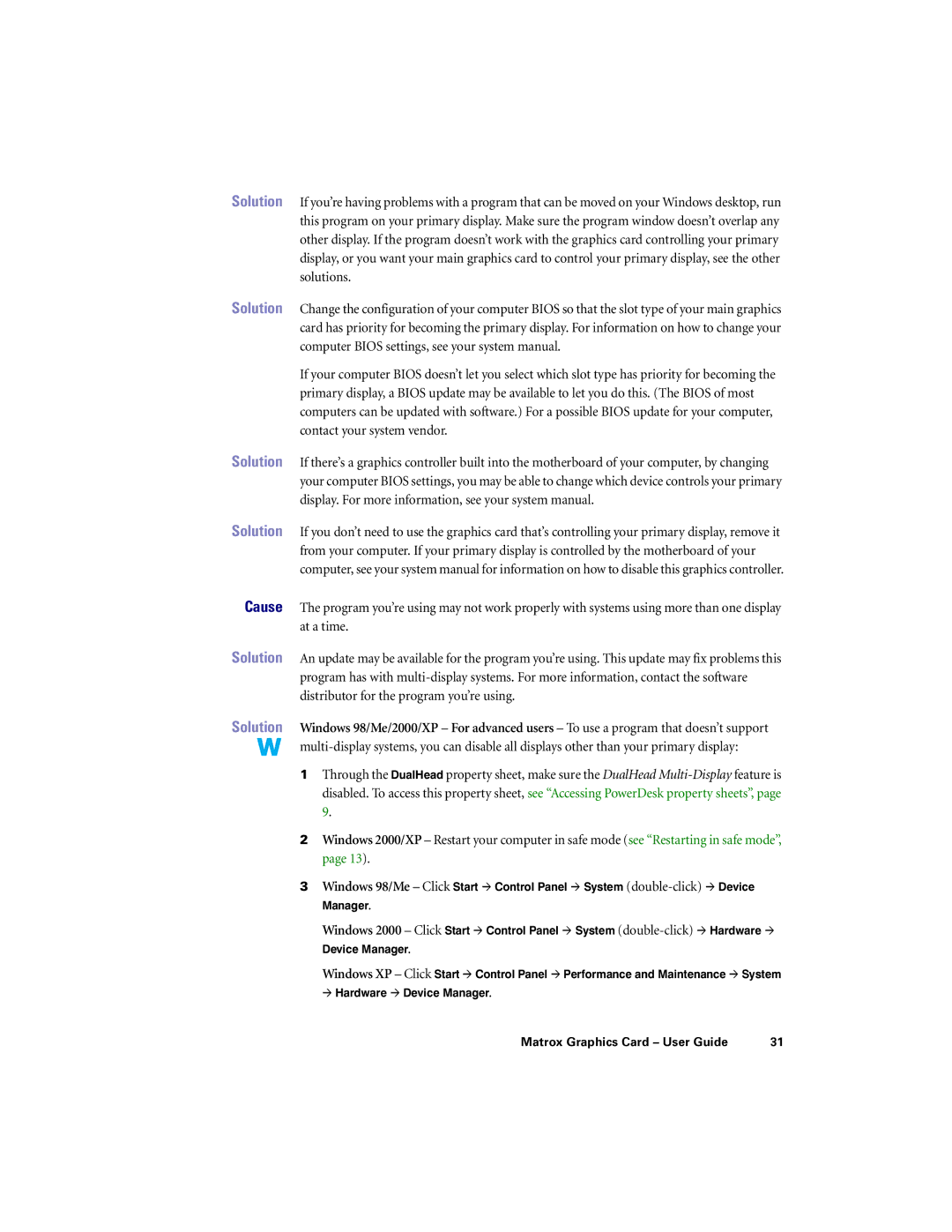Solution If you’re having problems with a program that can be moved on your Windows desktop, run this program on your primary display. Make sure the program window doesn’t overlap any other display. If the program doesn’t work with the graphics card controlling your primary display, or you want your main graphics card to control your primary display, see the other solutions.
Solution Change the configuration of your computer BIOS so that the slot type of your main graphics card has priority for becoming the primary display. For information on how to change your computer BIOS settings, see your system manual.
If your computer BIOS doesn’t let you select which slot type has priority for becoming the primary display, a BIOS update may be available to let you do this. (The BIOS of most computers can be updated with software.) For a possible BIOS update for your computer, contact your system vendor.
Solution If there’s a graphics controller built into the motherboard of your computer, by changing your computer BIOS settings, you may be able to change which device controls your primary display. For more information, see your system manual.
Solution If you don’t need to use the graphics card that’s controlling your primary display, remove it from your computer. If your primary display is controlled by the motherboard of your computer, see your system manual for information on how to disable this graphics controller.
Cause The program you’re using may not work properly with systems using more than one display at a time.
Solution An update may be available for the program you’re using. This update may fix problems this program has with
Solution Windows 98/Me/2000/XP – For advanced users – To use a program that doesn’t support
1Through the DualHead property sheet, make sure the DualHead
2Windows 2000/XP – Restart your computer in safe mode (see “Restarting in safe mode”, page 13).
3Windows 98/Me – Click Start # Control Panel # System
Manager.
Windows 2000 – Click Start # Control Panel # System
Device Manager.
Windows XP – Click Start # Control Panel # Performance and Maintenance # System
#Hardware # Device Manager.
Matrox Graphics Card – User Guide | 31 |