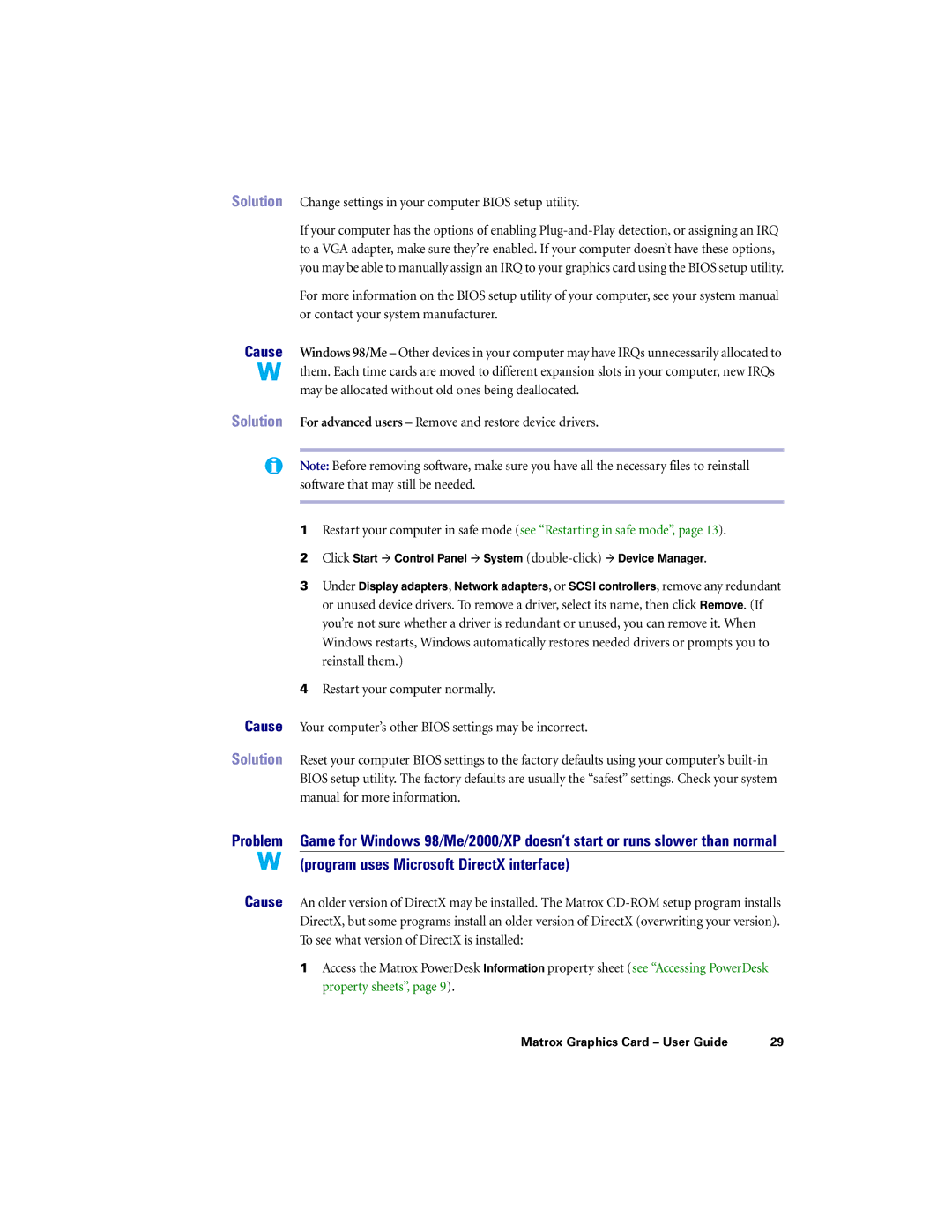Solution Change settings in your computer BIOS setup utility.
If your computer has the options of enabling
For more information on the BIOS setup utility of your computer, see your system manual or contact your system manufacturer.
Cause Windows 98/Me – Other devices in your computer may have IRQs unnecessarily allocated to ![]() them. Each time cards are moved to different expansion slots in your computer, new IRQs may be allocated without old ones being deallocated.
them. Each time cards are moved to different expansion slots in your computer, new IRQs may be allocated without old ones being deallocated.
Solution For advanced users – Remove and restore device drivers.
Note: Before removing software, make sure you have all the necessary files to reinstall software that may still be needed.
1Restart your computer in safe mode (see “Restarting in safe mode”, page 13).
2Click Start # Control Panel # System
3Under Display adapters, Network adapters, or SCSI controllers, remove any redundant or unused device drivers. To remove a driver, select its name, then click Remove. (If you’re not sure whether a driver is redundant or unused, you can remove it. When Windows restarts, Windows automatically restores needed drivers or prompts you to reinstall them.)
4Restart your computer normally.
Cause Your computer’s other BIOS settings may be incorrect.
Solution Reset your computer BIOS settings to the factory defaults using your computer’s
Problem Game for Windows 98/Me/2000/XP doesn’t start or runs slower than normal
(program uses Microsoft DirectX interface)
Cause An older version of DirectX may be installed. The Matrox
1Access the Matrox PowerDesk Information property sheet (see “Accessing PowerDesk property sheets”, page 9).
Matrox Graphics Card – User Guide | 29 |