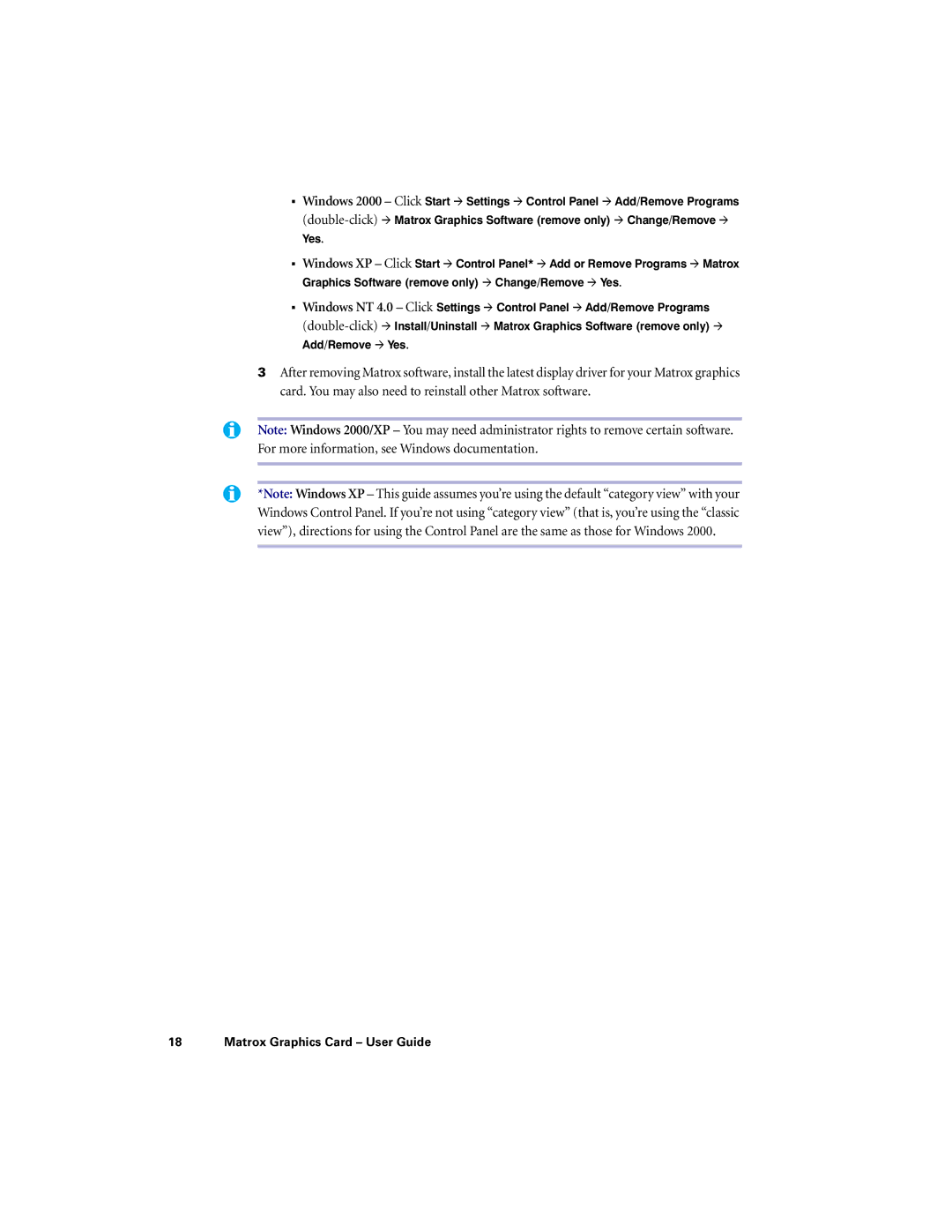"Windows 2000 – Click Start # Settings # Control Panel # Add/Remove Programs
Yes.
"Windows XP – Click Start # Control Panel* # Add or Remove Programs # Matrox Graphics Software (remove only) # Change/Remove # Yes.
"Windows NT 4.0 – Click Settings # Control Panel # Add/Remove Programs
Add/Remove # Yes.
3After removing Matrox software, install the latest display driver for your Matrox graphics card. You may also need to reinstall other Matrox software.
Note: Windows 2000/XP – You may need administrator rights to remove certain software. For more information, see Windows documentation.
*Note: Windows XP – This guide assumes you’re using the default “category view” with your Windows Control Panel. If you’re not using “category view” (that is, you’re using the “classic view”), directions for using the Control Panel are the same as those for Windows 2000.